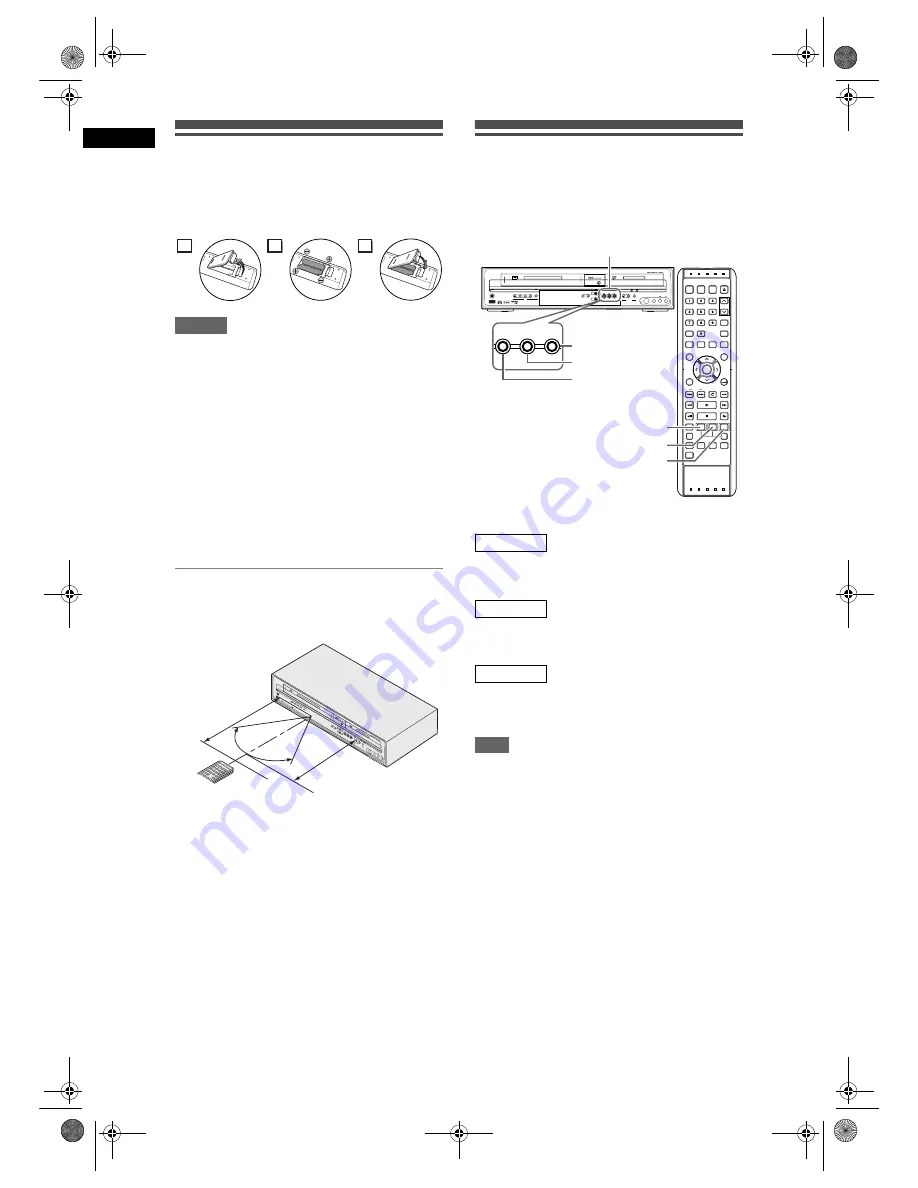
12
Bef
o
re Y
o
u S
tart
EN
Installing Batteries in the
Remote Control
Install two R6 (AA) batteries (supplied) into the
remote control, carefully match with the polarity
indicated inside the battery compartment.
Caution
• Incorrect use of batteries can result in hazards such
as leakage and bursting.
• Do not mix new and old batteries together.
• Do not use different kinds of batteries together.
• Make sure that the + and - ends of each battery
match the indications inside the battery
compartment.
• Remove batteries if the equipment will not be used
for a month or more.
• When disposing used batteries, please comply with
governmental regulations or the public instructions
for environmental protection that apply in your
country or area.
• Do not recharge, short-circuit, heat, burn or
disassemble batteries.
About the Remote Control
• Make sure there is no obstacle between the remote
control and the remote control sensor on the unit.
• Use within the operating range and angle as shown.
• The maximum operable range as follows:
Line of sight:
approximately 7 m
Either side of centre:
approximately 5 m within
30 degrees
• Remote control operation may become unreliable if
the remote control sensor of the unit is being
exposed by the strong sunlight or fluorescent light.
• Remote controls for different devices can interfere
with each other. Be careful when using remote
controls for other equipment located close to the
unit.
• Replace the batteries when the operating range of
the remote control reduces.
HDD / DVD / VCR Modes
Switching
Because this unit is a combination of a VCR, a HDD
and a DVD recorder, you must select first which
component you wish to operate.
Press
[HDD]
on the remote control.
(Verify that the HDD indicator is lit.)
Press
[DVD]
on the remote control.
(Verify that the DVD indicator is lit.)
Press
[VCR]
on the remote control.
(Verify that the VCR indicator is lit.)
Note
• If you press
[REC]
of each device, recording starts
in its device mode.
2
1
3
CH
AP
TER
MA
RK
TIM
E
SH
IFT
STAN
DBY-O
N
OPEN
/CLO
SE
EJEC
T
TIM
ER
PR
OG
.
INP
UT
SE
LEC
T
.@
/:
AB
C
DE
F
GH
I
JKL
MN
O
PR
OG
.
PQ
RS
TU
V
WX
YZ
SA
TE
LLIT
E
LIN
K
SP
AC
E
SY
STE
M
CLE
AR
DIS
C M
EN
U
TO
P M
EN
U
SE
TU
P
AU
DIO
ENTE
R
VC
R
HD
D/D
VD
PLA
Y
REC
OR
D
F.F
W
D
REW
STO
P/EJ
ECT
STA
NDB
Y-O
N
ST
OP
PL
AY
RECO
RD
HDD
DVD
S-VID
EO
VIDE
O
AU
DIO
L
R
OPEN / CLOSE
PR
OG.
DU
BB
ING
VCR
HDD
DV
D
VC
R
DV
D
HD
D
DV
D
PA
L
30˚
30˚
Within about
7 m
Remote control
Within about
5 m
HDD mode
DVD mode
VCR mode
VCR
HDD/DVD
PLAY
RECORD
F.FWD
REW
STOP/EJECT
STANDBY-ON
STOP
PLAY
RECORD
HDD
DVD
S-VIDEO
VIDEO
AUDIO
L
R
OPEN / CLOSE
PROG.
DUBBING
VCR
HDD
DVD
VCR
DVD
HDD
DVD
PAL
VCR
HDD
DVD
CHAPTER
MARK
TIME
SHIFT
STANDBY-ON
OPEN/CLOSE
EJECT
TIMER
PROG.
INPUT
SELECT
.@/:
ABC
DEF
GHI
JKL
MNO
PROG.
PQRS
TUV
WXYZ
SATELLITE
LINK
VARIABLE
REPLAY
VARIABLE
SKIP
SPACE
SYSTEM
CLEAR
DISC MENU
TOP MENU
DISPLAY
RETURN
SETUP
FWD
REV
PLAY
STOP
DVD
PAUSE
VCR
HDD
REC
DUBBING
REC MODE
REPEAT
MODE SELECT
SEARCH
1.3x/0.8x
PLAY
AUDIO
ENTER
NB331
SKIP
Device Select Buttons / Indicators
VCR button
HDD button
DVD button / indicator
HDD button / indicator
DVD button
VCR button / indicator
E3B4nasi.book Page 12 Wednesday, February 7, 2007 6:49 PM













































