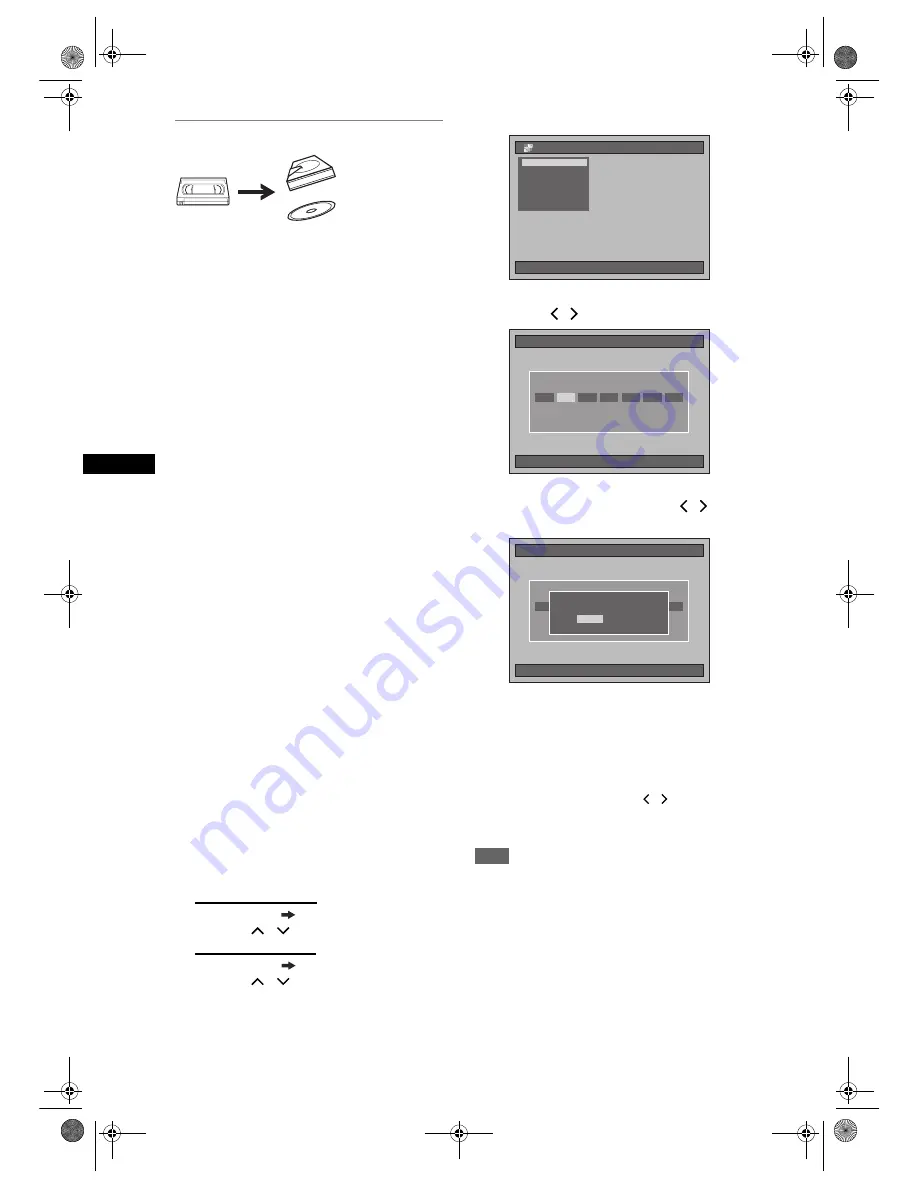
46
Record
ing
/ Dub
b
in
g
EN
Dubbing from Videotape to HDD / DVD
You can copy the contents of a videotape to HDD or
DVD disc.
Limitation:
• If a copy control signal is detected during
dubbing, the dubbing will be stopped.
Limitations (VCR to HDD):
• With VCR to HDD dubbing, the unit recognise
the HDD’s remaining time as the dubbing
duration. The maximum possible duration is 10
hours and 30 minutes.
Limitations (VCR to DVD):
• You cannot dub to the finalised Video mode
DVDs.
• You cannot dub to the protected VR mode
DVDs.
• Copy-once programmes which are recorded
directly from the TV can be dubbed to the HDD
and CPRM compatible VR mode DVD-RW.
• Copy-once programmes which are copied from
the HDD / DVD to a videotape cannot be
dubbed further from the videotape to the HDD /
DVD.
• With VCR to DVD dubbing, the unit recognise
DVD’s remaining time as the dubbing duration
although the actual dubbing will end when the
videotape ends.
Preparing for dubbing:
• Insert a videotape to be dubbed.
Preparing for dubbing (VCR to HDD):
• Make sure there is enough space on the HDD.
Preparing for dubbing (VCR to DVD):
• Insert a recordable DVD. (See pages 25 to 28.)
• Make sure there is enough space on the DVD.
Press [VCR] first.
1
Press [PLAY
P
] to start playback of
the videotape, and press [STOP
S
]
when it reaches the point where you
want to start dubbing.
2
Press [DUBBING].
The Dubbing Direction will appear.
3
For HDD dubbing:
Select “VCR HDD Dubbing” using
[Cursor
/
], then press [ENTER].
For DVD dubbing:
Select “VCR DVD Dubbing” using
[Cursor
/
], then press [ENTER].
Example: VCR
➞
HDD
4
Select a desired Rec Mode using
[Cursor
/
], then press [ENTER].
Confirmation window will appear.
5
Select “Yes” using [Cursor
/
],
then press [ENTER].
Dubbing will start.
When the dubbing is completed, completion
message will be displayed on the screen for a few
seconds.
To stop the dubbing in progress:
1
Press
[DUBBING]
for 4 seconds. Confirmation
window will appear.
2
Select “Yes” using
[Cursor
/
]
, then press
[ENTER]
.
3
Press
[ENTER]
to exit.
Note
• The device mode change is available only between
HDD and DVD during the videotape to the HDD /
DVD dubbing.
• After starting dubbing, the picture may be distorted
because of the digital tracking function. This is not a
malfunction. Be advised to play back the videotape
until the picture is stabilised, then set the starting
point at which you wish to start recording, and start
dubbing.
• Playback audio is determined by the setting you
make in the “Selecting the Sound Mode” section on
page 92.
01/01/07(Mon)
19:34
Dubbing
DVD
➔
HDD Dubbing
DVD
➔
HDD Dubbing
HDD
➔
VCR Dubbing
HDD
➔
VCR Dubbing
VCR
➔
HDD Dubbing
VCR
➔
HDD Dubbing
DVD
➔
VCR Dubbing
DVD
➔
VCR Dubbing
VCR
➔
DVD Dubbing
VCR
➔
DVD Dubbing
HDD
➔
DVD Dubbing
01/01/07(Mon)
19:53
VCR
➔
HDD Dubbing
Please Select Rec Mode
Fast
XP
SP
LP
EP
SLP
Auto
Space available
154335MB
01/01/07(Mon)
19:53
VCR
➔
HDD Dubbing
Please Select Rec Mode
Fast
XP
SP
LP
EP
SLP
Auto
Space available
154335MB
Start dubbing.
OK to proceed?
Start dubbing.
OK to proceed?
Yes
No
E3B4nasi.book Page 46 Wednesday, February 7, 2007 6:49 PM






























