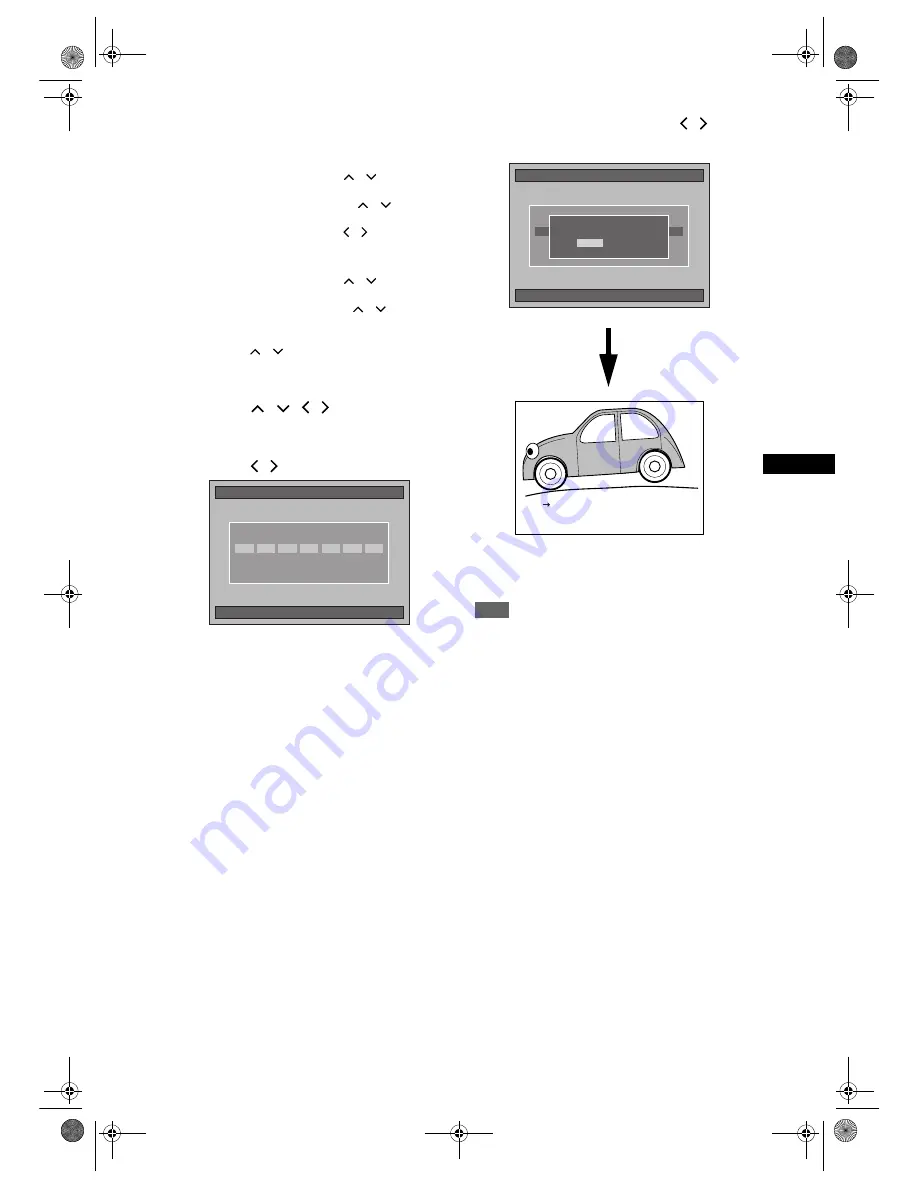
43
Record
ing
/ Dub
b
in
g
EN
6
Repeat the steps 3 to 5 until you
select all programmes to be dubbed.
To delete a title:
1
Select a title using
[Cursor
/
]
, then press
[ENTER]
.
2
Select “Delete” using
[Cursor
/
]
then
press
[ENTER]
.
3
Select “Yes” using
[Cursor
/
]
, then press
[ENTER]
.
To move a title:
1
Select a title using
[Cursor
/
]
, then press
[ENTER]
.
2
Select “Move” using
[Cursor
/
]
, then
press
[ENTER]
.
3
Enter a desired insert point using
[Cursor
/
]
, then press
[ENTER]
.
7
After registering all the programmes
you want, select “Start” using
[Cursor
/
/ /
], then press
[ENTER].
8
Select a desired Rec Mode using
[Cursor
/
], then press [ENTER].
• Depending on the dubbing direction or the
recording format type, the available Rec Mode
will vary.
9
Select “Yes” using [Cursor
/
],
then press [ENTER].
• Dubbing will start.
• It may take awhile to prepare for the dubbing.
To stop the dubbing in progress:
Press
[DUBBING]
for 4 seconds.
Note
• You cannot change the device mode between VCR
and HDD / DVD during the HDD / DVD to VCR
dubbing.
• If you want to watch the duplicated material, after
the DVD to VCR duplication, press
[VCR]
first then
press
[PLAY
P
]
.
01/01/07(Mon)
19:53
HDD
➔
VCR Dubbing
Please Select Rec Mode
Fast
XP
SP
LP
EP
SLP
Auto
01/01/07(Mon)
19:53
HDD
➔
VCR Dubbing
Please Select Rec Mode
Fast
XP
SP
LP
EP
SLP
Auto
Start dubbing.
OK to proceed?
Start dubbing.
OK to proceed?
No
Yes
HDD
HDD VCR Dub
VCR Dubbing
SP
SP
E3B4nasi.book Page 43 Wednesday, February 7, 2007 6:49 PM






























