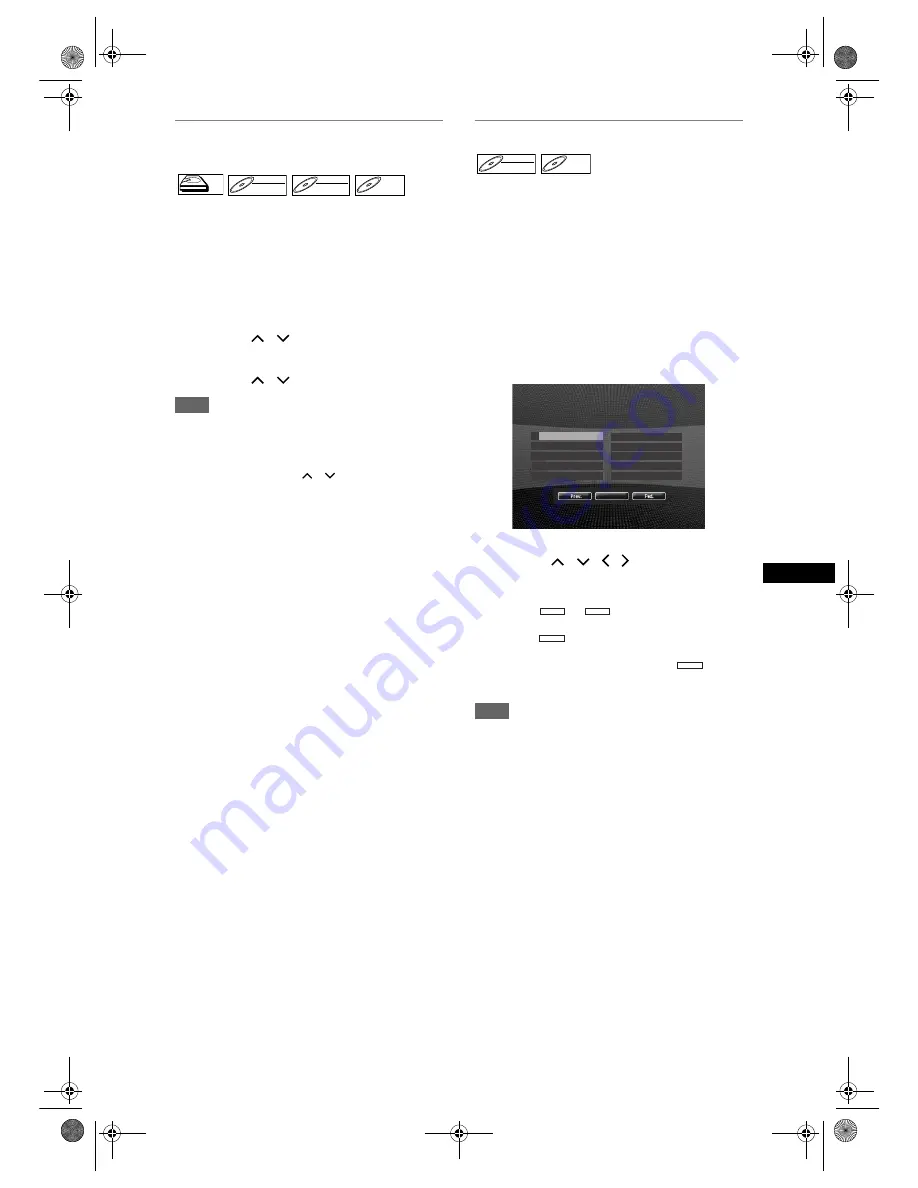
53
Playb
ack
EN
Changing the Order of the Title
Display
You can display the titles by order of name, date or
unplayed (HDD only).
Press [DVD] or [HDD].
1
Press [TOP MENU] to display the
Title List Menu, then press [ENTER].
2
Select “Title Sorting” using
[Cursor
/
]. Then press [ENTER].
3
Select the desired setting using
[Cursor
/
], then press [ENTER].
Note
• When the titles are sorted and displayed by the
names, folders may be created for each names. In
order to display the contents of the files, press
[ENTER]
on desired files, and select “Contents
Display” using
[Cursor
/
]
and then press
[ENTER]
.
• The folders created for the title sorted by name will
disappear if you sort the titles by date or by
unplayed titles.
• This feature is not available for finalised Video mode
DVDs.
Playback from the DVD Menu
With finalised Video mode DVDs or the Video mode
DVDs made on other units, a DVD Menu may be
appeared instead of the Title List. DVD Menus are
created automatically when you finalise a Video mode
disc. With such discs, Title List is no longer available.
Follow the steps below to play back a disc using the
DVD Menu.
Press [DVD] first.
1
Insert a disc.
DVD Menu may appear automatically. Otherwise,
press
[TOP MENU]
to call up the DVD Menu.
Example: DVD-R
2
Select a desired title using
[Cursor
/
/ /
], then press
[PLAY
P
] or [ENTER].
Playback will start.
• Select
or
to jump to the next /
previous Title List page.
• Select
, then press
[ENTER]
to exit. If you
call up the DVD menu during DVD playback, the
playback resume when you select
.
3
Press [STOP
S
] to stop playback.
Note
• DVD Menu and operation may vary depending on
the discs.
HDD
HDD
DVD-RW
DVD-RW
VR
DVD-RW
DVD-RW
Video
DVD-R
DVD-R
DVD-RW
DVD-RW
Video
DVD-R
DVD-R
DVD MENU
1
2 P20 1:20 (0:00:47) EP
3 P99 10:20 (0:20:00) LP
4 P12 12:20 (0:30:00) EP
5 P09 0:20 (0:30:00) SP
6 P01 1:10 (0:30:00) EP
7 Empty Title
8 AV3 7:20 (0:10:00) XP
9 Empty Title
P42 0:20 (0:01:47) SP
QUIT
Prev.
Fwd.
QUIT
QUIT
E3B4nasi.book Page 53 Wednesday, February 7, 2007 6:49 PM






























