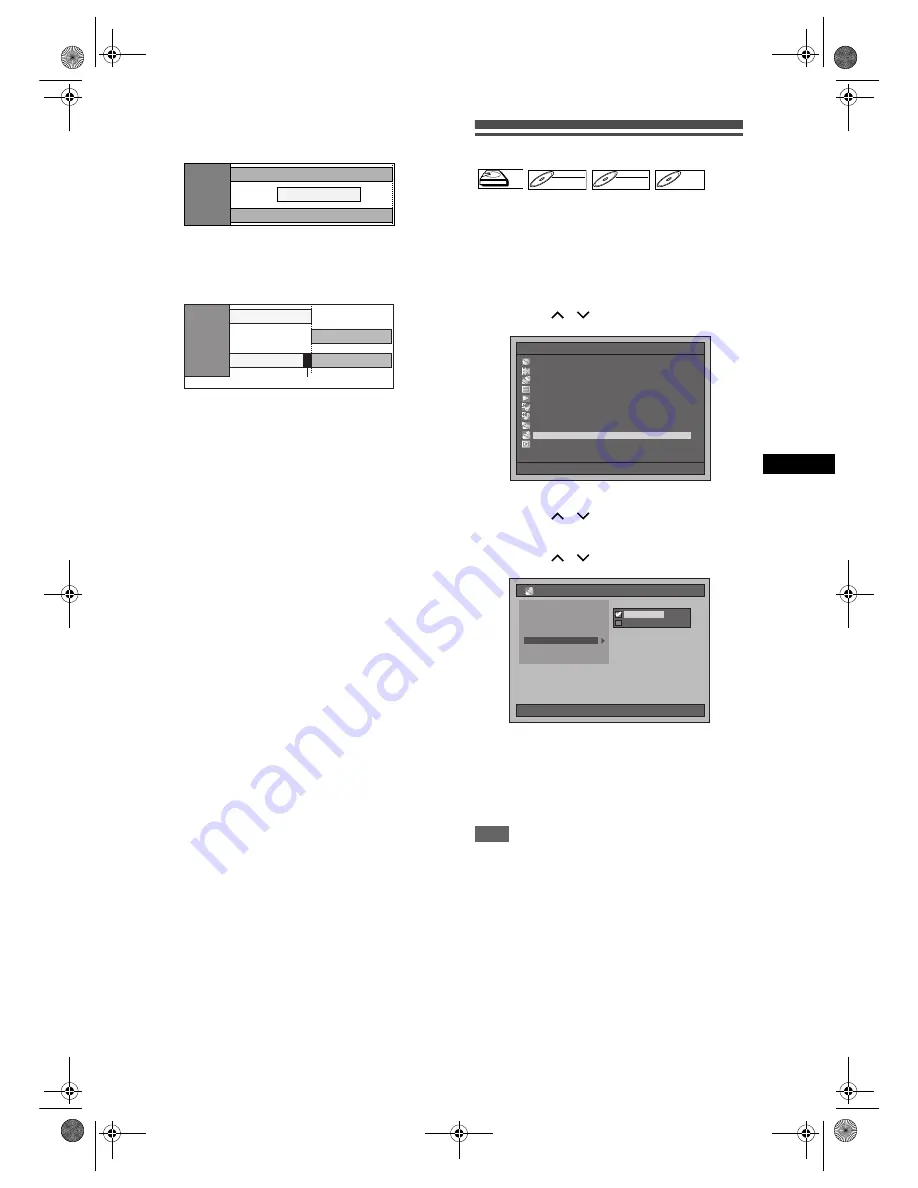
37
Record
ing
/ Dub
b
in
g
EN
If the recording time entirely overlaps:
• The shorter Timer Programming (PROG. 2) is not
recorded.
If the End time of the programme currently being
recorded and the Start time of the subsequent
programme are same:
• If PROG. 1 is a DVD recorded programme, the
beginning of PROG. 2 may be cut off.
* The amount of time cut off differs depending on
the recording media.
Setting External Input Audio
When the external input audio is a bilingual
broadcast, or when copying a videotape to a DVD
disc, you can choose “Stereo” or “Bilingual” to record
on a DVD.
1
Press [SETUP] in stop mode.
Setup Menu will appear.
2
Select “Recording” using
[Cursor
/
], then press [ENTER].
3
Select “External Input Audio” using
[Cursor
/
], then press [ENTER].
4
Select the desired setting using
[Cursor
/
], then press [ENTER].
• Stereo : Stereophonic sound
• Bilingual : Main and Sub audio
The selected setting will be checked and
activated.
• The default setting is “Stereo”.
5
Press [SETUP] to exit.
Hint
• If you try to record bilingual audio onto a Video
mode DVD-RW / R disc and when “Bilingual” is
selected, only either one of main or sub audio will be
recorded. (See “Setting Bilingual Recording Audio”
on page 31 for more detail.)
• When recording the bilingual audio from the external
equipment, make sure to select “Bilingual”. If you
select “Stereo”, a mixture of main and sub audio will
be heard when playing back.
PROG. 1
PROG. 2
PROG. 1
Actual
recording
PROG. 1
PROG. 2
PROG. 2
PROG. 1
Actual
recording
The last 45 seconds (approx.) will be cut off.
HDD
HDD
DVD-RW
DVD-RW
VR
DVD-RW
DVD-RW
Video
DVD-R
DVD-R
Setup Menu
01/01/07(Mon)
19:34
Disc Management
Editing
Dubbing
Timer Programme
Title List
Initial Setting
Digital Audio Setting
Playback
Recording
Display
01/01/07(Mon)
19:34
Recording
Noise Reduction
Fast Dubbing Audio (Video Mode)
Recording Audio Select [XP]
Initialise
Auto Chapter [HDD]
External Input Audio
Bilingual Recording Audio
Bilingual
Stereo
E3B4nasi.book Page 37 Wednesday, February 7, 2007 6:49 PM
















































