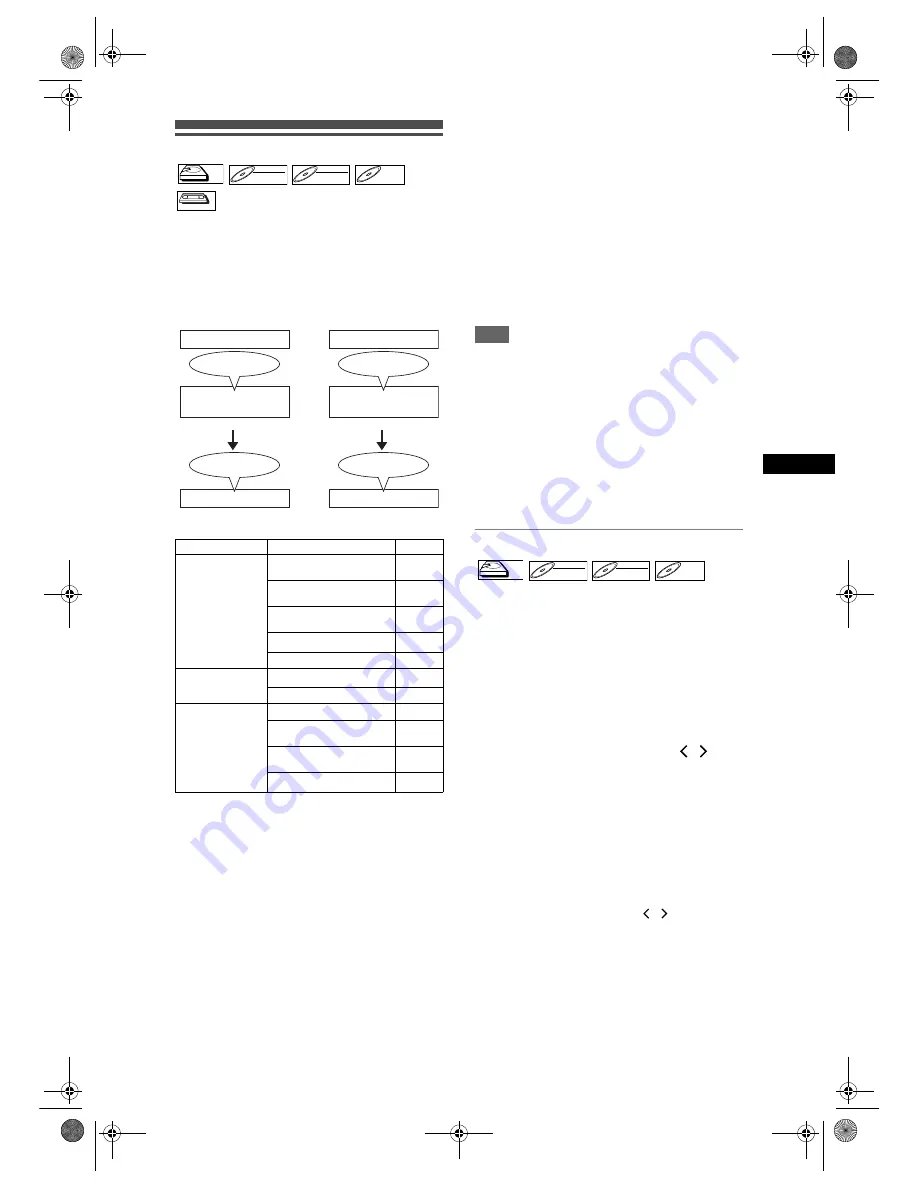
39
Record
ing
/ Dub
b
in
g
EN
Information on Dubbing
You can copy a HDD / DVD disc to a videotape or
copy a videotape to a HDD / DVD disc. This function
will be possible only if the DVD disc or the videotape
is not copy protected.
Before starting this function, prepare for the recording
on the DVD-RW / R disc or the videotape. See pages
25 to 28 (HDD / DVD) or page 90 (VCR).
Difference between Copy (dubbing) and Move:
Available dubbing direction for copy-once
programme:
{
: Available
×
: Not available
*1:The programme (recorded) moves. (It will be
deleted from HDD.)
*2: You cannot dub the recorded programme to HDD
or DVD-RW again. (Copy control signal will be
recorded to the videotape.)
(Refer to page 27 for details about CPRM.)
Fast Dubbing:
This unit is compatible with the bi-directional Fast
Dubbing between HDD and DVD-RW / R.
Fast Dubbing offers you the dubbing speed of 32
times the SLP mode dubbing. To perform the Fast
Dubbing, set the Rec Mode to “Fast”. (See pages 44
to 45.)
• Duration of Fast Dubbing will depend on the Rec
Mode, the title amount, and the disc type of the
material to be dubbed.
• Fast Dubbing is prohibited when;
- Rec Mode is set to other than “Fast”.
- dubbing from a Video mode DVD-RW / R to the
HDD.
- dubbing a title in HDD, which has been previously
dubbed from a VR mode DVD-RW disc to the
HDD, to a Video mode DVD-RW / R disc.
- dubbing a title with the bilingual audio in HDD,
which has been previously recorded with the “Fast
Dubbing Audio (Video Mode)” set to “Off”, to a
Video mode DVD-RW / R disc.
- there is not enough space left in the disc when
dubbing from HDD to DVD or vice versa.
Note
• If you want to dub programmes from both lists
(Original List and Playlist), finish up the dubbing of
one list first and then make dubbing of the other list.
• NTSC dubbing is prohibited in this unit.
• During Fast Dubbing of copy-once programmes, the
following operations are not available:
- Playback of the titles in HDD.
• When any Rec Mode other than “Fast” is selected,
- you only can watch the playback image of the title
being dubbed (the audio cannot be changed also).
- Elapsed dubbing time will be displayed in the Front
Panel Display, but on the TV screen, it only shows
“--:--:--(--h--m--s)”.
One Touch Dubbing
1
Insert a recordable disc when
dubbing from HDD to DVD.
Insert a disc to be dubbed when
dubbing from DVD to HDD.
2
Start the playback of the contents
you want to dub.
3
Press [DUBBING] during playback.
Confirmation message will appear.
4
Select “Yes” using [Cursor
/
],
then press [ENTER].
The dubbing will start.
• When One Touch Dubbing is completed,
completion message will be displayed on the
screen for a few seconds.
• The dubbing will stop automatically when it
reaches the end of the title.
To stop One Touch Dubbing manually, follow
the instructions below.
1
Press and hold
[DUBBING]
for 4 seconds.
2
Select “Yes” using
[Cursor
/
]
, then press
[ENTER]
.
Completion message will appear and the
dubbing will stop.
3
Press
[ENTER]
to remove the message.
From
To
HDD
(Internal)
DVD-RW (VR)
(CPRM-compatible)
{
*1,*2
DVD-RW (VR)
(Not CPRM-compatible)
×
DVD-RW
(Video)
×
DVD-R
×
Videotape
{
*2
DVD-RW (VR)
HDD (Internal)
×
Videotape
{
*2
Videotape
HDD (Internal)
{
DVD-RW (VR)
(CPRM-compatible)
{
*2
DVD-RW (VR)
(Not CPRM-compatible)
×
DVD-R
×
HDD
HDD
DVD-RW
DVD-RW
VR
DVD-RW
DVD-RW
Video
DVD-R
DVD-R
VCR
VCR
VCR
COPY (dubbing)
MOVE
programme
HDD
(internal)
programme
HDD
(internal)
The programme remains.
The programme does not remain.
programme
programme
DVD-RW
DVD-RW
HDD
HDD
DVD-RW
DVD-RW
VR
DVD-RW
DVD-RW
Video
DVD-R
DVD-R
E3B4nasi.book Page 39 Friday, February 9, 2007 11:05 AM






























