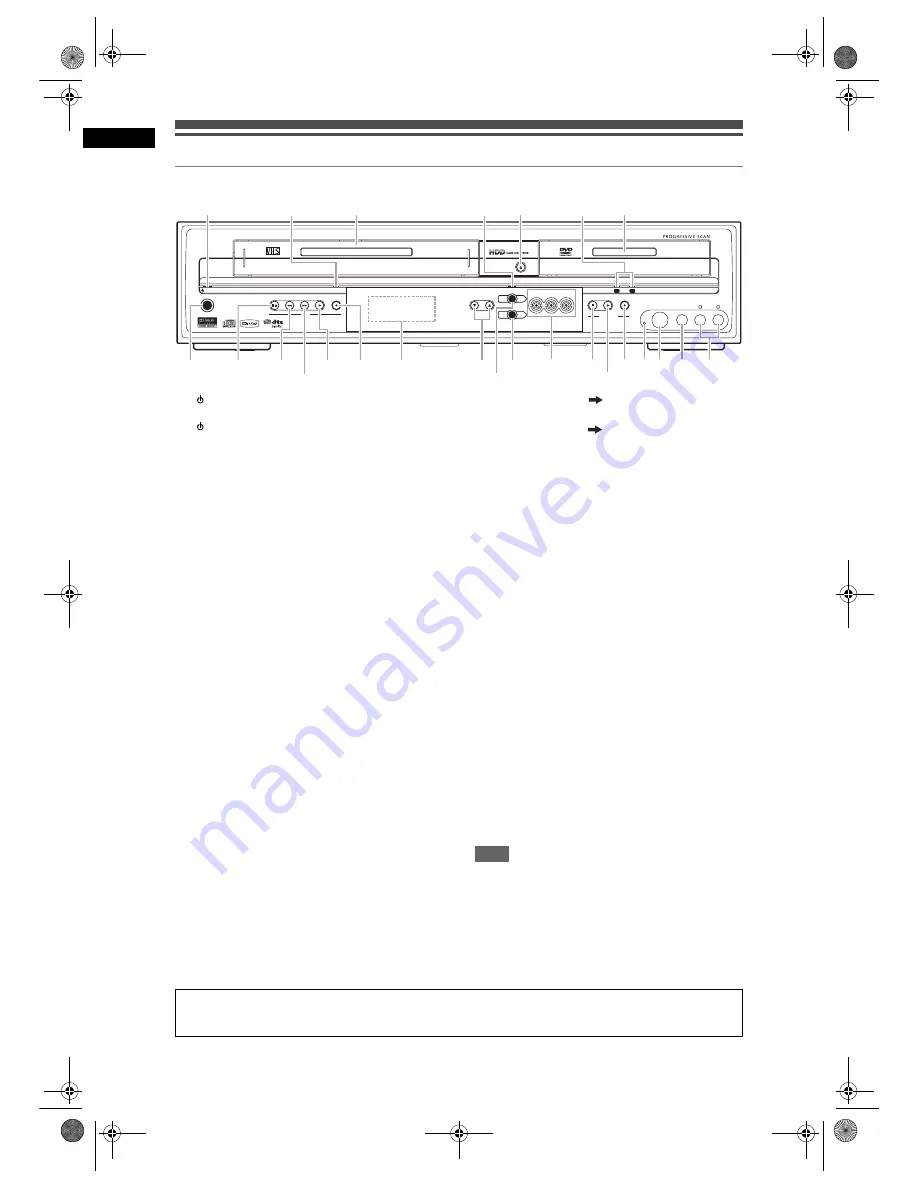
8
Bef
o
re Y
o
u S
tart
EN
Functional Overview
Front Panel
1
STANDBY-ON button
:
Press to turn the unit
on / off.
2
STANDBY-ON indicator
: Lights up when
the power is on.
3 RECORD indicator (VCR)
: Lights up during
VCR recording.
4 Cassette compartment
: Insert a tape here.
5 DUBBING indicator
: Lights up during dubbing.
6 OPEN / CLOSE
O
button (DVD)
: Press to
open / close the disc tray.
7 RECORD indicators (HDD/DVD)
: Lights up
during HDD/DVD recording.
8 Disc tray
: Place a disc here.
9 AUDIO input jacks (AV3)
(HDD/DVD/VCR)
: Connect the audio output of
an external device here using a commercially
available Audio (L / R) cable.
10 VIDEO input jack (AV3)
(HDD/DVD/VCR)
: Connect the video output of
an external device here using a commercially
available Video cable.
11 S-VIDEO input jack (AV3)
(HDD/DVD/VCR)
: Connect the S-Video output
of an external device here using a commercially
available S-Video cable.
12 RESET
: Press with a sharp pointed object to
restart the unit. Also refer to the “Note” right
below.
13 RECORD
I
button (HDD/DVD)
: Press once
to start a basic recording. Press repeatedly to
start an OTR (One-touch Timer Recording). Each
press increases the recording time by 15 minutes
up to 4 hours.
14 PLAY
P
button* (HDD/DVD)
: Press to start or
resume playback.
15 STOP
S
button (HDD/DVD)
: Press to stop
playback, recording or dubbing.
16 Device Select Buttons / Indicators
:
VCR
: Press to activate the VCR. Lights up when
VCR is selected.
HDD
: Press to activate the HDD. Lights up when
HDD is selected.
DVD
: Press to activate the DVD. Lights up when
DVD is selected.
17 DUBBING HDD
DVD button
: Press to
start One Touch Dubbing from HDD to DVD.
18 DUBBING VCR
DVD button
: Press to
start One Touch Dubbing from VCR to DVD.
19 PROG.
D
/
U
buttons
:
(HDD/DVD)
: Press to change the channel up or
down.
(VCR)
: Press to change the channel up or down.
Press to adjust the tracking during playback or in
slow motion of the tape.
While playback is in still mode, you can adjust the
vertically blurred picture.
20 Front Panel Display
: Shows information and
messages. Refer to “Front Panel Display Guide”
on page 14.
21 RECORD
I
button (VCR)
: Press once to
start a basic recording. Press repeatedly to start
an OTR (One-touch Timer Recording). Each
press increases the recording time by 15 minutes
up to 4 hours.
22 PLAY
P
button* (VCR)
: Press to start playback.
Press to turn on the unit to start playback.
23 F.FWD
f
button* (VCR)
: Press to fast
forward or fast search.
Press to turn on the unit to fast forward.
24 REW
r
button* (VCR)
: Press to rewind or
rewind search.
Press to turn on the unit to rewind.
25 STOP/EJECT
SO
button (VCR)
: Press to
eject the videotape. Press to stop recording or
playback.
(
*
)
You can also turn on the unit by pressing these
buttons.
Note
After pressing
[RESET]
,
• The settings for the items listed below will be lost;
- Clock Setting
- Timer Programme
- Resume point
• The settings for the item listed below will not be lost,
but need to be set again;
- Channel Setting
• All other settings will remain as memorised.
VCR
HDD/DVD
PLAY
RECORD
F.FWD
REW
STOP/EJECT
STANDBY-ON
STOP
PLAY
RECORD
HDD
DVD
S-VIDEO
VIDEO
AUDIO
L
R
OPEN / CLOSE
PROG.
DUBBING
VCR
HDD
DVD
VCR
DVD
HDD
DVD
PAL
4
1
2
3
6
7
8
13
9
10
11
12
14*
17
18
16
15
23*
21
25
19
20
24*
22*
5
Button names described in the Owner’s Manual
The instructions in this manual are described mainly with the operations using the remote control. Some
operations can be carried out using the buttons on the front panel.
E3B4nasi.book Page 8 Wednesday, February 7, 2007 6:49 PM









































