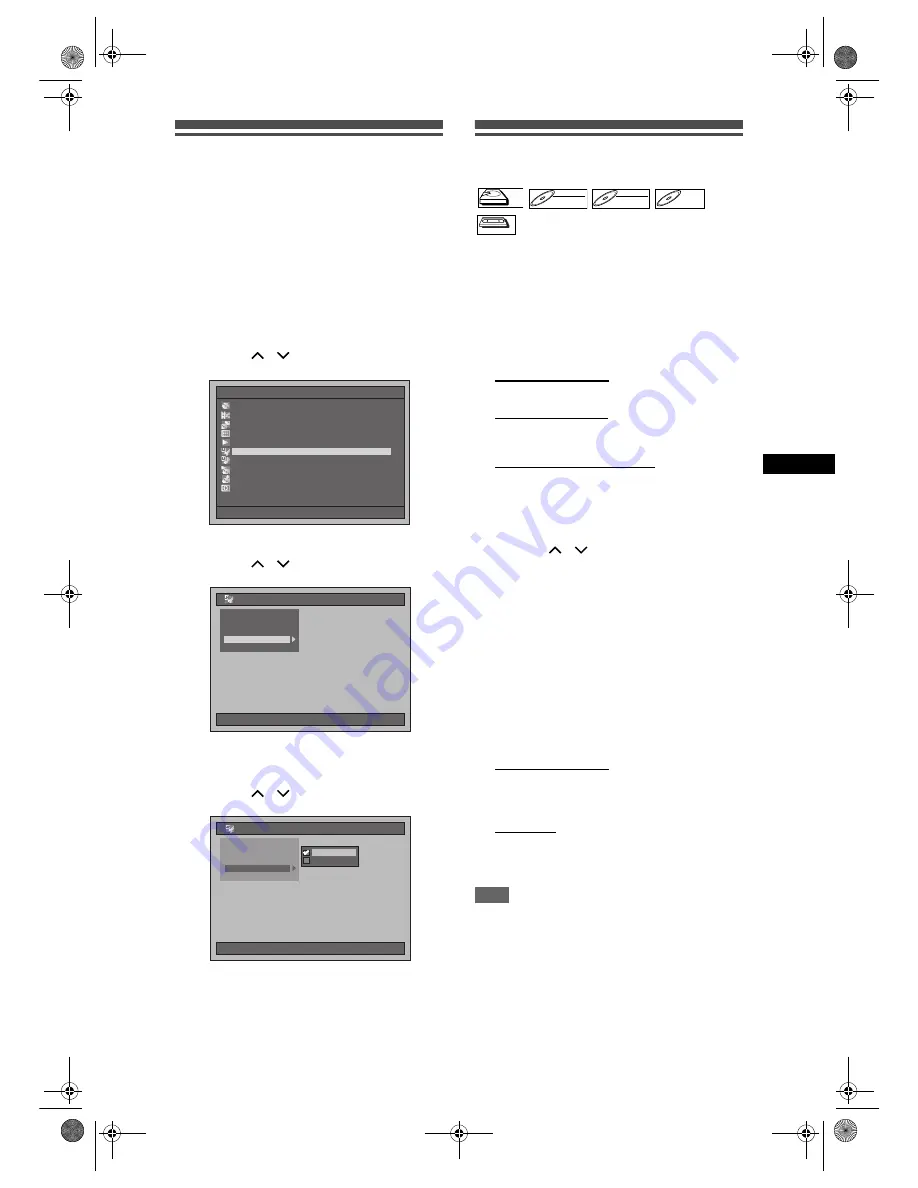
47
Record
ing
/ Dub
b
in
g
EN
Setting for External Connection
(AV3)
Connect the external equipment using either the input
jacks, AV1(TV) (Rear), AV2(DECODER) (Rear) or
AV3 (Front). However, for AV3 jacks, you have to
select S-VIDEO input or VIDEO input jacks
depending on the connected devices.
Use a commercially available Scart, S-Video or Video
cable and an Audio cable for this connection.
1
Press [SETUP] in stop mode.
Setup Menu will appear.
2
Select “Initial Setting” using
[Cursor
/
], then press [ENTER].
3
Select “Select Video” using
[Cursor
/
], then press [ENTER].
4
Select the video input type you use,
“Video In” or “S-Video In”, using
[Cursor
/
], then press [ENTER].
The selected setting will be checked and
activated.
• The default setting is “Video In”.
5
Press [SETUP] to exit.
Dubbing from the External
Devices
When you dub a title has bilingual audio to Video
mode DVD-RW / R, select an appropriate audio
format in the “Bilingual Recording Audio” menu on
page 31.
1
Turn on the TV. Select the
appropriate external input channel.
(See pages 15 to 16.)
2
Select the media.
Dubbing to HDD:
Press [HDD] first.
Dubbing to DVD:
Press [DVD] first and insert a disc.
• It may take awhile to load the disc.
Dubbing to a videotape:
Press [VCR] and insert a videotape.
3
Select the appropriate external input
channel of this unit by pressing
[INPUT SELECT]. You also can use
[PROG.
/
].
• If you are using the jacks on the front, set the
channel to “AV3”.
• If you are using the jacks on the rear, set the
channel to “AV1” and “AV2”.
4
Select a Rec Mode by pressing
[REC MODE].
Refer to “Rec Mode” on page 26 for HDD / DVD
or page 90 for VCR.
5
Press [RECORD
I
] (of the dubbing
device) on this unit to start dubbing.
6
Press the PLAY button on the
external device to dub from.
7
For HDD or DVD:
Press [STOP
S
] to stop dubbing.
• This operation may take awhile to be completed.
Then stop the external device.
For VCR:
Press [STOP/EJECT
SO
] to stop
dubbing.
Then stop the external device.
Note
• To avoid mistakes, it is recommended to use the
buttons on the front panel to operate.
• Read also the instructions for the external device
thoroughly.
• If you want to monitor the programme that you are
recording, make sure the device such as a Satellite
Box is powered off or press
[DISPLAY]
when it is
connected to AV2.
• NTSC dubbing is prohibited in this unit.
Setup Menu
01/01/07(Mon)
19:34
Disc Management
Editing
Dubbing
Timer Programme
Title List
Initial Setting
Digital Audio Setting
Playback
Recording
Display
01/01/07(Mon)
19:34
Initial Setting
Clock Setting
Channel Setting
Video Out
TV Aspect
Select Video
01/01/07(Mon)
19:34
Initial Setting
Clock Setting
Channel Setting
TV Aspect
S-Video In
S-Video In
Video In
Video In
Video Out
Select Video
HDD
HDD
DVD-RW
DVD-RW
VR
DVD-RW
DVD-RW
Video
DVD-R
DVD-R
VCR
VCR
VCR
E3B4nasi.book Page 47 Wednesday, February 7, 2007 6:49 PM




































