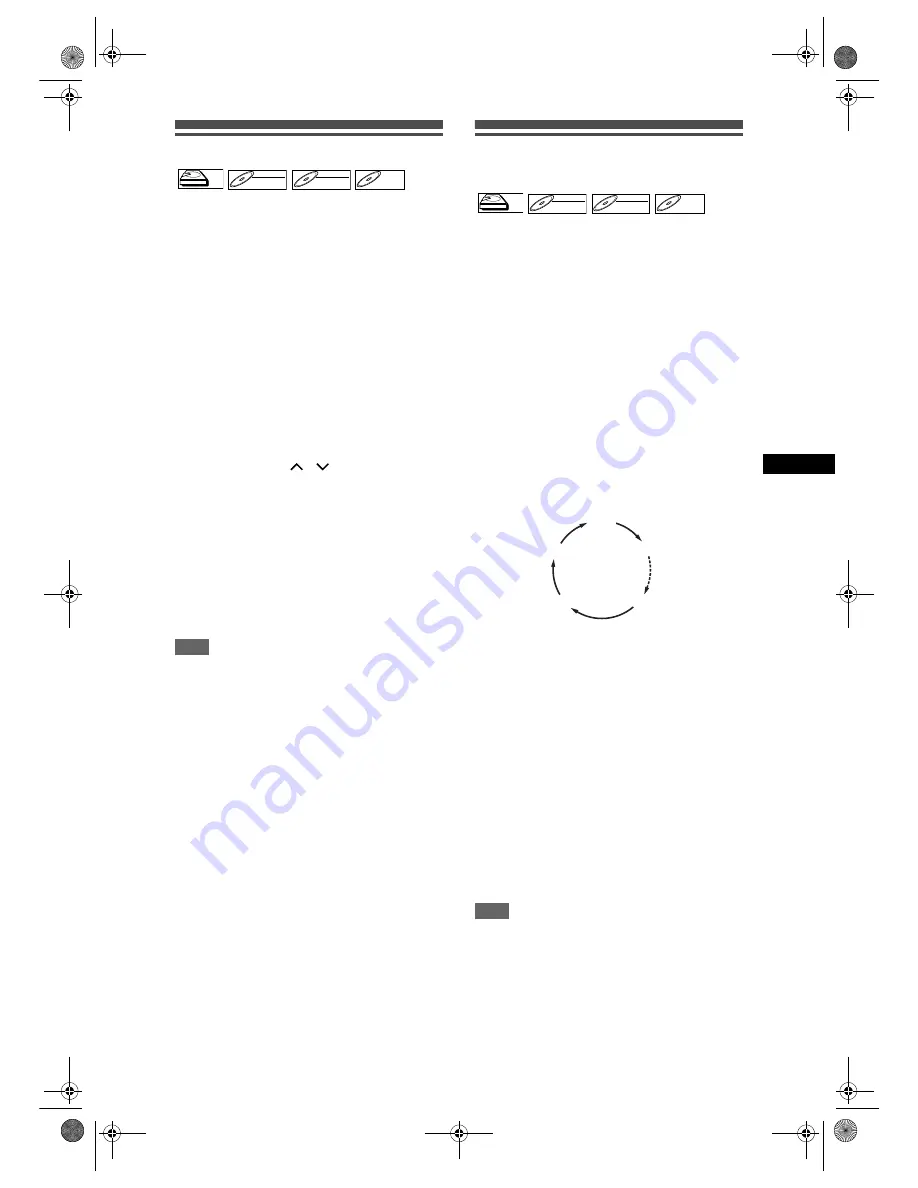
33
Record
ing
/ Dub
b
in
g
EN
Basic Recording
Follow the steps below to record a TV programme.
• Use only the HDD or CPRM-compatible VR mode
DVD-RW discs for recording copy-once
programmes. (See page 27.)
If you are recording to the HDD, press [HDD] first.
If you are recording to a disc, press [DVD] first.
Insert a recordable disc if you are recording to a
DVD.
1
Turn on the TV. Select the
appropriate external input channel.
(See pages 15 to 16.)
2
Select a Rec Mode using
[REC MODE].
(See page 26.)
3
Select the desired channel to record
using [PROG.
/
] or
[the Number buttons].
4
Press [REC] to start recording.
The information will be displayed for 5 seconds.
To pause the recording, press
[PAUSE
p
]
.
Press
[REC]
or
[PAUSE
p
]
to resume the
recording.
5
Press [STOP
S
] to stop the
recording.
Note
• If playback and recording are in progress at the
same time, select the appropriate device by
pressing
[HDD]
or
[DVD]
before you press
[PAUSE
p
]
or
[STOP
S
]
to pause or stop the
operation.
• When the Clock Setting has not been made, the
date and time of title names will be 01/01/07(Mon)
and 0:00.
• Up to 600 titles can be recorded on the HDD.
• Up to 99 titles can be recorded on the DVD-RW / R
discs.
• You cannot change the recording mode during HDD/
DVD recording.
• If you want to monitor the programme that you are
recording, make sure the device such as a Satellite
Box is powered off or press
[DISPLAY]
when it is
connected to AV2.
• NTSC recording is prohibited in this unit.
• You can play back a title on one device while making
a recording on other device. To do so, simply select
the device (HDD, DVD or VCR) you like to use for
the playback by pressing
[HDD]
,
[DVD]
or
[VCR]
button during HDD / DVD / VCR recording. And then
follow the normal playback procedure.
One-touch Timer Recording
(OTR)
This is a simple way to start a Timer Recording. You
can start recording right away by just one touch of a
button and each press of the button sets the end time
for the recording. The recording time will increase by
15 minute to the max of 4 hours.
If you are recording to the HDD, press [HDD] first.
If you are recording to a disc, press [DVD] first.
1
Whenever you want to start
recording the programme you are
watching, press [REC].
The recording will start.
2
Press [REC] repeatedly to set the
end time for the recording. Each
press of the button will increase the
recording time by 15 minutes (the
maximum recording time is 4 hours).
• The maximum recording time is 4 hours.
• To change the recording time during
the One-touch Timer Recording, press
[REC]
repeatedly.
3
When the recording is completed,
the unit will ask you whether to turn
off the unit except conditions listed
below.
- If a Timer Recording is programmed to start in 5
minutes.
- During playback of HDD / DVD / VCR.
- During recording of HDD / DVD / VCR.
- While displaying menus or information on the
screen.
• The unit will be turned off automatically if you
select “Yes” or if you do not reply in 1 minute.
• To cancel the OTR in progress, press
[STOP
S
]
.
Note
• The remaining recording time will be displayed on
the Front Panel Display during a One-touch Timer
Recording.
• The unit will turn off automatically when a power
failure occurs.
HDD
HDD
DVD-RW
DVD-RW
VR
DVD-RW
DVD-RW
Video
DVD-R
DVD-R
HDD
HDD
DVD-RW
DVD-RW
VR
DVD-RW
DVD-RW
Video
DVD-R
DVD-R
0:15
4:00
3:45
0:30
(Normal Recording)
E3B4nasi.book Page 33 Wednesday, February 7, 2007 6:49 PM






























