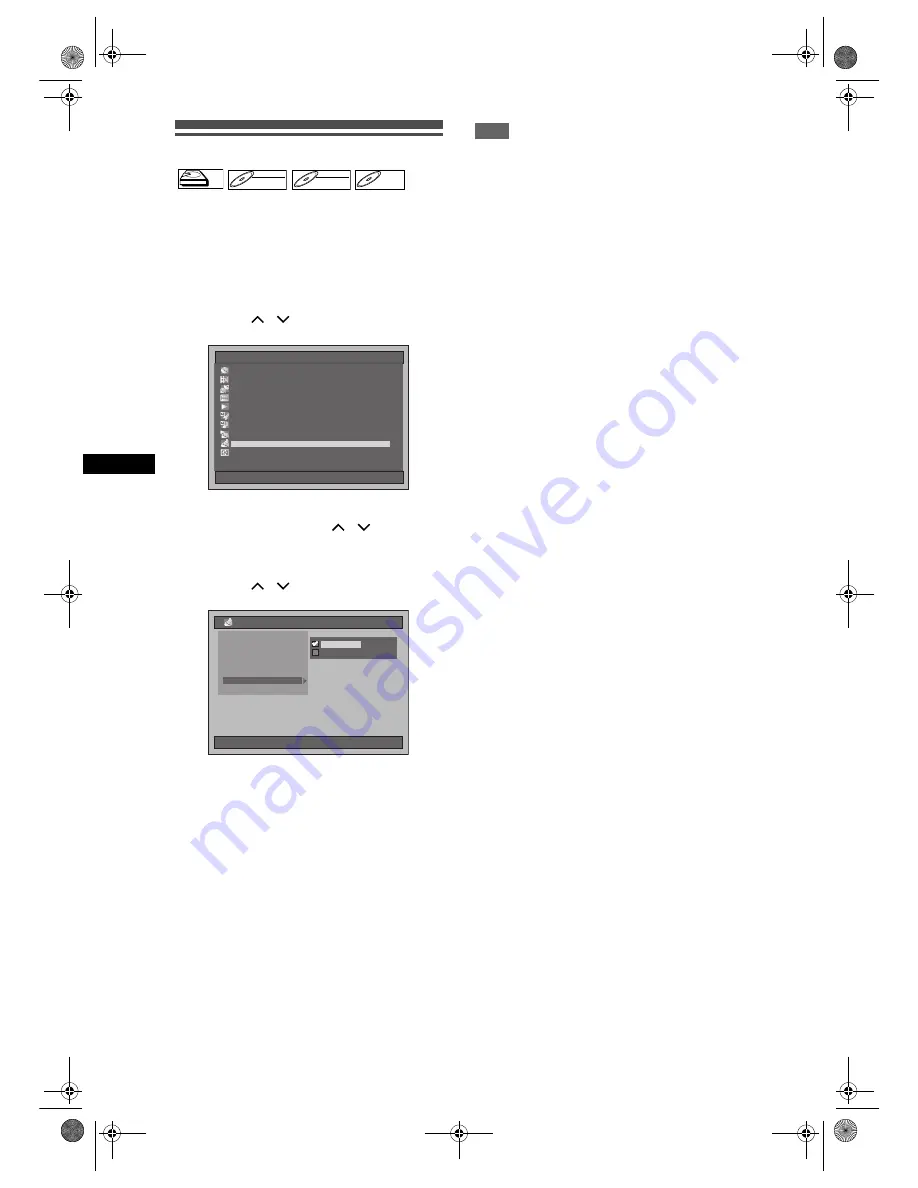
32
Record
ing
/ Dub
b
in
g
EN
Recording Audio Select (XP)
You can enjoy high quality sound recording. This
function works only when the recording mode is set at
XP.
1
Press [SETUP] in stop mode.
Setup Menu will appear.
2
Select “Recording” using
[Cursor
/
], then press [ENTER].
3
Select “Recording Audio Select
[XP]” using [Cursor
/
], then
press [ENTER].
4
Select the desired setting using
[Cursor
/
], then press [ENTER].
The selected setting will be checked and
activated.
• The default setting is “Dolby Digital”.
Dolby Digital:
Records Dolby Digital audio for good quality
sound.
LPCM:
Records Linear PCM audio for the best quality
sound.
5
Press [SETUP] to exit.
Note
• “LPCM” stands for Linear Pulse Code Modulation. It
changes analogue sound to digital sound without
compressing audio data.
• When the recording mode is set at other than XP,
the unit records “Dolby Digital” audio automatically
even if you selected “LPCM”.
• With HDD or VR mode DVD-RW discs, you cannot
record both main and sub audio together when
“LPCM” is selected. Instead, whichever the type of
audio selected in “Bilingual Recording Audio” will be
recorded. (See “Setting Bilingual Recording Audio”
on page 31.)
HDD
HDD
DVD-RW
DVD-RW
VR
DVD-RW
DVD-RW
Video
DVD-R
DVD-R
Setup Menu
01/01/07(Mon)
19:34
Disc Management
Editing
Dubbing
Timer Programme
Title List
Initial Setting
Digital Audio Setting
Playback
Recording
Display
01/01/07(Mon)
19:34
Recording
External Input Audio
Initialise
Auto Chapter [HDD]
Bilingual Recording Audio
Noise Reduction
Fast Dubbing Audio (Video Mode)
Recording Audio Select [XP]
LPCM
Dolby Digital
E3B4nasi.book Page 32 Wednesday, February 7, 2007 6:49 PM






























