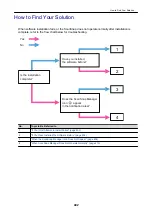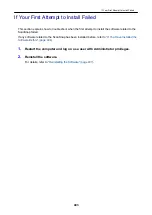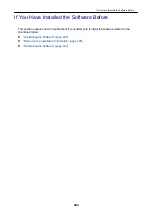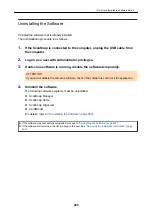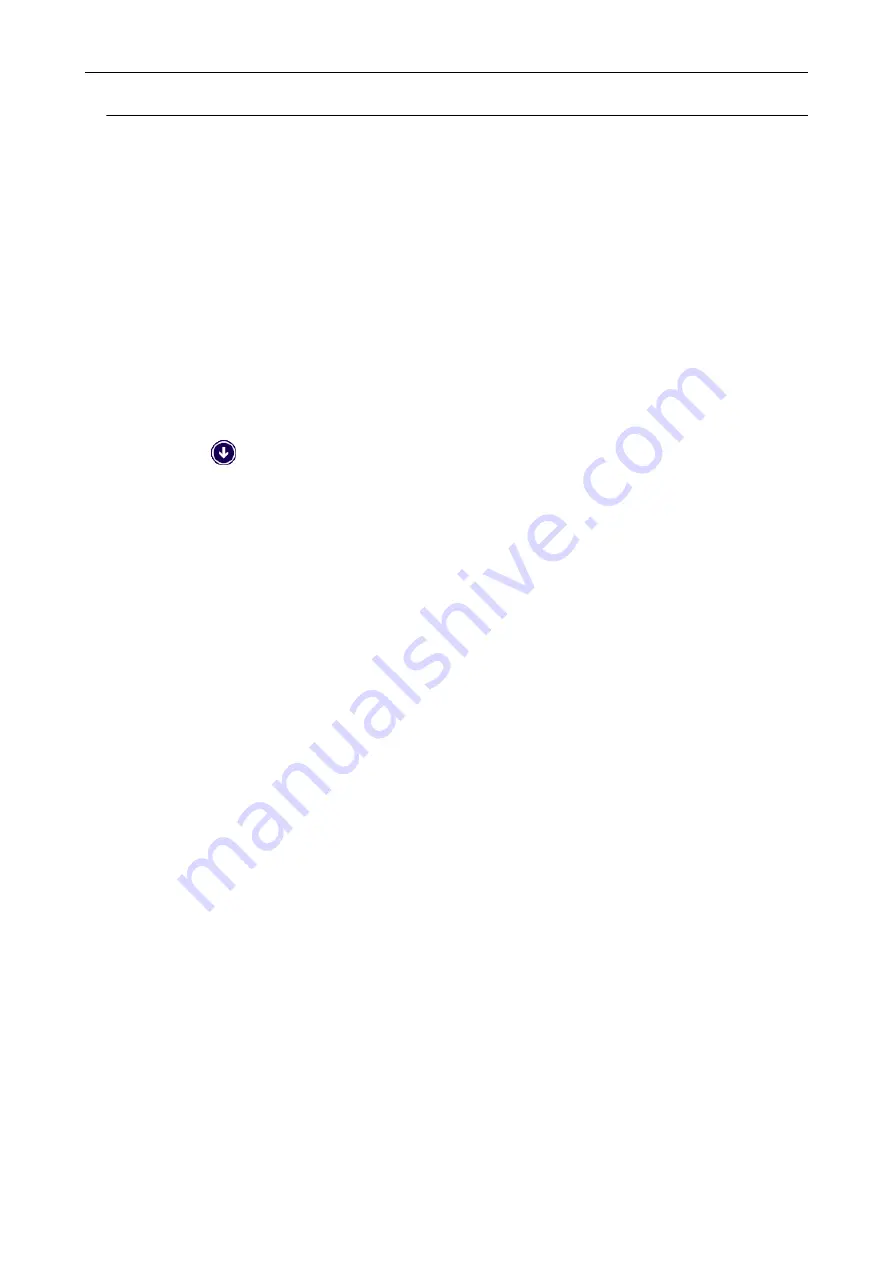
Removing the ScanSnap's Connection Information
The ScanSnap might have been connected to the computer before the software was installed. In this
case, the ScanSnap's connection information needs to be removed. Remove the ScanSnap's
connection information in the following procedure.
1.
Connect the ScanSnap to the computer, and turn on the ScanSnap.
2.
Open Device Manager.
l
Windows 10
Right-click the [Start] menu and select [Device Manager].
l
Windows 8.1
Click
on the lower left side of the Start screen → [Control Panel] under [Windows
System] → [Hardware and Sound] → [Device Manager].
l
Windows 7
Select [Start] menu → [Control Panel] → [Hardware and Sound] → [Device Manager].
3.
Remove the connection information.
l
iX1500
Select [Imaging devices] and right-click on [ScanSnap iX1500] (or [Other devices] →
[ScanSnap iX1500]), and then select [Uninstall] from the displayed menu.
l
iX500
Select [Imaging devices] and right-click on [ScanSnap iX500] (or [Other devices] →
[ScanSnap iX500]), and then select [Uninstall] from the displayed menu.
l
iX100
Select [Imaging devices] and right-click on [ScanSnap iX100] (or [Other devices] →
[ScanSnap iX100]), and then select [Uninstall] from the displayed menu.
l
SV600
Select [Imaging devices] and right-click on [ScanSnap SV600] (or [Other devices] →
[ScanSnap SV600]), and then select [Uninstall] from the displayed menu.
l
S1300i
Select [Imaging devices] and right-click on [ScanSnap S1300i] (or [Other devices] →
[ScanSnap S1300i]), and then select [Uninstall] from the displayed menu.
l
S1100i
Select [Imaging devices] and right-click on [ScanSnap S1100i] (or [Other devices] →
[ScanSnap S1100i]), and then select [Uninstall] from the displayed menu.
4.
If other USB ports have been used to connect to the ScanSnap, perform
steps 1 to 3 for each of the ports.
5.
Turn off the ScanSnap.
6.
Unplug the USB cable from the computer.
When ScanSnap Manager Does Not Operate Normally
416
Summary of Contents for SV600
Page 1: ...P3PC 6912 01ENZ2 Basic Operation Guide Windows ...
Page 54: ...What You Can Do with the ScanSnap 54 ...
Page 66: ...What You Can Do with the ScanSnap 66 ...
Page 87: ...Example When SV600 and iX1500 are connected to a computer Right Click Menu 87 ...
Page 89: ...ScanSnap Setup Window 89 ...
Page 245: ...For details refer to the Advanced Operation Guide Scanning Documents with iX100 245 ...
Page 320: ...For details refer to the Advanced Operation Guide Scanning Documents with S1100i 320 ...