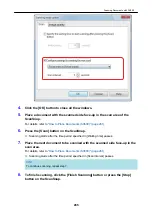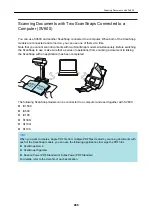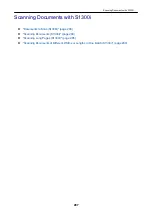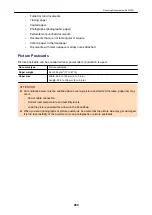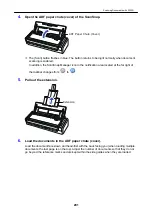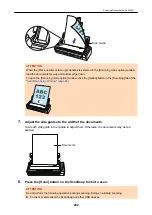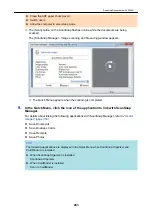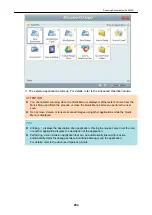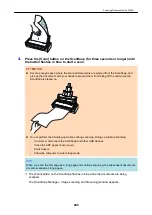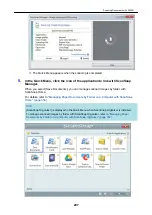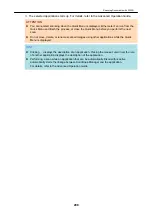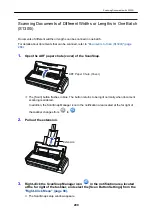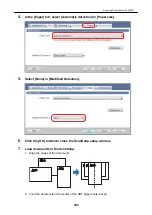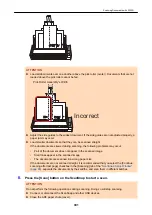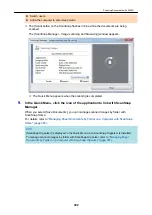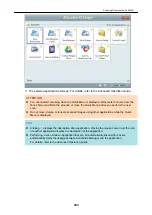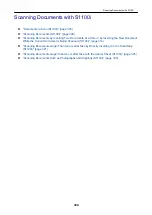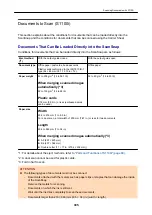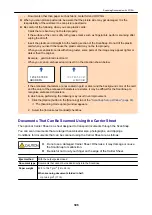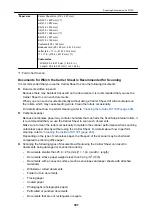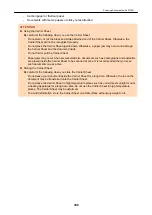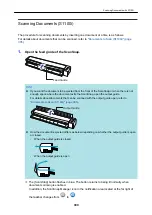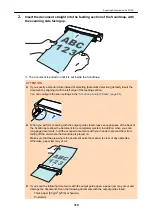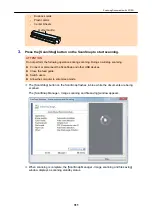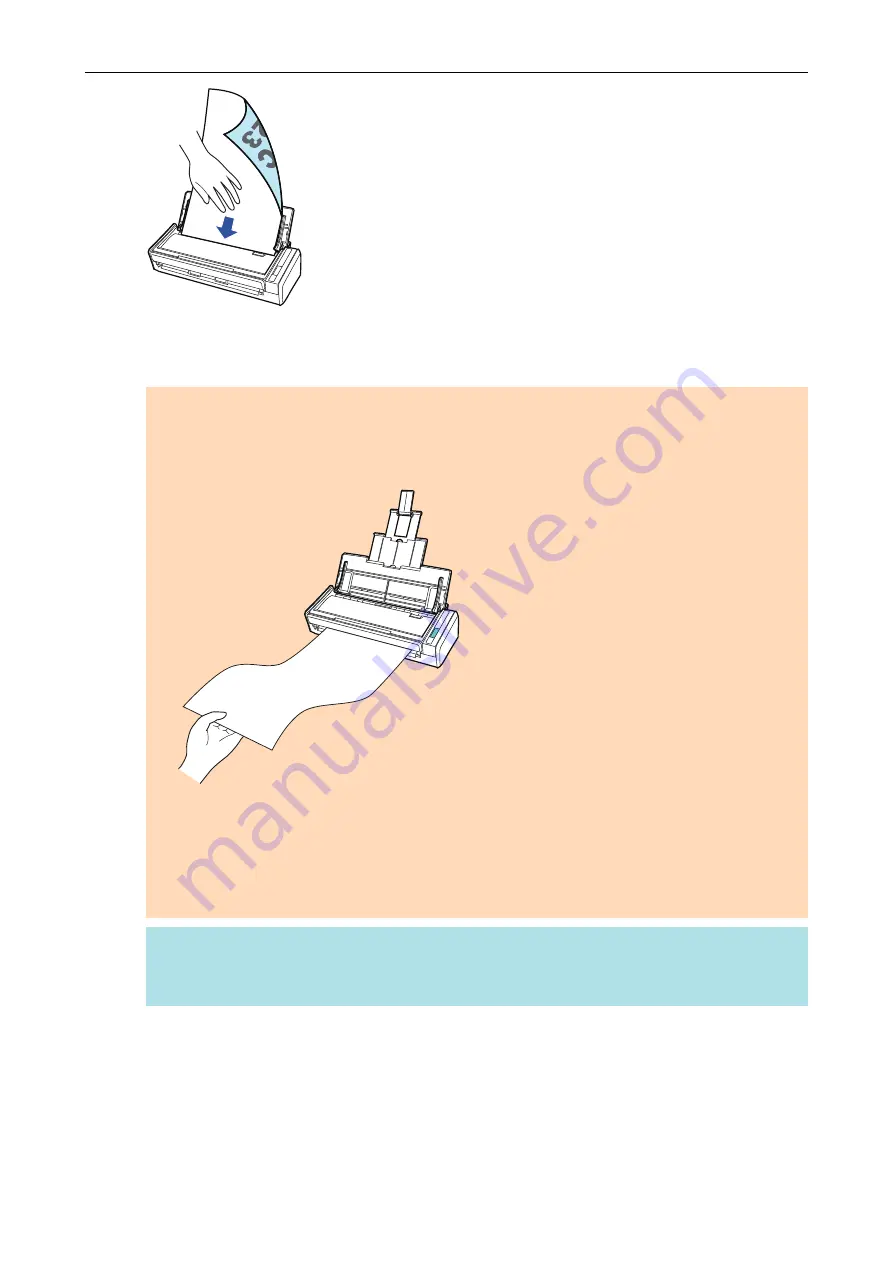
4.
Press the [Scan] button on the ScanSnap (for three seconds or longer) until
the button flashes in blue to start a scan.
ATTENTION
l
Secure enough space where the scanned documents are ejected from the ScanSnap, and
pick up the documents with your hands to prevent them from falling off the unit where the
ScanSnap is placed on.
l
Do not perform the following operations during scanning. Doing so will stop scanning.
-
Connect or disconnect the ScanSnap and other USB devices.
-
Close the ADF paper chute (cover).
-
Switch users.
-
Allow the computer to enter sleep mode.
HINT
When you scan the first page as a long page and continue scanning, the subsequent documents
are also scanned as long pages.
a
The [Scan] button on the ScanSnap flashes in blue while the documents are being
scanned.
The [ScanSnap Manager - Image scanning and file saving] window appears.
Scanning Documents with S1300i
296
Summary of Contents for SV600
Page 1: ...P3PC 6912 01ENZ2 Basic Operation Guide Windows ...
Page 54: ...What You Can Do with the ScanSnap 54 ...
Page 66: ...What You Can Do with the ScanSnap 66 ...
Page 87: ...Example When SV600 and iX1500 are connected to a computer Right Click Menu 87 ...
Page 89: ...ScanSnap Setup Window 89 ...
Page 245: ...For details refer to the Advanced Operation Guide Scanning Documents with iX100 245 ...
Page 320: ...For details refer to the Advanced Operation Guide Scanning Documents with S1100i 320 ...