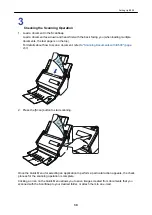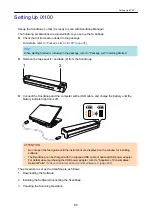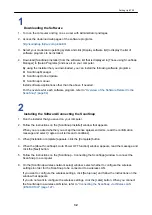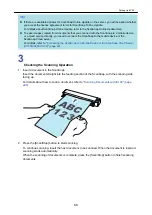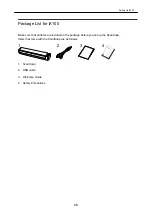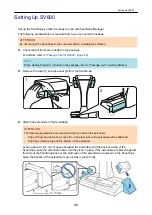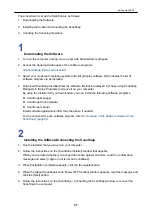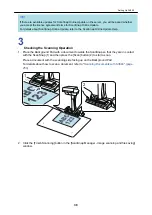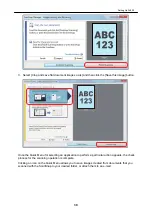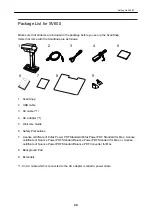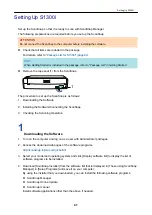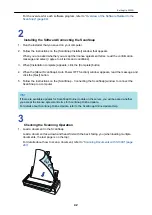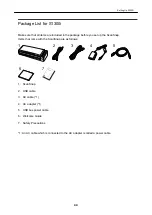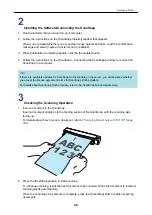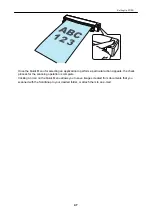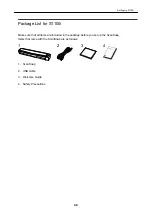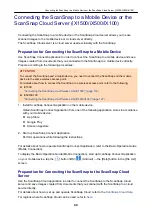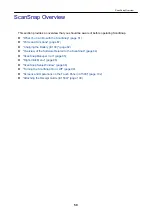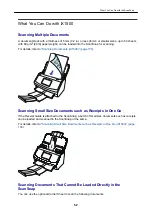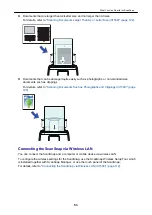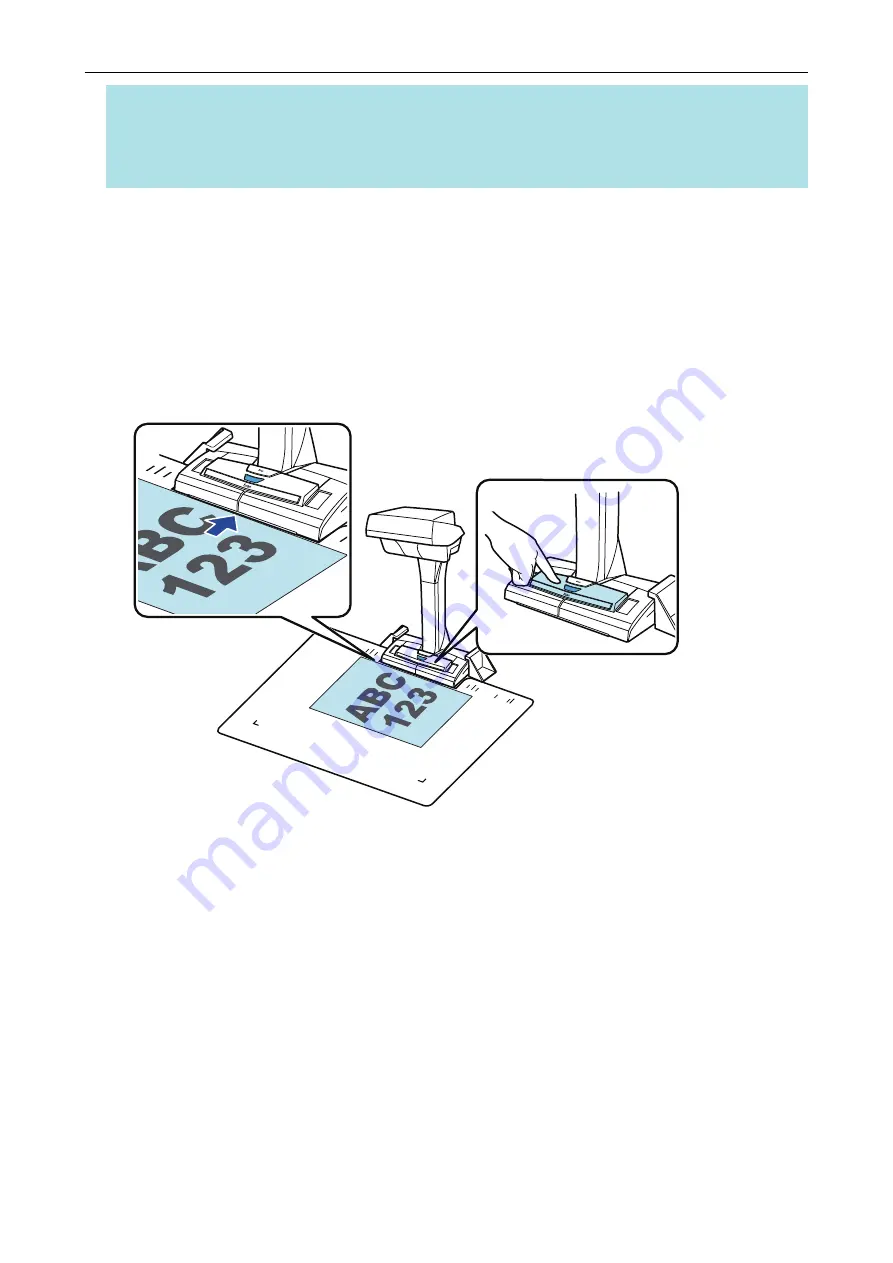
HINT
If there are available updates for ScanSnap Online Update on the server, you will be asked whether
you accept the license agreement terms for ScanSnap Online Update.
For details about ScanSnap Online Update, refer to the ScanSnap Online Update Help.
3
Checking the Scanning Operation
1. Place the Background Pad with a document towards the ScanSnap so that they are in contact
with the ScanSnap (1) and then press the [Scan] button (2) to start a scan.
Place a document with the scanning side facing up on the Background Pad.
For details about how to scan a document, refer to
"Scanning Documents with SV600" (page
1
2
2. Click the [Finish Scanning] button in the [ScanSnap Manager - Image scanning and file saving]
window.
Setting Up SV600
38
Summary of Contents for SV600
Page 1: ...P3PC 6912 01ENZ2 Basic Operation Guide Windows ...
Page 54: ...What You Can Do with the ScanSnap 54 ...
Page 66: ...What You Can Do with the ScanSnap 66 ...
Page 87: ...Example When SV600 and iX1500 are connected to a computer Right Click Menu 87 ...
Page 89: ...ScanSnap Setup Window 89 ...
Page 245: ...For details refer to the Advanced Operation Guide Scanning Documents with iX100 245 ...
Page 320: ...For details refer to the Advanced Operation Guide Scanning Documents with S1100i 320 ...