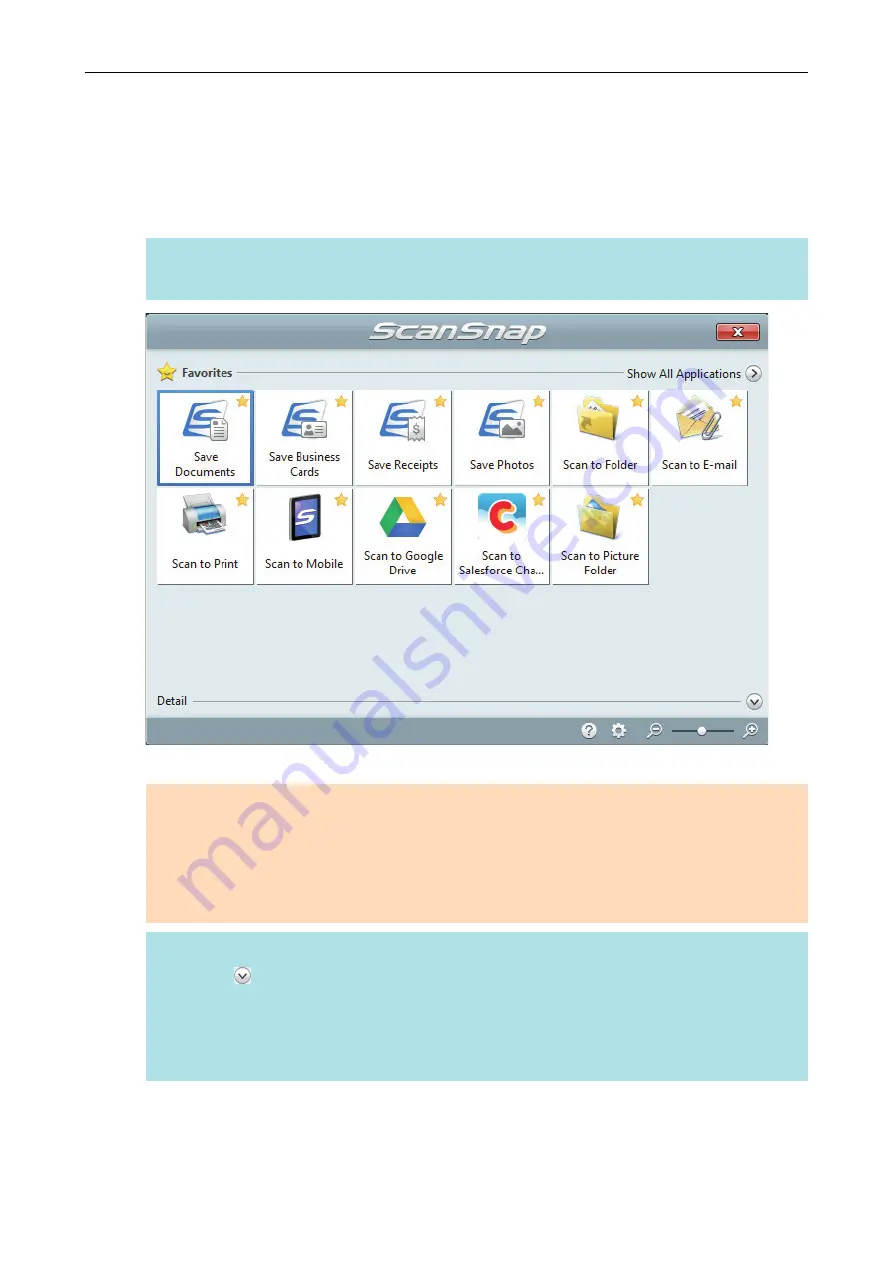
6.
In the Quick Menu, click the icon of the application to link with ScanSnap
Manager.
For details about linking the following applications with ScanSnap Manager, refer to
.
l
Save Business Cards
l
Save Receipts
HINT
[Scan to CardMinder] is displayed in the Quick Menu when ScanSnap CardMinder is installed.
a
The selected application starts up. For details, refer to the Advanced Operation Guide.
ATTENTION
l
You cannot start scanning when the Quick Menu is displayed. Either select an icon from the
Quick Menu and finish the process, or close the Quick Menu before you perform the next
scan.
l
Do not move, delete, or rename scanned images using other applications while the Quick
Menu is displayed.
HINT
l
Clicking displays the description of an application. Placing the mouse cursor over the icon
of another application displays the description of the application.
l
Performing a scan while an application that can be automatically linked with is active
automatically starts the linkage between ScanSnap Manager and the application.
For details, refer to the Advanced Operation Guide.
Scanning Documents with iX1500
191
Summary of Contents for SV600
Page 1: ...P3PC 6912 01ENZ2 Basic Operation Guide Windows ...
Page 54: ...What You Can Do with the ScanSnap 54 ...
Page 66: ...What You Can Do with the ScanSnap 66 ...
Page 87: ...Example When SV600 and iX1500 are connected to a computer Right Click Menu 87 ...
Page 89: ...ScanSnap Setup Window 89 ...
Page 245: ...For details refer to the Advanced Operation Guide Scanning Documents with iX100 245 ...
Page 320: ...For details refer to the Advanced Operation Guide Scanning Documents with S1100i 320 ...






























