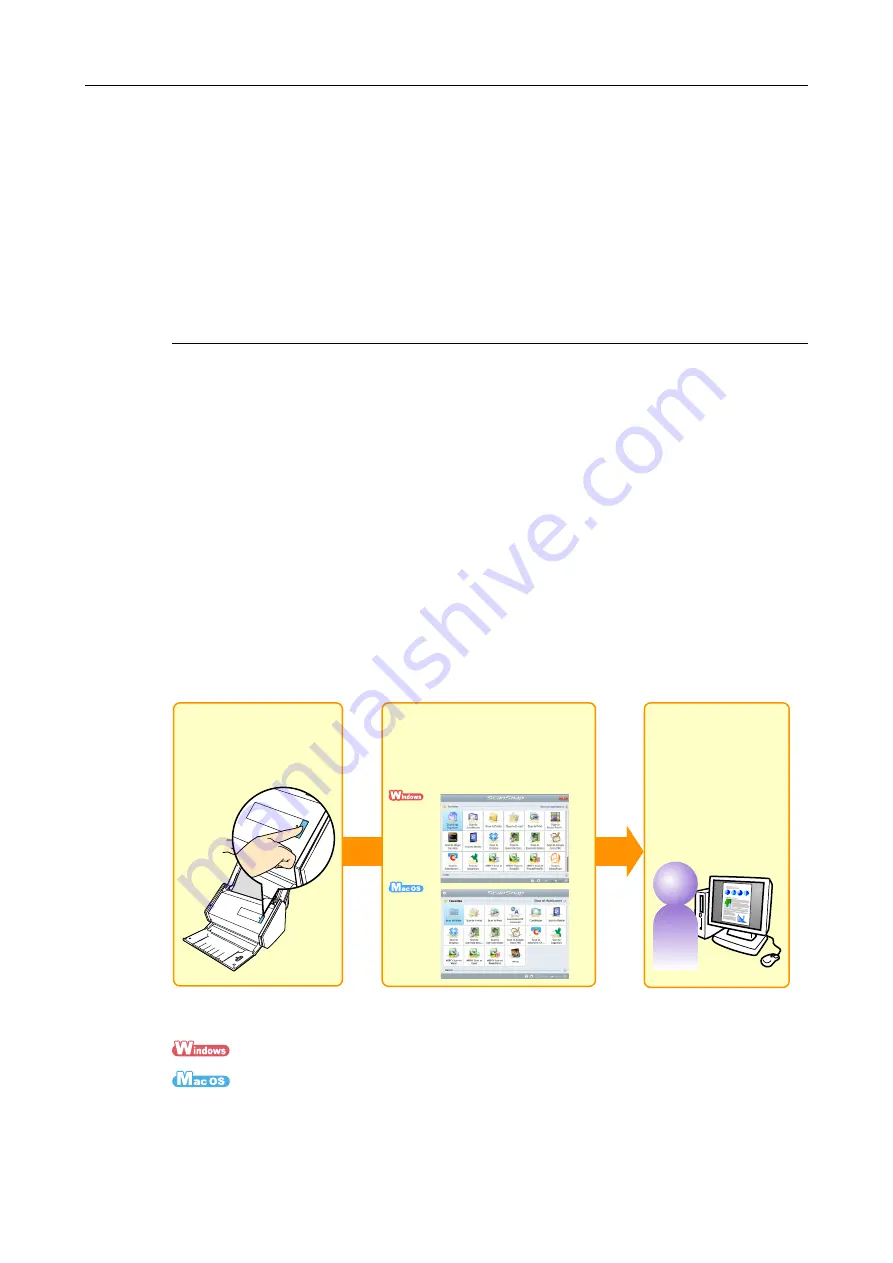
How to Perform a Scan
42
How to Perform a Scan
This section explains how to use the ScanSnap to perform scanning.
You can scan documents in two different ways. Choose either way depending on your
intended use of the scanned image.
z
Scan from a computer (
→
)
z
Scan from a wireless LAN-connected mobile device (
→
Scan from a Computer
Connect the ScanSnap to the computer using a USB cable or a wireless LAN, and scan the
document.
For details about how to connect the ScanSnap to a computer via wireless LAN, refer to
"Connecting the ScanSnap to a Wireless LAN" (page 50)
.
Scan from a computer according to the following procedures.
Scanning using the Quick Menu
After scanning the document using ScanSnap, you can simply select the application from
the displayed menu to save, send as e-mail, or print the scanned image, as well as link the
ScanSnap with an application or cloud services.
Scanning using the Quick Menu is set on default.
For details, refer to the following.
(
→
(
→
Scan
Select an application
from the Quick Menu
Save and use
the scanned images






























