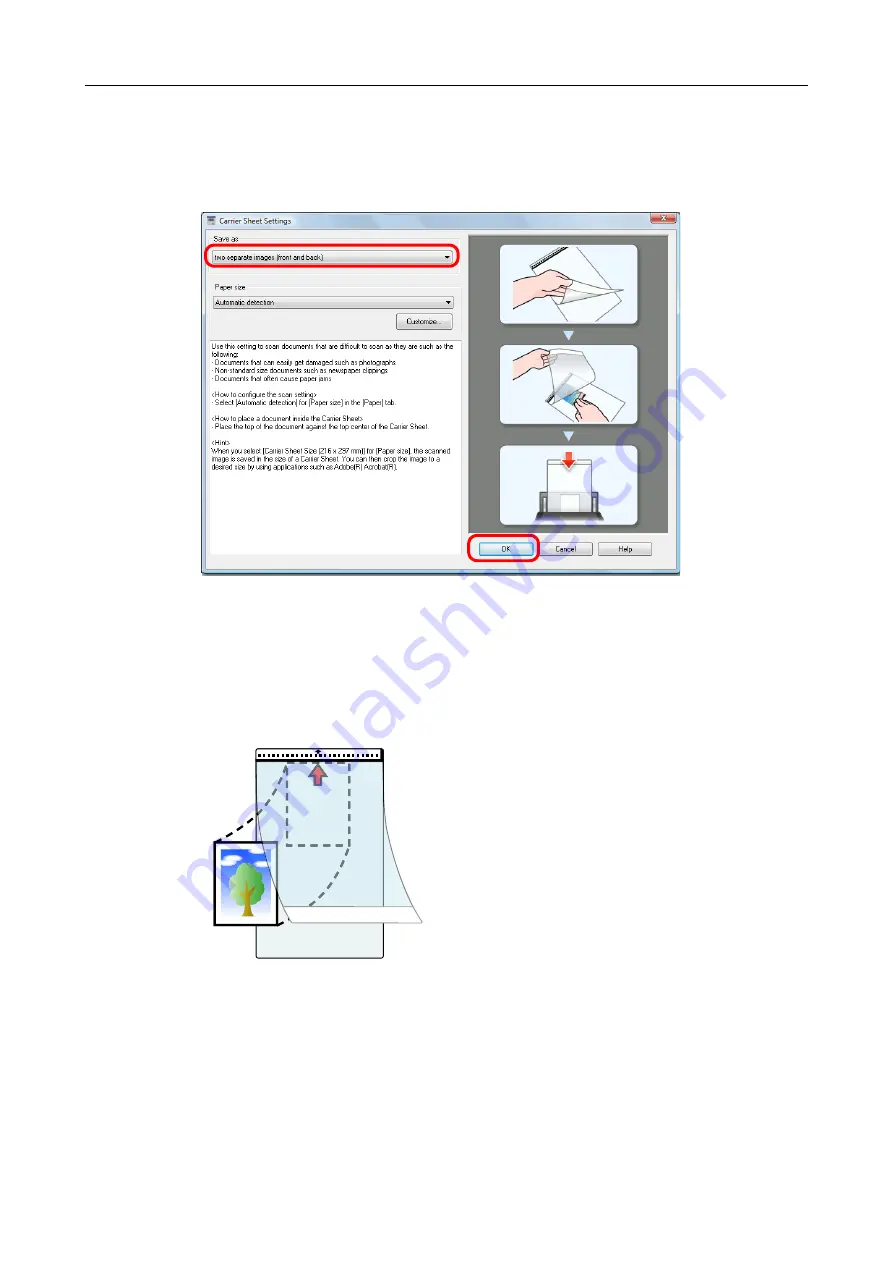
Creating Scanned Images Depending on Intended Use (for Windows Users)
246
3.
Select [two separate images (front and back)] in [Save as] and click the
[OK] button.
For details about the Carrier Sheet settings, refer to the ScanSnap Manager Help.
4.
Click the [OK] button to close the ScanSnap setup dialog box.
5.
Place the document inside the Carrier Sheet.
Open the Carrier Sheet and place the top of the document against the top center of the
Carrier Sheet.






























