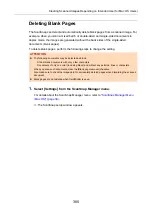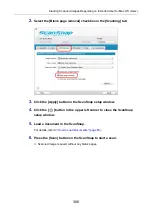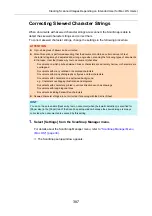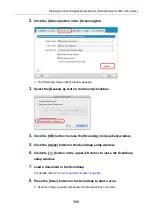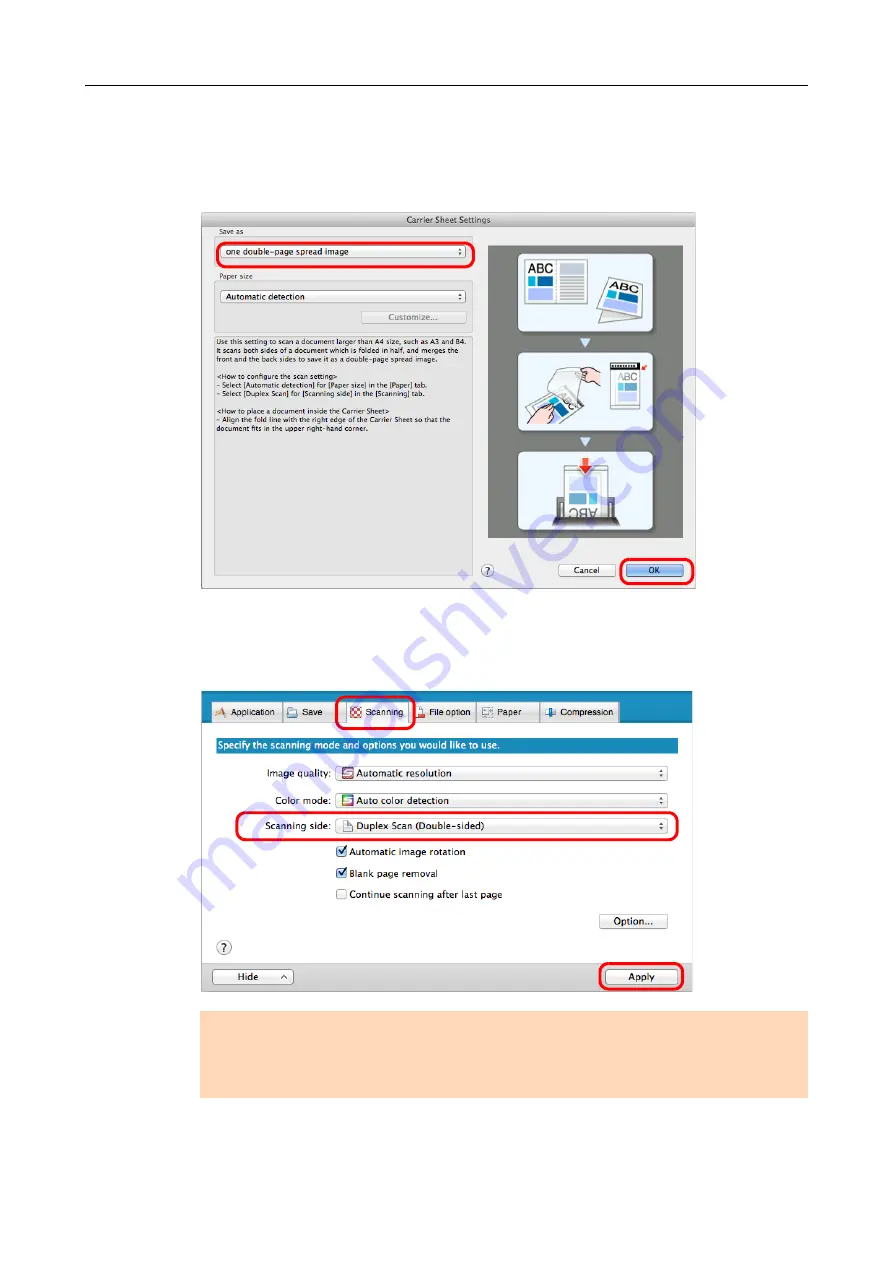
Creating Scanned Images Depending on Intended Use (for Mac OS Users)
398
3.
Select [one double-page spread image] in [Save as] and click the [OK]
button.
For details about the Carrier Sheet settings, refer to the ScanSnap Manager Help.
4.
In the [Scanning side] pop-up menu in the [Scanning] tab, select
[Duplex Scan (Double-sided)] and click the [Apply] button.
ATTENTION
If [Simplex Scan (Single-sided)] is specified for [Scanning side] in the [Scanning] tab, the ScanSnap
outputs the same result as performing a simplex scan in [two separate images (front and back)]
mode.