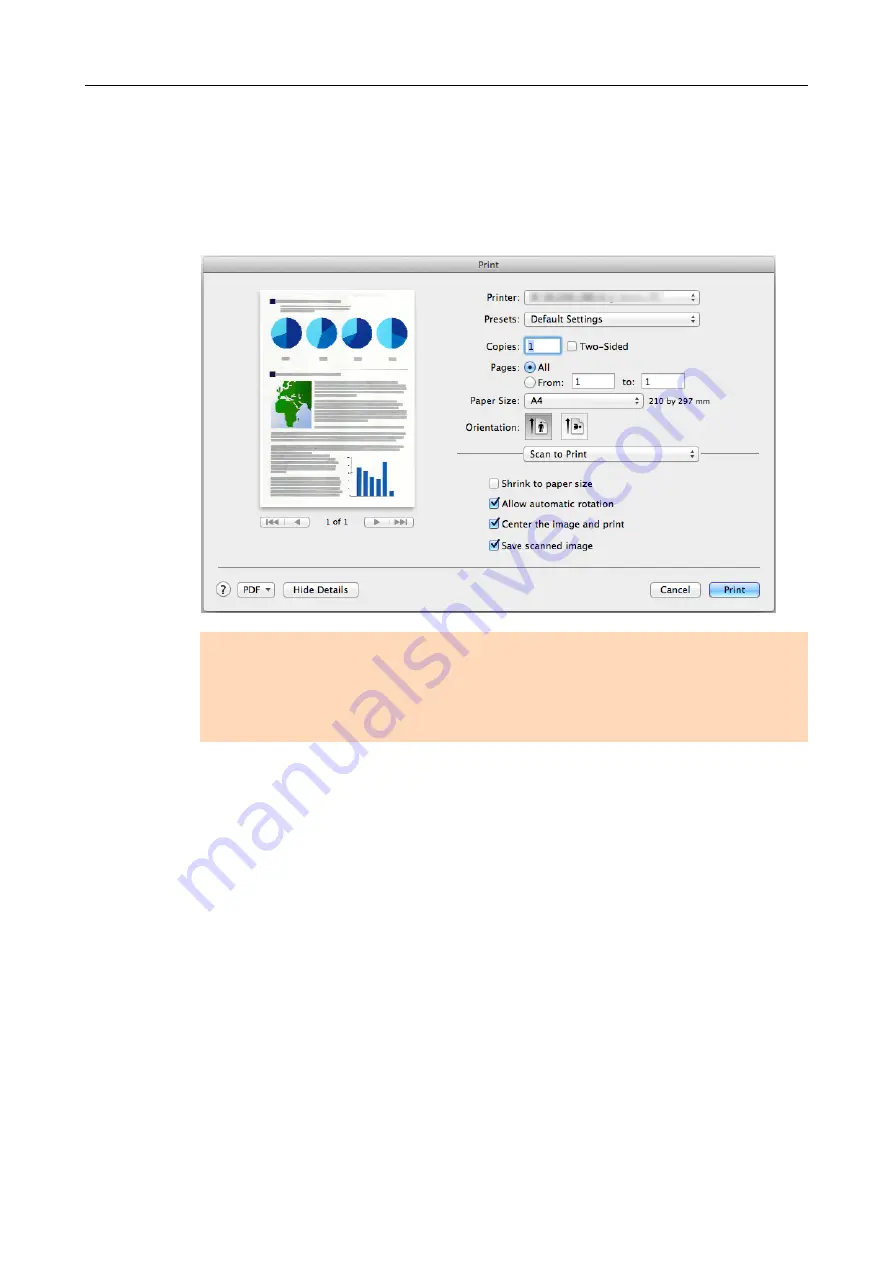
Using ScanSnap with the Quick Menu (for Mac OS Users)
306
4.
Configure print setup options in the [Print] window.
In the [Print] window, you can specify the printer to be used, the number of copies, and
size and position of the scanned image to be printed, and whether to save the scanned
image in the folder specified for [Image saving folder].
For details about the [Print] window, refer to the ScanSnap Manager Help.
5.
Click the [Print] button.
D
The scanned image is printed.
ATTENTION
z
You cannot start scanning after the Quick Menu is displayed and before the [Print] window is
closed. Close the [Print] window before scanning the next document.
z
Do not move, delete, or rename the scanned image in other applications after the Quick Menu is
displayed and before the [Print] window is closed.






























