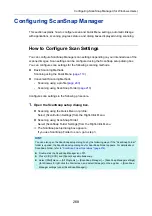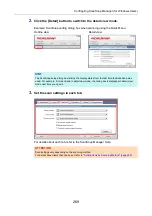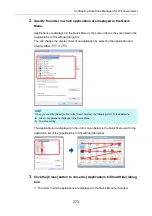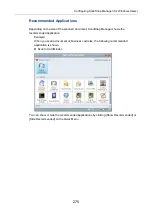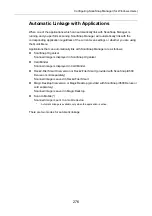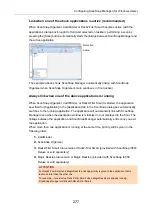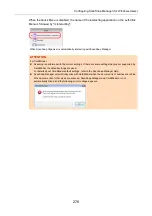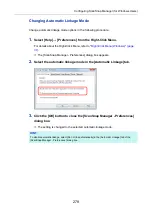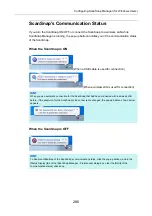Creating Scanned Images Depending on Intended Use (for Windows Users)
265
4.
Click the [OK] button to close all open dialog boxes.
5.
Load a document in the ScanSnap.
"How to Load Documents" (page 63)
6.
Press the [Scan] button on the ScanSnap to start a scan.
D
When the [Use a fixed password] check box is cleared in step
, the following dialog
box appears after scanning is completed.
Type in the same password in the [Password] and [Confirm] fields, and then click the
[OK] button.
D
The scanned image is saved as a password-protected PDF file.
HINT
z
The following characters can be used to set passwords:
Max. characters
: Up to 16 characters
Alphanumeric characters : A-Z, a-z, 0-9
Symbols
: ! " # $ % & ' ( ) * + , - . / : ; < = > ? @ [ \ ] ^ _ ` { | } ~
z
If you click the [Cancel] button, the PDF file is saved without a password.
ATTENTION
It is not possible to open a PDF file if you forget the password.