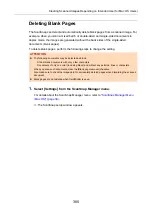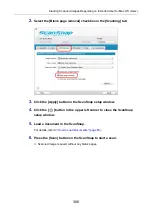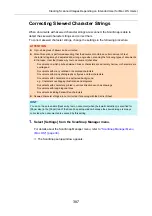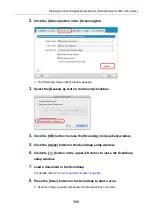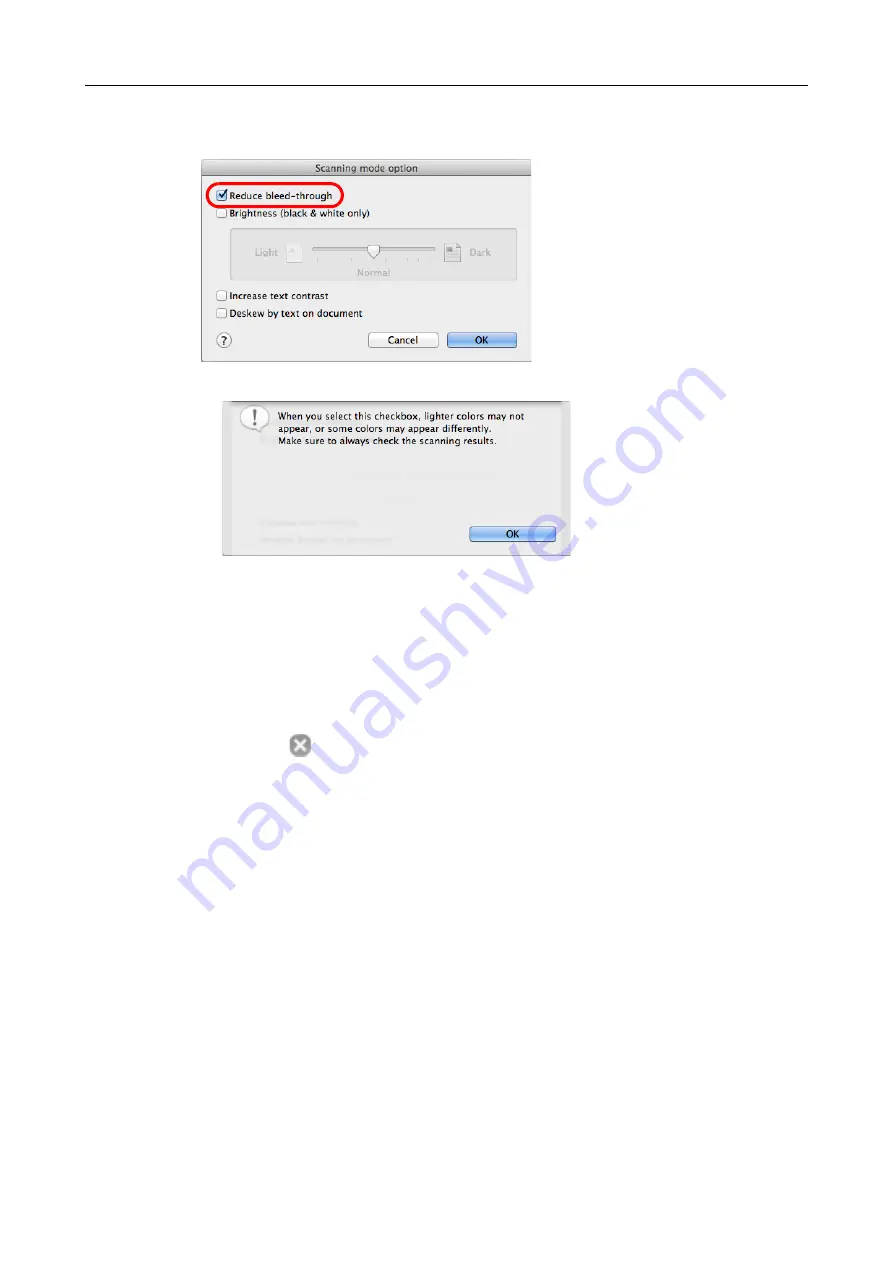
Creating Scanned Images Depending on Intended Use (for Mac OS Users)
392
3.
Select the [Reduce bleed-through] checkbox.
D
The following message appears.
4.
Click the [OK] button to close the message.
5.
Click the [OK] button to close the [Scanning mode option] window.
6.
Click the [Apply] button in the ScanSnap setup window.
7.
Click the [
] button in the upper left corner to close the ScanSnap
setup window.
8.
Load a document in the ScanSnap.
"How to Load Documents" (page 63)
9.
Press the [Scan] button on the ScanSnap to start a scan.
D
The scanned image is saved with reduced bleed-through.