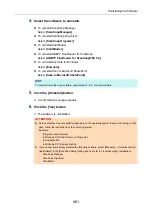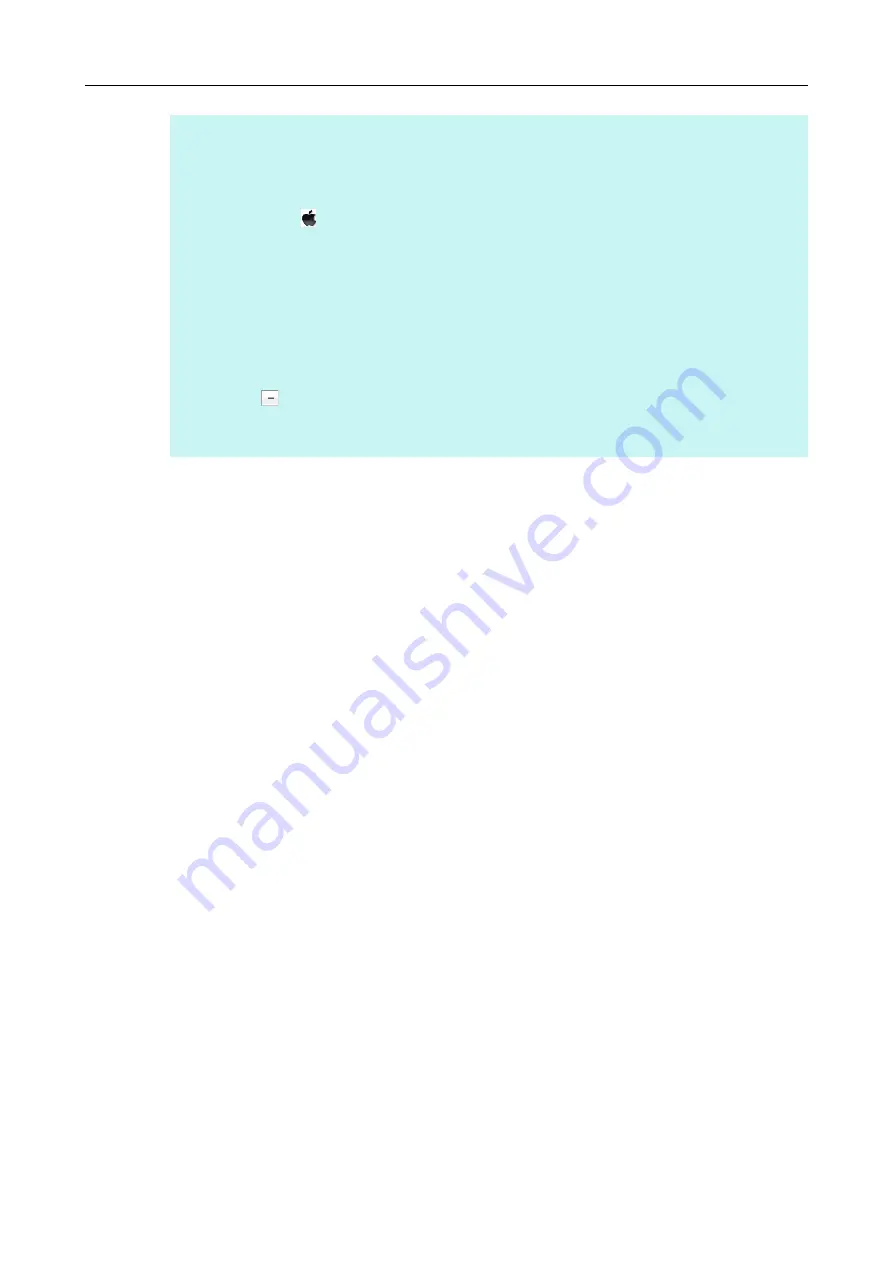
Uninstalling the Software
463
HINT
If ScanSnap Manager has been configured as a login item with a user account other than the current one,
remove it in the following procedure:
1. Log in under the user account where ScanSnap Manager is set as a login item.
2. From the Apple (
) menu, select [System Preferences].
D
The [System Preferences] window appears.
3. Select [Users & Groups] ([Accounts] on Mac OS X v10.6).
D
The [Users & Groups] window ([Accounts] window on Mac OS X v10.6) appears.
4. From [Current User] ([My Account] on Mac OS X v10.6), select the currently logged-in user.
5. Select the [Login Items].
D
A list of login items appears.
6. From this list, select [ScanSnap Manager].
7. Click the [
] button under the list.
D
ScanSnap Manager is removed from the list.
8. Close the [Users & Groups] window ([Accounts] window on Mac OS X v10.6).