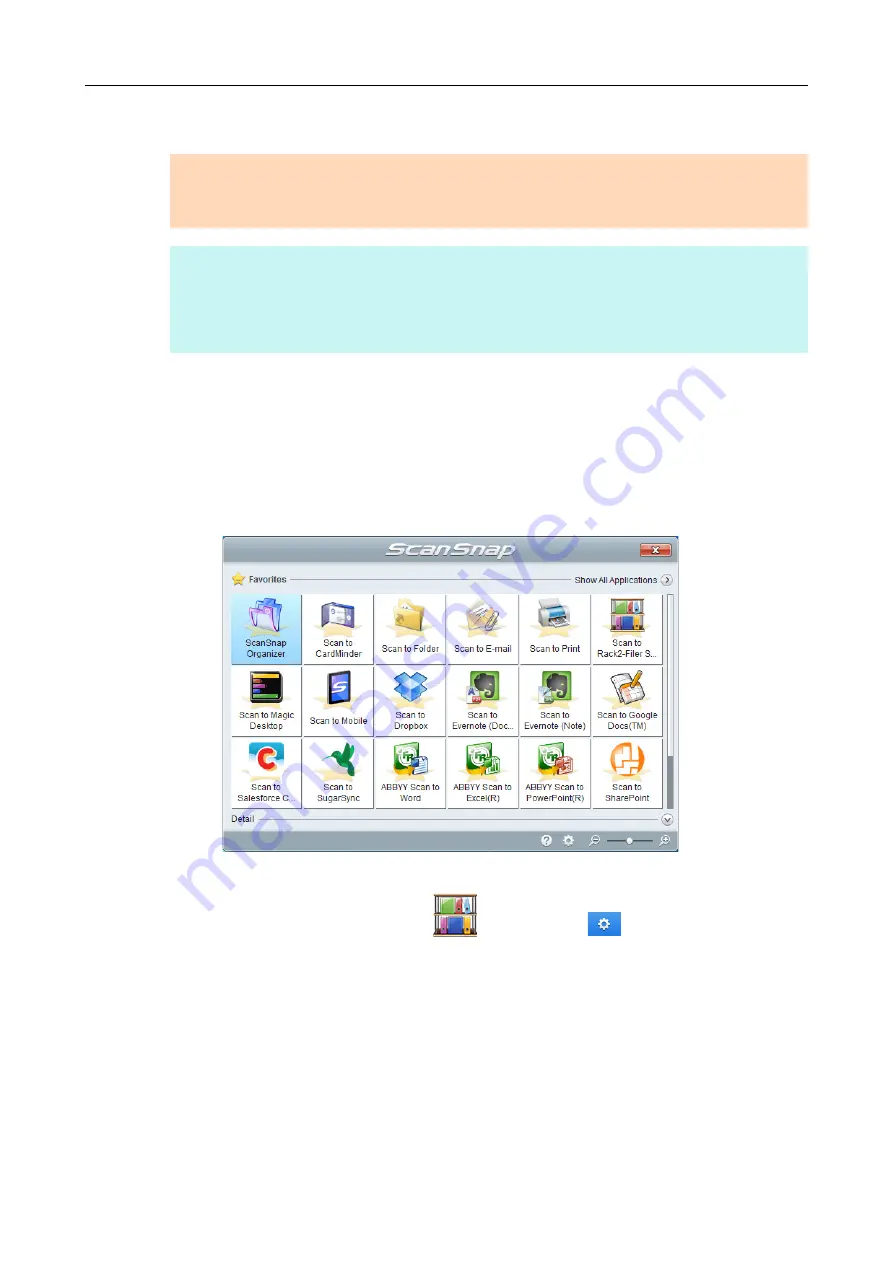
Using ScanSnap with the Quick Menu (for Windows Users)
147
Procedures
1.
Load a document in the ScanSnap.
"How to Load Documents" (page 63)
2.
Press the [Scan] button on the ScanSnap to start a scan.
D
The Quick Menu appears when the scanning is completed.
To change the settings for [Scan to Rack2-Filer Smart], move the mouse cursor to the
[Scan to Rack2-Filer Smart] icon
, and then click
. For details about how to
change the settings,
ATTENTION
When you perform a scan with [JPEG(*.jpg)] selected for [File format] in the [File option] tab of the
ScanSnap setup dialog box, you cannot save the image in Rack2-Filer Smart.
HINT
To use the Quick Menu, you need to select the [Use Quick Menu] check box in the ScanSnap setup
dialog box.
For details about how to perform scanning by using the Quick Menu, refer to















































