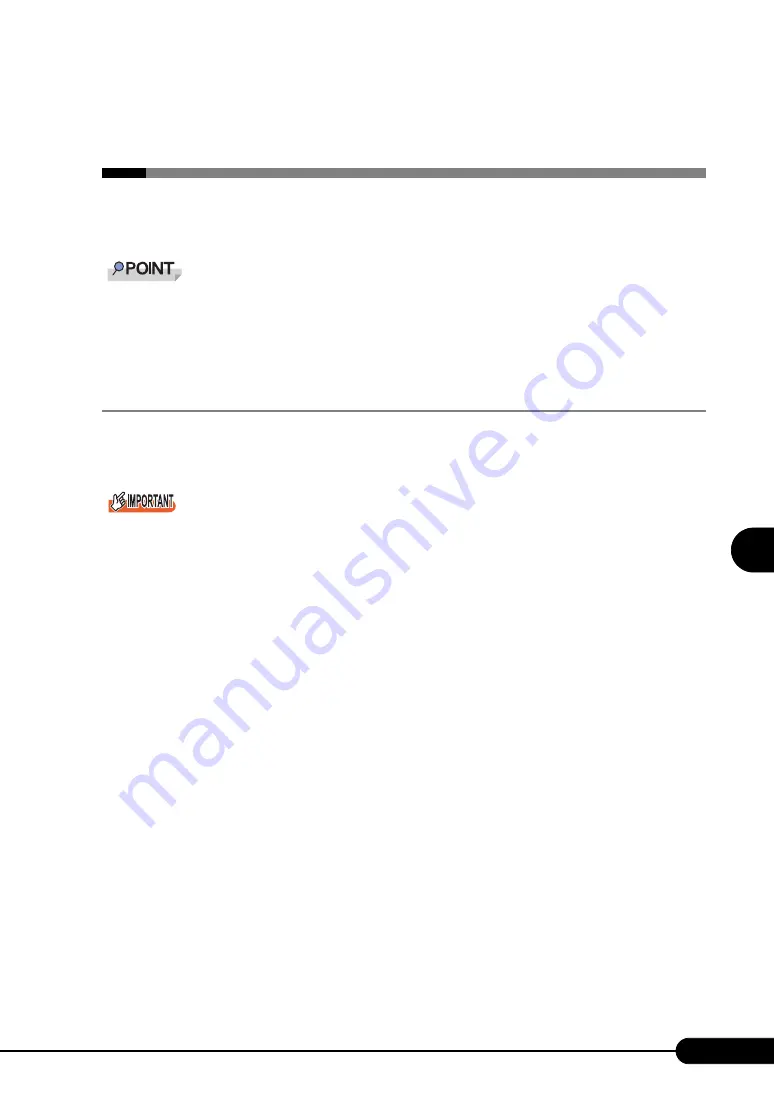
129
PRIMERGY TX120 User’s Guide
5
Operatio
ns
a
fter OS In
st
al
lation
5.2 Creating a Disk for System
Recovery
If the installation of the OS was performed manually, create a system recovery disk.
`
If the system file, system configuration or environment setting change at startup, etc., is damaged,
such data can be reconstructed using the recovery information stored in the created system recovery
disk.
`
To create a recovery disk, you need an unused formatted floppy disk. Prepare it in advance.
5.2.1 Creating the Automated System Recovery (ASR) Set
After setting up Windows Server 2003, create a system recovery set. To do this, you need an unused
formatted floppy disk and a medium to store back up files.
`
When starting the server without setting the floppy disk in the FDD unit (USB), BIOS does not
recognize the FDD unit (USB) as performing the Automated System Recovery (ASR). Make sure to
connect the FDD unit (USB) and set the floppy disk before starting the server.
For details, refer to "E External Floppy Disk Drive (USB) Notes on Usage" (
1
Click [Start]
→
[All Programs]
→
[Accessories]
→
[System Tool]
→
[Backup].
The [Backup or Recovery Wizard] window appears.
2
Click [Next].
The [Backup or Recovery] window appears.
3
Select [Create a backup of files and settings], and then click [Next].
The [Items to Create Backups] window appears
4
Select [All the information in this computer], and then click [Next].
The [Backup Type, Destination and Name of the Backup File] window appears.
5
Specify name and destination of the backup file, and then click [Next].
The [Backup or Recovery Wizard Complete] window appears.
6
Click [Finish].
Backup process starts.
7
If a message prompts you to insert a floppy disk, insert the floppy disk and click
[OK].
Automated system recovery disk is created.
Summary of Contents for Primergy TX120
Page 6: ...6 ...
Page 12: ...12 ...
Page 122: ...122 Chapter 4 Manual OS Installation ...
Page 152: ...152 Chapter 5 Operations after OS Installation ...
Page 188: ...188 Chapter 7 Installing Hardware Options ...
Page 210: ...210 Chapter 8 Configuring Hardware and Utilities ...
Page 262: ...262 ...






























