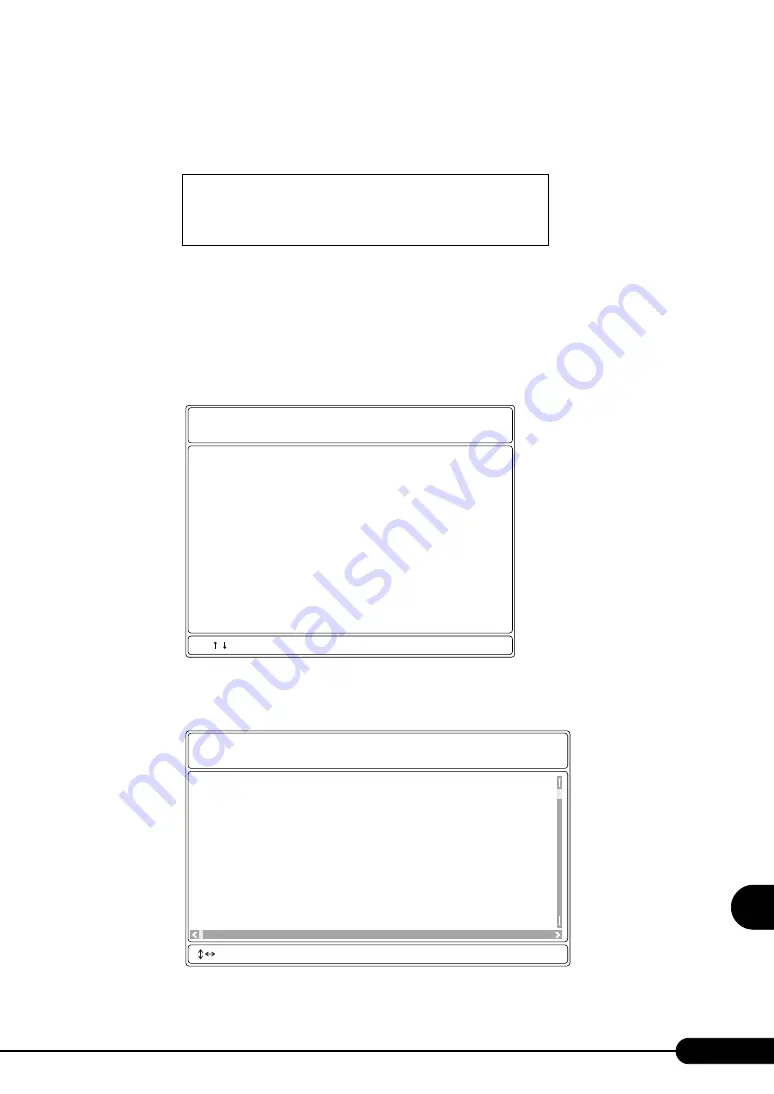
229
PRIMERGY TX120 User’s Guide
9
Op
eration
a
nd
Mainten
ance
1
Turn on the server and insert the "Server Management Tools" disk into the
floppy disk drive.
The window for selecting a keyboard appears.
2
Select a keyboard.
Select [1] for Japanese keyboard or select [2] for English keyboard. Japanese keyboard is
selected by default.
3
Enter the following command and press the [Enter] key.
A:\SMT\>IPMIVIEW.EXE
The IPMI Tool window appears.
4
Select [System Event Log (SEL)] and press the [Enter] key.
The list of system event logs is appears.
Please select:
1 = JP Keyboard
2 = US Keyboard
Your selection
General Information
Temperature Information
Fan Information
Voltage Information
Powersupply Information
System Event Log (SEL)
FRU Information (ID Proms)
User Management
LAN Configuration
FSC/System Specific Functions
FUJITSU
SIEMENS
COMPUTERS
IPMI-Tool - Vx.xx
< > Select <ENTER> Start <ESC> Exit
004 MMM-DD-YYYY HH:MM:SS [*****] XXXXXXXXXXXXXXXXXXXXXXXXXXXXXXXXXXXXXXXX
003 MMM-DD-YYYY HH:MM:SS [*****] XXXXXXXXXXXXXXXXXXXXXXXXXXXXXXXXXXXXXXXX
002 MMM-DD-YYYY HH:MM:SS [*****] XXXXXXXXXXXXXXXXXXXXXXXXXXXXXXXXXXXXXXXX
001 MMM-DD-YYYY HH:MM:SS [*****] XXXXXXXXXXXXXXXXXXXXXXXXXXXXXXXXXXXXXXXX
000 MMM-DD-YYYY HH:MM:SS [*****] XXXXXXXXXXXXXXXXXXXXXXXXXXXXXXXXXXXXXXXX
FUJITSU
SIEMENS
COMPUTERS
SYSTEM EVENT LOG (SEL)
< ,PgUp/Dn,(Ctrl-)Home/End> Move <F2> SaveToFile <F3> Clear <ESC> Exit
Summary of Contents for Primergy TX120
Page 6: ...6 ...
Page 12: ...12 ...
Page 122: ...122 Chapter 4 Manual OS Installation ...
Page 152: ...152 Chapter 5 Operations after OS Installation ...
Page 188: ...188 Chapter 7 Installing Hardware Options ...
Page 210: ...210 Chapter 8 Configuring Hardware and Utilities ...
Page 262: ...262 ...






























