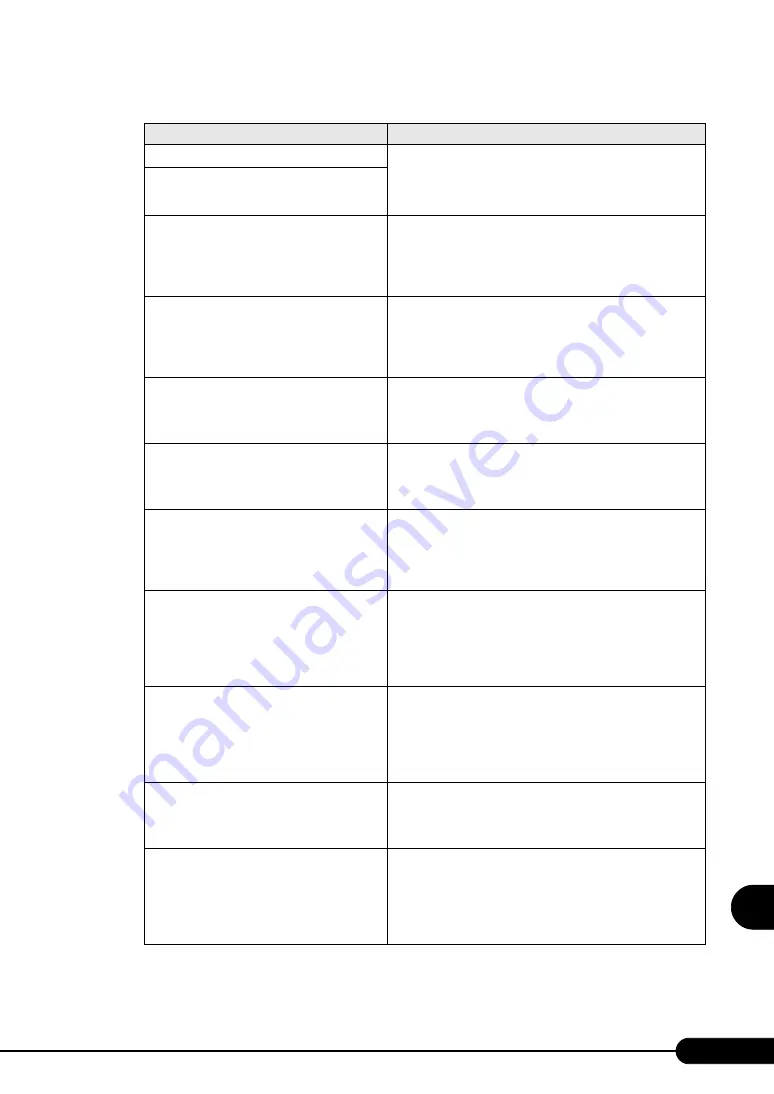
219
PRIMERGY TX120 User’s Guide
9
Op
eration
a
nd
Mainten
ance
Diskette drive B error
The settings error or the baseboard error. Power off the server
and turn it back on. If the message still appears, the baseboard
must be replaced. Contact an office listed in the "Contact Infor-
mation" of "Start Guide".
Incorrect Drive B type - run SETUP
System cache Error - Cache disabled
System cache error. Power off the server and turn it back on. If
the message still appears, check the error log and replace the
CPU if it is faulty. Else, the baseboard must be replaced.
Contact an office listed in the "Contact Information" of "Start
Guide".
Verify CPU Frequency selection in Setup
CPU error. Power off the server and turn it back on. If the
message still appears, check the error log and replace the CPU
if it is faulty. If the message still appears, the baseboard must
be replaced. Contact an office listed in the "Contact
Information" of "Start Guide".
CPU runtime error (IERR#) detected
Installed CPU error. Check the error log and replace the CPU.
If the message still appears, the baseboard must be replaced.
Contact an office listed in the "Contact Information" of "Start
Guide".
Uncorrectable memory error
Memory error. Check the error log and replace the memory
module. If the message still appears, the baseboard must be
replaced. Contact an office listed in the "Contact Information"
of "Start Guide".
Memory configuration has changed - Run
SETUP
DRAM error. The DRAM size has changed since the last
startup. Check the error log and replace the memory module. If
the message still appears, the baseboard must be replaced.
Contact an office listed in the "Contact Information" of "Start
Guide".
No usable system memory
Memory error. No memory modules available to the system are
detected. Check the error log and replace the memory module.
If the message still appears, the baseboard must be replaced.
Contact an office listed in the "Contact Information" of "Start
Guide". After the replacement, enable the use of the memory in
the BIOS Setup Utility.
Memory module disabled! This module is no
longer available for the operating system.
Memory error. Turn off the server and check whether the
memory module is installed correctly. If the message still
appears, check the error log and replace the memory module. If
the message still appears after the replacement, the baseboard
must be replaced. Contact an office listed in the "Contact
Information" of "Start Guide".
No usable CPU
Installed CPU error. Replace the CPU. If the message still
appears, the baseboard must be replaced. Contact an office
listed in the "Contact Information" of "Start Guide". After the
replacement, enable the CPU in the BIOS Setup Utility.
Patch for installed CPU not loaded. Please run
the bios flash update diskette.
Check that the correct CPU is installed. If the correct CPU is
installed and the message is displayed, select [Yes] for the
[Reset Configuration Data] setting on the [Advanced] menu of
the BIOS Setup Utility. If the message still appears, the CPU or
baseboard must be replaced. Contact an office listed in the
"Contact Information" of "Start Guide".
table: List of POST Errors
Message
Description
Summary of Contents for Primergy TX120
Page 6: ...6 ...
Page 12: ...12 ...
Page 122: ...122 Chapter 4 Manual OS Installation ...
Page 152: ...152 Chapter 5 Operations after OS Installation ...
Page 188: ...188 Chapter 7 Installing Hardware Options ...
Page 210: ...210 Chapter 8 Configuring Hardware and Utilities ...
Page 262: ...262 ...
















































