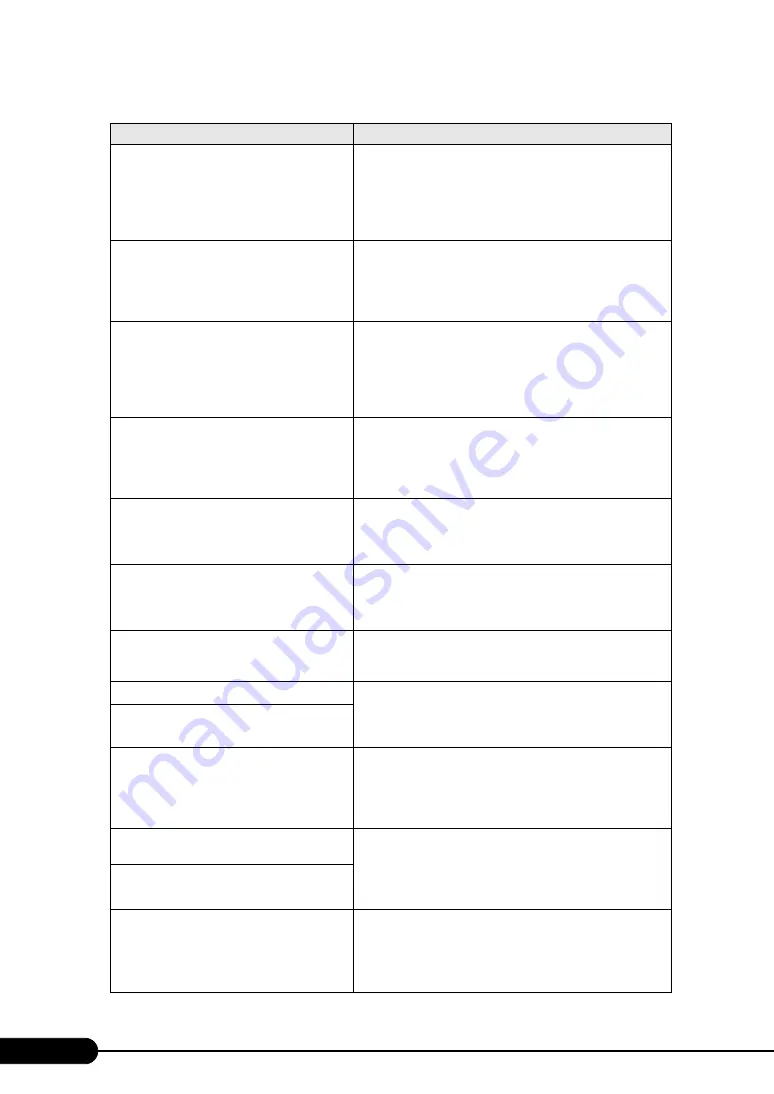
220
Chapter 9 Operation and Maintenance
CPU disable! CPU is no longer available for
the operating system.
CPU error. No CPUs available to the system are detected.
Check the error log and replace the CPU. If the message still
appears, the baseboard must be replaced. Contact an office
listed in the "Contact Information" of "Start Guide". After the
replacement, enable the use of the CPU in the BIOS Setup
Utility.
Invalid System Configuration Data
The system configuration is invalid. Select [Yes] for the [Reset
Configuration Data] setting on the [Advanced] menu of the
BIOS Setup Utility. If the message still appears, the baseboard
must be replaced. Contact an office listed in the "Contact
Information" of "Start Guide".
Resource Conflict
IRQ, DMA, or I/O address conflicts between an onboard
device and an expansion card. Check and modify the
configuration using the BIOS Setup Utility. If the message still
appears, the expansion card or baseboard must be replaced.
Contact an office listed in the "Contact Information" of "Start
Guide".
IRQ not configured
The IRQ for an onboard device or an expansion card is not
configured. Check and modify the configuration using the
BIOS Setup Utility. If the message still appears, the expansion
card or baseboard must be replaced. Contact an office listed in
the "Contact Information" of "Start Guide".
Expansion ROM not initialized
Initialization error of the PCI extended ROM. Disconnect the
initialized device/card on the screen and replace the card. If the
message still appears, the baseboard must be replaced. Contact
an office listed in the "Contact Information" of "Start Guide".
Allocation error static node #
An onboard device or an expansion card cannot be used.
Disconnect the device/card and replace the card. If the message
still appears, the baseboard must be replaced. Contact an office
listed in the "Contact Information" of "Start Guide".
Baseboard Management Controller has
detected an Error
BMC error. The error log needs to be checked and the relevant
part(s) replaced. Contact an office listed in the "Contact
Information" of "Start Guide".
iRMC reports sensor status: CRITICAL temp
Abnormal temperature. Check the operating environment. If
the message still appears, the sensor or baseboard must be
replaced. Contact an office listed in the "Contact Information"
of "Start Guide".
iRMC reports sensor status: WARNING temp
iRMC reports sensor status: CRITICAL Volt-
ages
Power voltage error. Turn off the server and unplug the power
cable from the outlet. Then, reconnect the power cable and turn
on the server. If the message still appears, the baseboard must
be replaced. Contact an office listed in the "Contact
Information" of "Start Guide".
iRMC reports sensor status: CRITICAL
Battery
Voltage of a battery error. Turn off the server and unplug the
power cable from the outlet. Then, reconnect the power cable
and turn on the server. If the message still appears, the
baseboard or battery must be replaced. Contact an office listed
in the "Contact Information" of "Start Guide".
iRMC reports sensor status: WARNING
Battery
iRMC reports sensor status: CRITICAL FAN
CPU
CPU fan error.
Check whether there are any obstacles interfering with the
rotation of the CPU fan. If the message still appears, the CPU
fan or baseboard must be replaced. Contact an office listed in
the "Contact Information" of "Start Guide".
table: List of POST Errors
Message
Description
Summary of Contents for Primergy TX120
Page 6: ...6 ...
Page 12: ...12 ...
Page 122: ...122 Chapter 4 Manual OS Installation ...
Page 152: ...152 Chapter 5 Operations after OS Installation ...
Page 188: ...188 Chapter 7 Installing Hardware Options ...
Page 210: ...210 Chapter 8 Configuring Hardware and Utilities ...
Page 262: ...262 ...
















































