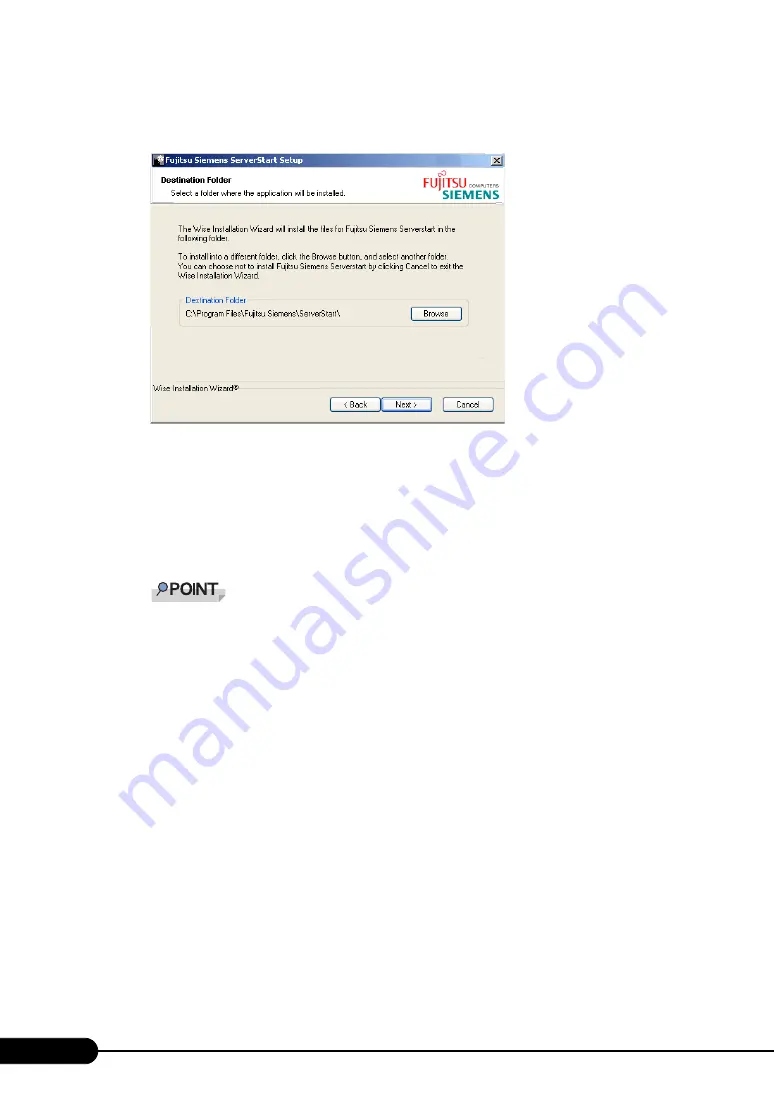
90
Chapter 3 OS Installation Using ServerStart
18
Enter the user information of the software and click [Next].
The [Destination Folder] window appears.
19
Specify the installation folder and click [Next]. To change the installation folder,
click [Browse] and select the folder.
The [Ready to Install the Application] window appears.
20
Click [Next].
Installation is executed.
`
If a message prompting you to restart the system appears before or after installation, eject the
CD-ROM and restart the system according to the message. When the system restarts, insert
the ServerStart CD-ROM and start installation again.
If the "This program does not respond." message appears during restart operation, click [Exit]
to continue the restart operation.
When the installation is completed, the completion window appears.
21
Click [Exit].
In case of Windows Server 2003 x64 installation, the [Browse for Folder] window appears. Insert
the ServerStart Disc 2 CD-ROM and continue installation.
ServerStart has been installed to the client computer.
22
Click [Start]
→
[Shutdown]. Select [Restart] and click [OK].
The system restarts.
Summary of Contents for Primergy TX120
Page 6: ...6 ...
Page 12: ...12 ...
Page 122: ...122 Chapter 4 Manual OS Installation ...
Page 152: ...152 Chapter 5 Operations after OS Installation ...
Page 188: ...188 Chapter 7 Installing Hardware Options ...
Page 210: ...210 Chapter 8 Configuring Hardware and Utilities ...
Page 262: ...262 ...






























