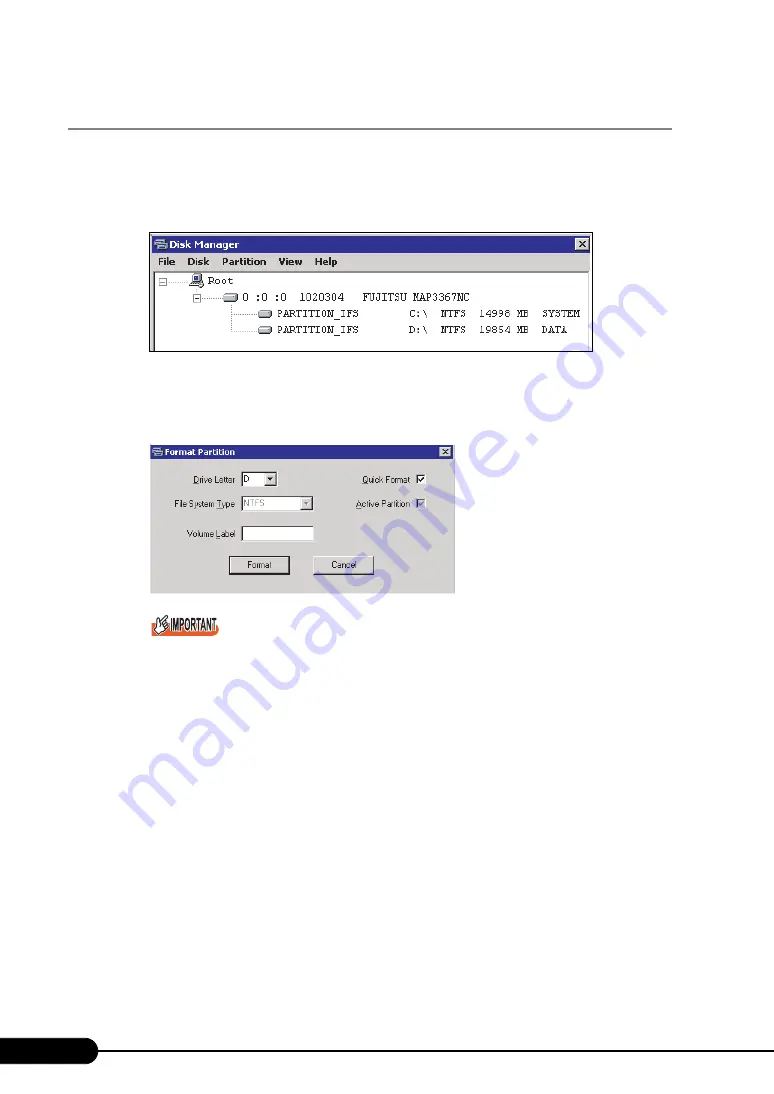
62
Chapter 3 OS Installation
3.2.2 Disk Manager
Start up Disk Manager and format the installation partition.
1
Click [Use Disk Manager to partition and format your disk drives].
Disk Manager starts up.
2
Format the OS installation partition. Select the OS installation partition and click
the [Partition] menu – [Format].
The [Format Partition] window appears.
`
Be sure to set the active partition on drive C.
3
Set items and click [Format].
The partition is formatted.
4
When the formatting is completed, click the [File] menu – [Exit].
Disk Manager closes and the display returns to the Expert mode window.
Summary of Contents for PRIMERGY RX600 S4
Page 12: ...12 ...
Page 42: ...42 Chapter 1 Overview ...
Page 72: ...72 Chapter 3 OS Installation ...
Page 100: ...100 Chapter 4 Operations after OS Installation ...
Page 108: ...108 Chapter 5 High Reliability Tools ...
Page 226: ...226 Appendix ...






























