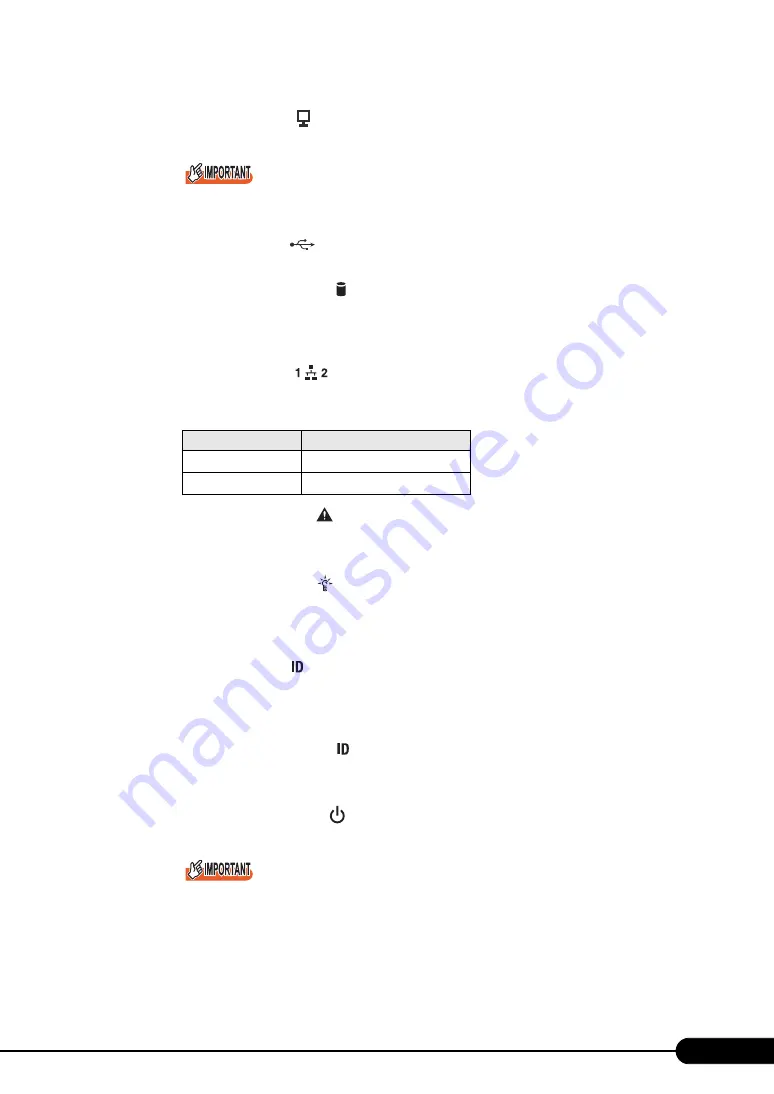
23
PRIMERGY RX600 S4 User's Guide
f
Video connector ( )
Connect a display cable.
`
The display may not function properly depending on the OS in use. Use the video connector on
the rear.
g
USB connector (
)
Connect peripheral equipments conforming to the USB standard (2.0 or 1.1).
h
Hard disk access LED ( )
The LED is lit when data is being written to or read from a hard disk. When the hard disk is not
accessed, this is not lit. When a failure is detected in the internal hard disk unit or during rebuild,
this is blinking amber.
i
LAN status LED (
)
The LEDs indicate LAN activity statuses.
j
System status LED (
)
When an error is detected in parts inside of the server, the LED is lit or blinking yellow. If this
LED is lit or blinking, contact an office listed in the "Contact Information" of "Start Guide".
k
System power LED (
)
The LED is lit green when the server is turned on.
It is lit amber when the server is not turned on (standby mode).
It is not lit when the power cable is unplugged.
l
System ID LED ( )
The LED is used for maintenance. When the system ID LED button is pressed, the front and rear
LEDs are lit blue so that the locations of devices being maintained can be identified.
Also, the [Locate] button of ServerView can be used to light them.
m
System ID LED button ( )
When the button is pressed, the front and rear system ID LEDs are lit blue so that the locations of
devices being maintained can be identified.
n
System power button (
)
Press the button to turn on or off the server.
`
Do not turn off the server when the hard disk access LED is blinking. Data in the hard disk may
be damaged.
table: Indication of LAN status LED
LED
Description
Off
No access
Green (blinking)
Accessing the LAN
+
Summary of Contents for PRIMERGY RX600 S4
Page 12: ...12 ...
Page 42: ...42 Chapter 1 Overview ...
Page 72: ...72 Chapter 3 OS Installation ...
Page 100: ...100 Chapter 4 Operations after OS Installation ...
Page 108: ...108 Chapter 5 High Reliability Tools ...
Page 226: ...226 Appendix ...






























