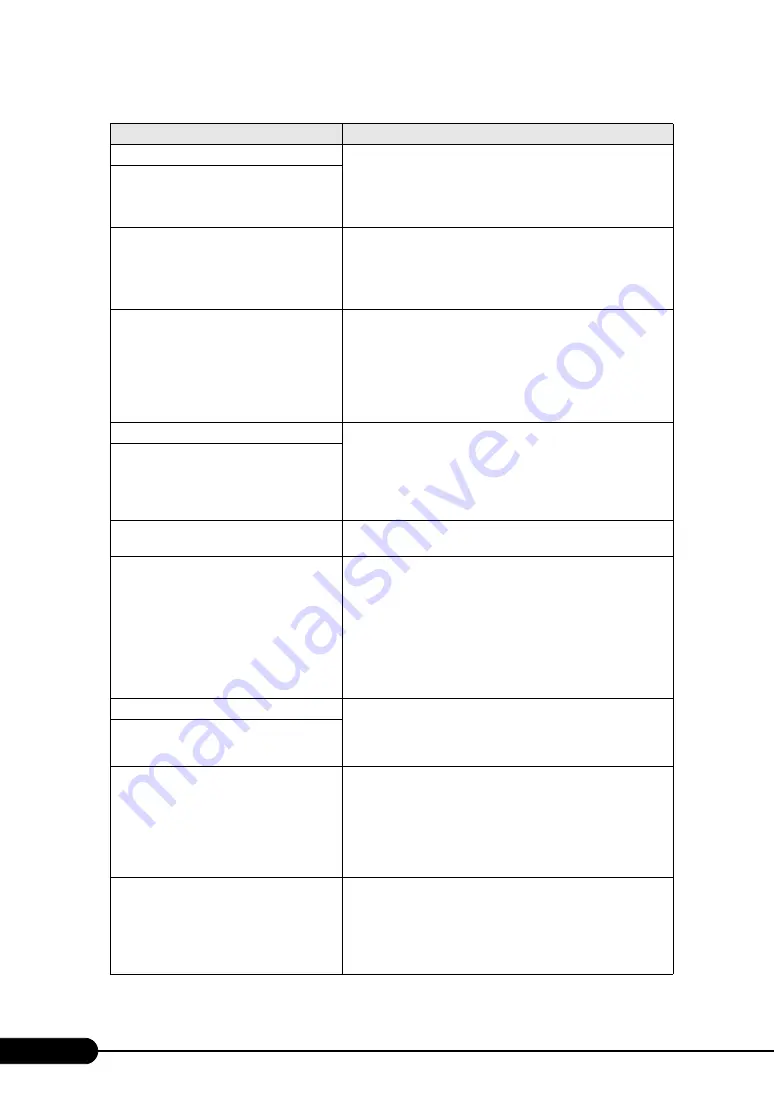
186
Chapter 8 Operation and Maintenance
System Cache Error - Cache disabled
It indicates a system cache error. Turn off the server and turn it
back on. If the message still appears, check the error log and
replace CPUs if faulty. If the CPUs are considered as normal, the
baseboard must be replaced. Contact an office listed in the
"Contact Information" of "Start Guide".
System memory exceeds the CPU's caching
limit
Verify CPU Frequency selection in Setup
It indicates a CPU error. Turn off the server and turn it back on. If
the message still appears, check the error log and replace CPUs if
faulty. If the CPUs are considered as normal, the baseboard must
be replaced. Contact an office listed in the "Contact Information"
of "Start Guide".
System Management Configuration changed
It indicates a hard disk configuration error. Or the hard disk
configuration has changed. This message can be ignored if it
appears after the hard disk configuration was changed. If the
message appears although no configuration is changed, some
parts must be replaced. Check the system event log to find what
parts have irregularities. And contact an office listed in the
"Contact Information" of "Start Guide".
Invalid System Configuration Data
It indicates a system configuration error. In BIOS Setup Utility,
correct the current setting values, or return the setting values to
the initial values. When the correct setting values have been saved
by Server Management Tools, restore the values. If the message
still appears, the baseboard must be replaced. Contact an office
listed in the "Contact Information" of "Start Guide".
Invalid System Configuration Data - run
configuration utility
The system performed an emergency
shutdown.
The system has shut down for some reason. Refer to the event log.
BIOS update for installed CPU failed
Microcode update, which is necessary for the installed processor, is
not included in BIOS. Check whether proper CPUs are installed, and
update BIOS by using BIOS update tool supplied with the CPUs. If
the message still appears after the update, start up BIOS Setup
Utility, and change the setting as follows. Select the [Server] menu –
the [CPU Status] submenu – [Re-enable Failed CPUs], and change it
to [Yes]. If the message still appears thereafter, the baseboard must
be replaced. Contact an office listed in the "Contact Information"
of "Start Guide".
Invalid NVRAM media type
It indicates an NVRAM error. Turn off the server and turn it back
on. If the message still appears, the baseboard must be replaced.
Contact an office listed in the "Contact Information" of "Start
Guide".
Missing or invalid NVRAM token
Operating system not found
The OS to be started is not found. Check whether devices are
properly recognized during POST and cables are properly
connected. Also start up BIOS Setup Utility, and check the setting
values on the [Boot] menu. If the message appears although there
are no irregularities, the baseboard, RAID card, cables, and hard
disk units must be replaced. Contact an office listed in the
"Contact Information" of "Start Guide".
Server Management Configuration NVRam
Bad - defaults loaded!
It indicates an NVRam error. Start up BIOS Setup Utility, and
correct the current setting values, or return the setting values to
the initial values. When the correct setting values have been saved
by the Server Management Tools, restore the values. If the
message still appears, the baseboard must be replaced. Contact an
office listed in the "Contact Information" of "Start Guide".
table: List of POST error messages
Message
Description
Summary of Contents for PRIMERGY RX600 S4
Page 12: ...12 ...
Page 42: ...42 Chapter 1 Overview ...
Page 72: ...72 Chapter 3 OS Installation ...
Page 100: ...100 Chapter 4 Operations after OS Installation ...
Page 108: ...108 Chapter 5 High Reliability Tools ...
Page 226: ...226 Appendix ...






























