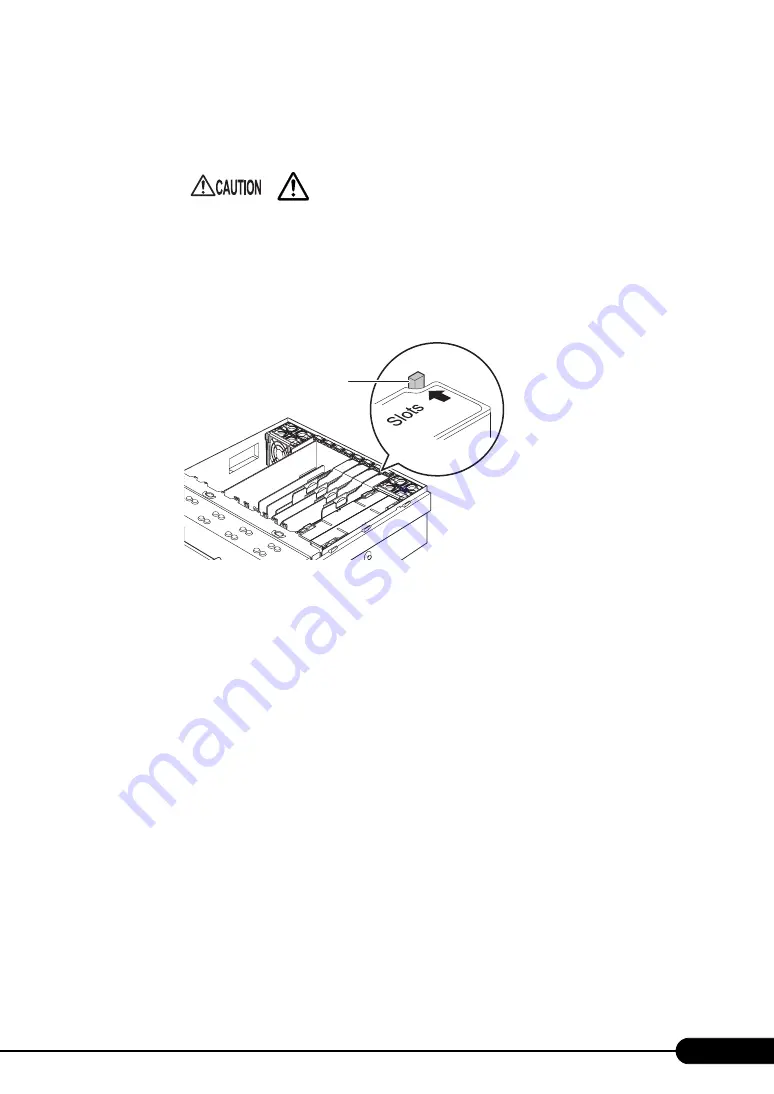
135
PRIMERGY RX600 S4 User's Guide
2
Remove the top cover without turning off the server.
"6.2.1 Removing the Top Cover" (pg.112)
3
Touch a metal part of the server to discharge static electricity.
4
Check the off status of the hot plug LED switch on the PCI slot for the
expansion card to be replaced.
5
Remove the damaged expansion card and install a new one.
For the installation procedure, refer to Step 4 through 6 in "6.5.3 How to Install Expansion
Cards" (
6
Press the hot plug LED switch.
Check the LED status is turned from blinking to lit.
7
Attach the top cover.
8
After replacing the expansion card, confirm that the expansion card is
recognized on the OS.
Click [Start] – [Management Tools] – [Computer Management] in this order, and click [Device
Manager]. Confirm the card in the Device Manager list.
• When sliding the server out of the rack, make sure that the cables on
the backside, such as the power cable, are not unplugged or become
entangled.
• Do not touch other devices inside the server.
Hot plug LED switch
Summary of Contents for PRIMERGY RX600 S4
Page 12: ...12 ...
Page 42: ...42 Chapter 1 Overview ...
Page 72: ...72 Chapter 3 OS Installation ...
Page 100: ...100 Chapter 4 Operations after OS Installation ...
Page 108: ...108 Chapter 5 High Reliability Tools ...
Page 226: ...226 Appendix ...






























