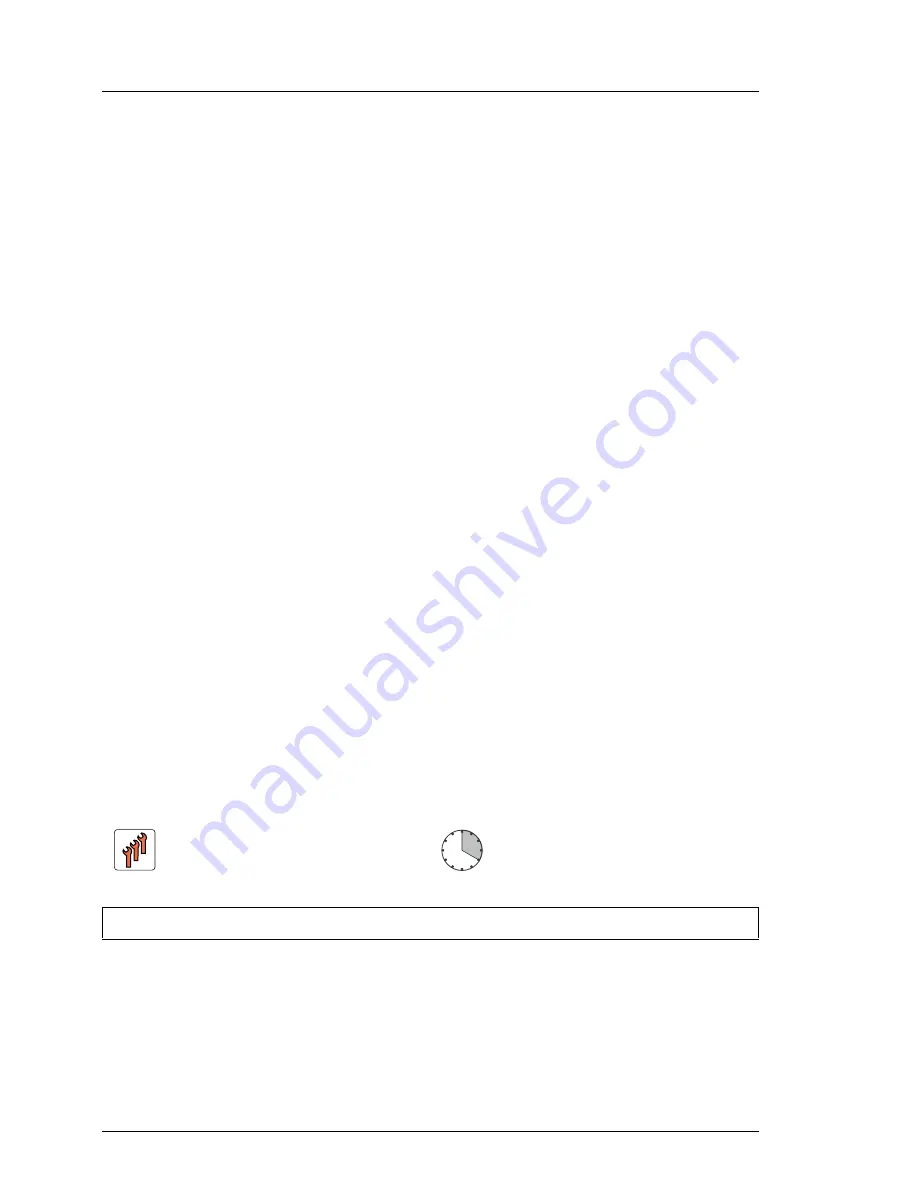
106
Upgrade and Maintenance Manual
RX100
S8
Power supply
Ê
Install the power supply units as described in section
"Installing a hot-plug
power supply unit" on page 98
.
6.3.4.4
Concluding steps
Ê
"Reassembling" on page 52
Ê
"Connecting the server to the mains" on page 55
Ê
"Switching on the server" on page 57
Ê
"Enabling BitLocker functionality" on page 84
6.4
Converting a standard power supply to a
redundant power supply
The standard power supply can be replaced by a redundant power supply. The
redundant power supply consists of up to two power supply units (slide-in units).
The upgrade kit contains only one power supply unit (for power supply
redundancy the second power supply unit must be additionally ordered).
The upgrade kit for the redundant power supply consists of the following parts:
– PSU cage with power distribution board
– two power cables
– one hot-plug power supply unit
– dummy cover (if only one power supply unit is installed, you have to install
the dummy cover in the second bay)
– several screws
– one fan module
Field Replaceable Unit
(FRU)
Hardware: 20 minutes
Tools:
Phillips PH2 / (+) No. 2 screw driver
Summary of Contents for PRIMERGY RX100 S8
Page 18: ...Upgrade and Maintenance Manual RX100 S8 Contents ...
Page 62: ...62 Upgrade and Maintenance Manual RX100 S8 Basic hardware procedures ...
Page 148: ...148 Upgrade and Maintenance Manual RX100 S8 Hard disk drives solid state drives ...
Page 154: ...154 Upgrade and Maintenance Manual RX100 S8 Fans ...
Page 270: ...270 Upgrade and Maintenance Manual RX100 S8 System board and components ...
Page 278: ...278 Upgrade and Maintenance Manual RX100 S8 Cables ...






























