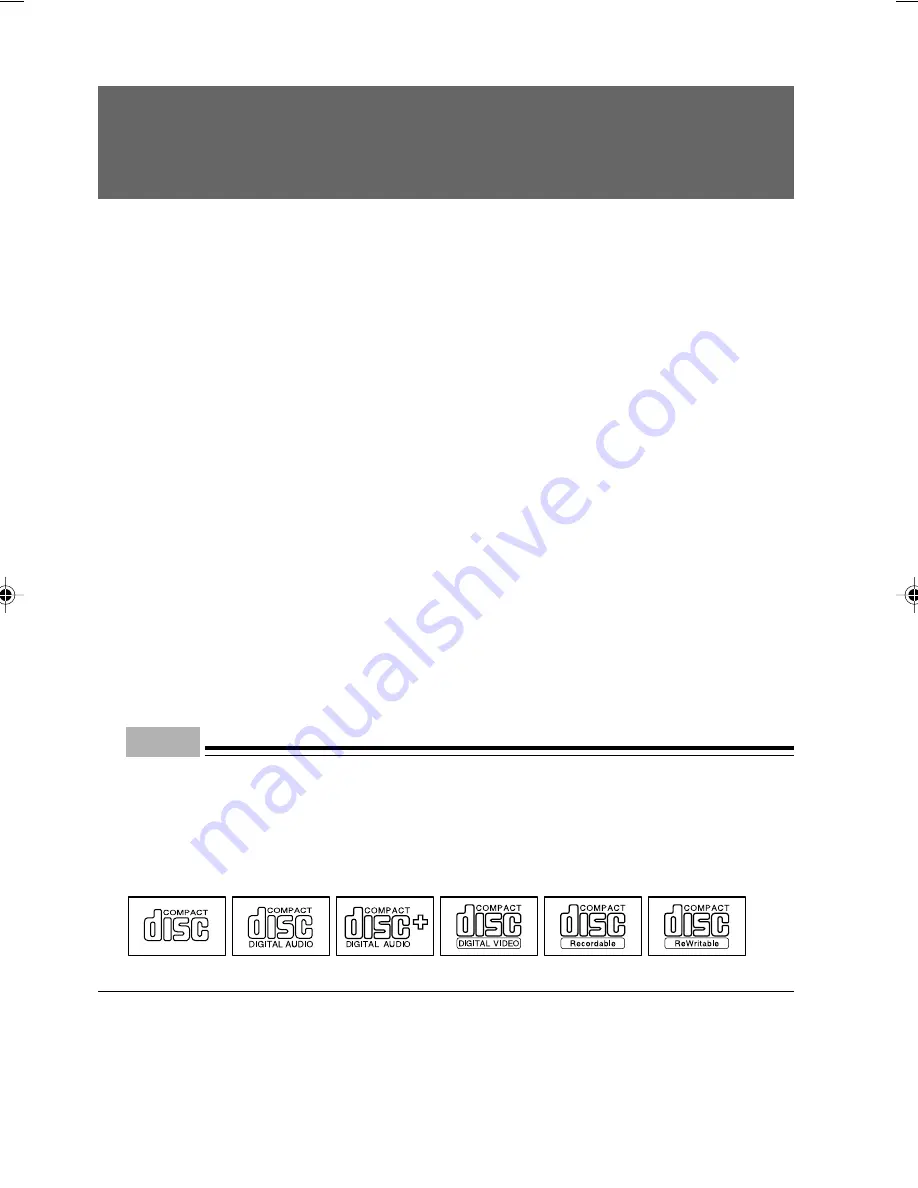
22
The PC has a built-in CD-ROM drive.This section explains how to handle, insert, and remove CDs.
■
Notes on handling
To prevent faults, note the following when handling CDs.
Notes on handling CDs
●
Do not use a ball-point pen or pencil on the label (printed side). Do not affix a label.
●
Do not touch or damage the data side.
●
Do not bend or compress them.
●
If the CD gets dirty or wet, wipe it with a dry soft cloth from the center to the edge. Do not use
a cleaner.
●
Keep them dry.
●
Do not place them in an extreme temperature environment.
●
Do not place them in a humid and dusty environment.
■
Notes on using the drive
●
Do not use any CD not in conformance with “Notes on handling CDs” above, or those distorted,
broken or cracked.Otherwise, a fault may occur. Faults caused by the use of a defective CD
shall not be covered by the warranty.
●
This PC can use circular CDs only. Do not use odd-shaped CDs. Otherwise, a fault may occur.
Faults caused by the use of an odd-shaped CD shall not be covered by the warranty.
●
Do not use any separately sold CD-ROM cleaning disk. Otherwise, a foreign substance like
dust may adhere to the lens.
Point
- CD-ROM is a compact disc (CD) that stores PC information (such as characters) rather than
music. ROM stands for Read Only Memory. This PC can read data from CD-ROMs but cannot
write data.
- This PC can use CDs having any of the following marks. Do not use CDs without a mark. Oth-
erwise, a fault may occur.
An additional application may be necessary to use particular types of CDs.
Onto the CD marked*, data can be written when a CD-R/RW drive is used.
7 CD-ROM
04Panac(14-26)
01/11/2000, 09:22
22
Summary of Contents for DESKPOWER 2000 FPC-M80000
Page 11: ...CHAPTER 1 Installation and Connection ...
Page 14: ...4 Back of the PC unit 1 2 3 4 5 6 7 8 10 9 11 12 13 14 ...
Page 36: ...26 ...
Page 37: ...CHAPTER 2 Hardware ...
Page 61: ...CHAPTER 3 Troubleshooting ...
Page 64: ...54 ...
















































