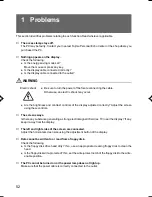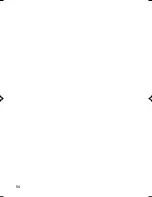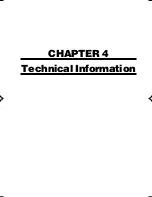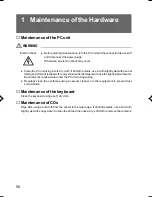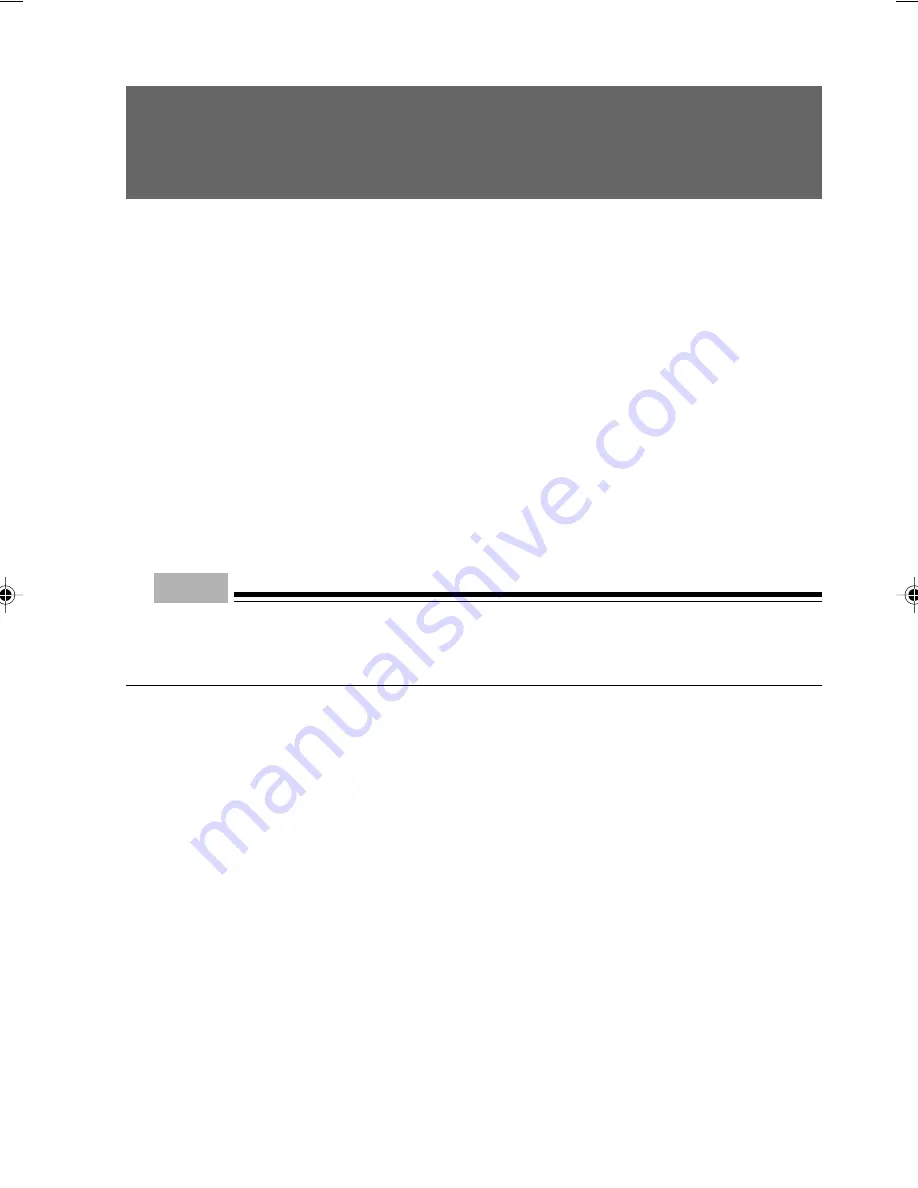
41
This sections explains how to replace the standard internal hard disk with one having more capacity
or install a second internal hard disk.
■
Notes on handling the hard disk
To prevent faults, note the following when handling the hard disk.
●
Data is read from the hard disk or written to it while the internal disk that stores data is rotating
at high speeds. Since it is a very delicate device, do not carry the PC with the power on or do
not apply shock or vibration to the PC.
●
Do not use or store the hard disk in an area where temperature changes sharply in an extremely
wide range.
●
Do not place the hard disk in an area exposed to direct sunlight or near a heater.
●
Do not use or store the hard disk in an area subjected to shock or vibration.
●
Do not use or store the hard disk in a humid or dusty area.
●
Do not use or store the hard disk near a magnet or device that generates a strong magnetic
field.
●
Do not disassemble or break down the hard disk.
●
Keep the hard disk free from condensation or moisture.
Point
- Improper handling may damage the data stored on the disk. Always make backup copies of
important data.
- Even hard disks of the same type have different capacities. It is recommended to back up data
not in units of hard disks but in units of files or sectors.
■
Master and slave
This PC can accommodate up to four IDE-compliant hard disks. Install the first and second disks in
the internal hard disk bay, and the third and fourth ones in the front access bay (to install the fourth,
remove the CD-ROM/CD-R/RW drive).
This mater and slave setting depends on the connection between the internal hard disk and flat
cables (this setting is referred to as the cable select function). As shown in the figure below, a disk
connected to the master connector of a flat cable is configured as a master and that connected to
the slave connector as a slave.
To enable the cable select function, set the jumper switch of the internal hard disk to the cable select.
5 Installing an Internal Hard Disk
06Panac(38-50)
01/11/2000, 09:23
41
Summary of Contents for DESKPOWER 2000 FPC-M80000
Page 11: ...CHAPTER 1 Installation and Connection ...
Page 14: ...4 Back of the PC unit 1 2 3 4 5 6 7 8 10 9 11 12 13 14 ...
Page 36: ...26 ...
Page 37: ...CHAPTER 2 Hardware ...
Page 61: ...CHAPTER 3 Troubleshooting ...
Page 64: ...54 ...