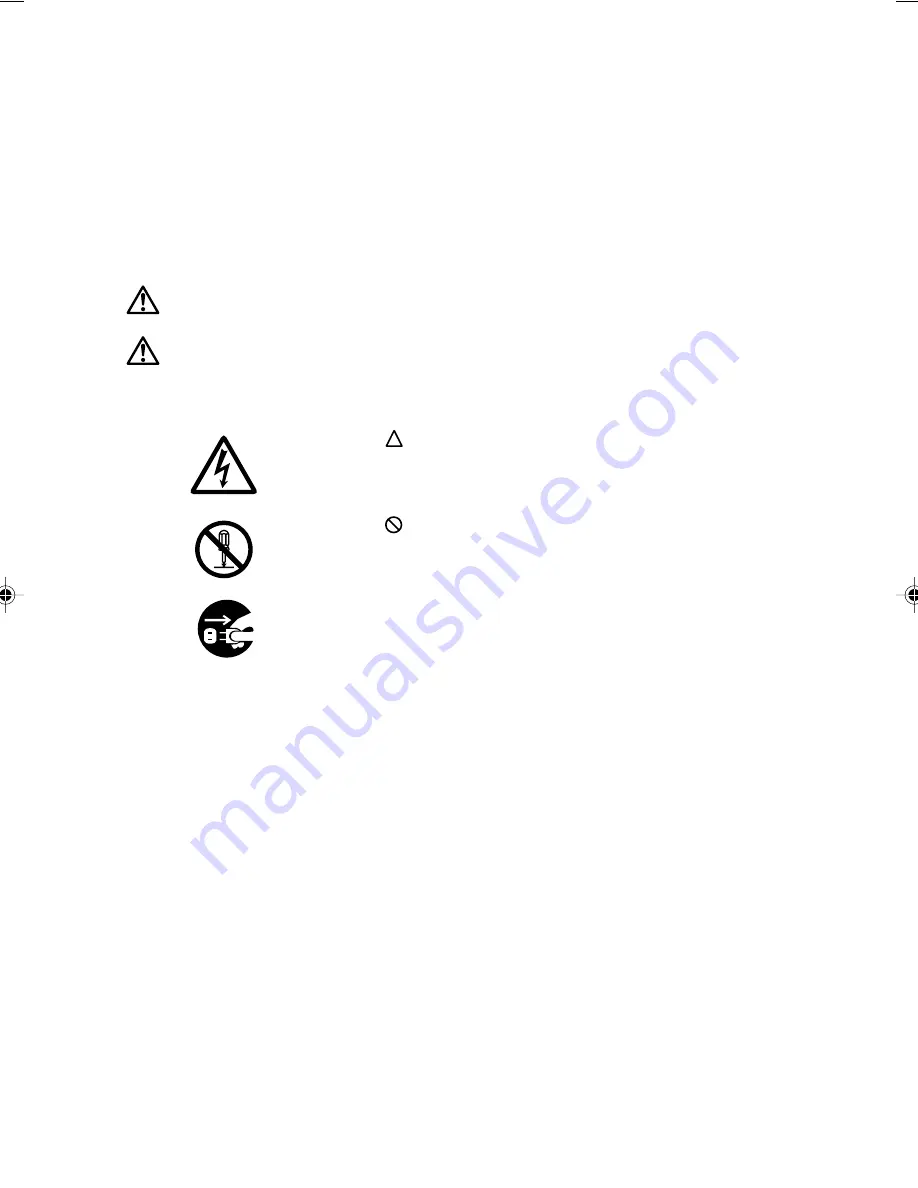
■
Conventions used in this manual
●
Warning icons
Various icons and icon/word combinations are used in this manual. They are used to encourage
you to use the equipment safely and correctly in order to prevent danger and damage that may
occur to you and people around you. The following paragraphs describe what each icon looks like
and what it means. Please ensure you understand the purpose and meaning of each icon before
reading the corresponding instructions.
Indicates a danger of death or serious injury if the PC is handled
incorrectly by ignoring the corresponding instruction.
Indicates a danger of injury or physical damage if the PC is handled
incorrectly by ignoring the corresponding instruction.
In some cases, the following icons are also used along with the above icon/word combinations to
detail the related danger and damage.
The icon
indicates the corresponding instruction has a nature of
warning or caution. The meaning of the warning or caution is
symbolized in the icon and outlined above it.
The icon
indicates the corresponding instruction is intended to tell
you not to do something. The meaning of the instruction is symbolized
in the icon and outlined above it.
The icon
●
indicates the corresponding instruction is intended to tell you
to do something. The meaning of the instruction is symbolized in the
icon and outlined above it.
●
Representing keys and how to use them
In the text of the manual, keyboard keys are represented using only necessary characters as shown
below rather than describing all the indication on each key top.
Example: [Ctrl] key, [Enter] key, and [
→
] key
When more than one key is to be pressed simultaneously, they are represented as shown below:
Example: [Ctrl] + [F3] and [Shift] + [
↑
]
●
Representing buttons
Buttons displayed on the screen are enclosed in square brackets, [ and ], as shown below:
Example: [OK]
●
Command entries
In the text of the manual, a command is represented as shown below:
diskcopy a: a:
↑ ↑
A blank (shown with
↑
) between characters means that the [Space] key (long bar on the front of the
keyboard) is to be pressed once. Command names are represented in lower case, but they may
be entered using uppercase letters.
WARNING
CAUTION
01Panac_intro i-ix
01/11/2000, 09:22
4
Summary of Contents for DESKPOWER 2000 FPC-M80000
Page 11: ...CHAPTER 1 Installation and Connection ...
Page 14: ...4 Back of the PC unit 1 2 3 4 5 6 7 8 10 9 11 12 13 14 ...
Page 36: ...26 ...
Page 37: ...CHAPTER 2 Hardware ...
Page 61: ...CHAPTER 3 Troubleshooting ...
Page 64: ...54 ...





































