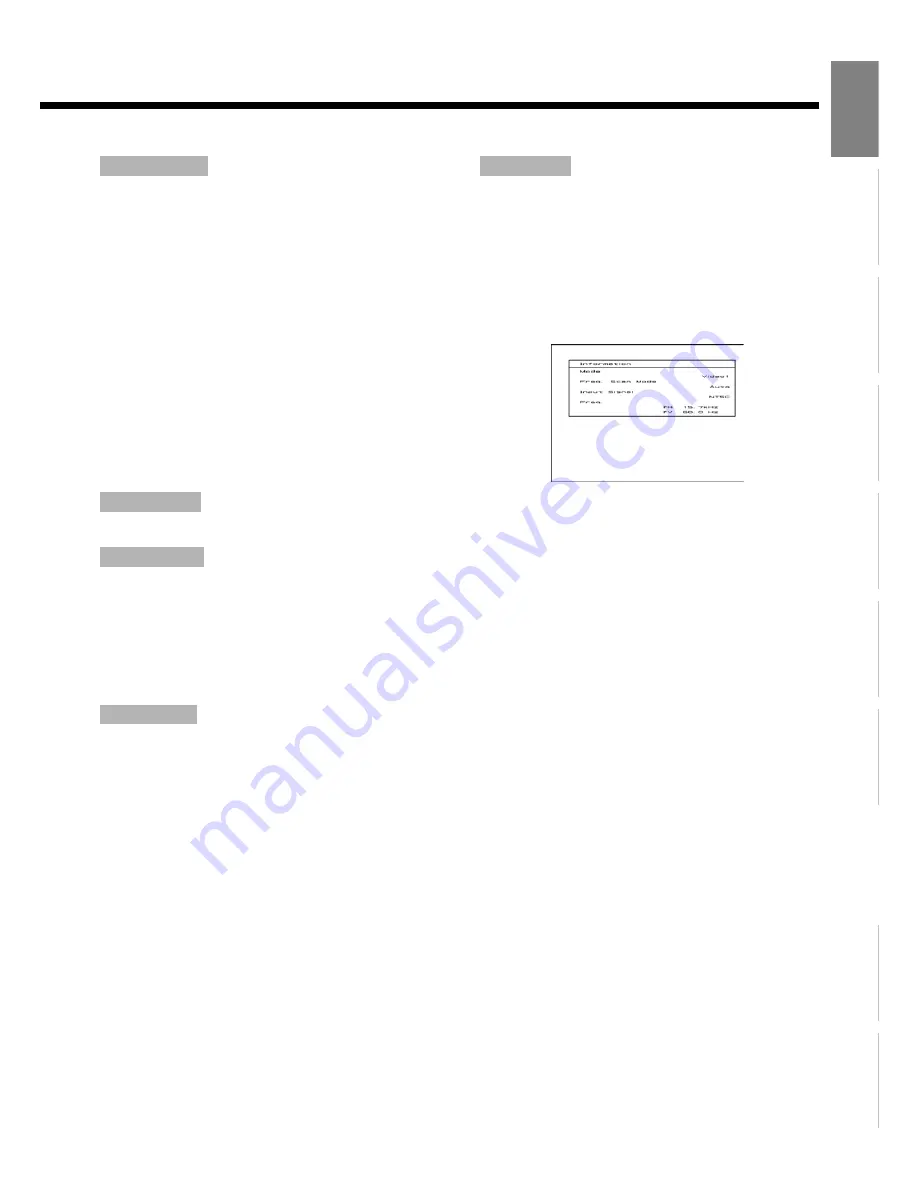
E-39
Engl
ish
Deut
sch
Espa
ñol
Fra
n
ç
ai
s
It
a
lia
n
o
Portugu
ê
s
ᣣ
ᧄ
⺆
Póññ
êèé
፩ၭ
You can use this option to switch the setting for RGB input
signal.
Each time you press
E
or
F
, one of the available choices
appears in the following sequence:
<
Auto
<
VGA
<
WVGA
<
480P
<
XGA
<
WXGA
<
SXGA
<
SXGA+
<
[Auto]
: The optimum display is obtained automatically for
input signals.
[Other than Auto]
: The optimum resolution setting is
fixed for each signal.
Press
<
to store.
* In Auto mode, the resolution of VGA, WVGA, 480P, XGA,
WXGA, SXGA and SXGA+ may not be automatically
detected for optimal use.
* Depending on the model or input terminals, some signals
may not be available and therefore, not displayed.
Normally, use this option in Auto mode.
You can use this option to display white over the entire screen
to minimize phosphor burn-in.
Each time you press
E
or
F
, one of the available choices
appears in the following sequence:
<
Off
<
On
<
Press
<
to store.
When the screen size was set to "Normal", to reduce "burn-in",
the brightness of the part at which left and right images are not
displayed can be set. Normally, we recommend that "Light
Gray" be used.
Each time you press
E
or
F
, the settings is switched.
<
Black
<
Dark Gray
<
Light Gray
<
Press
<
to store.
* Effective for plasma display.
* Burn-in can still occur if the Normal mode is shown for
extended periods.
Displays system operation status.
Select "Information" and press
<
.
The "Information" screen will appear.
[Mode]
: The input mode or channel number is displayed
[Freq. Scan Mode]
: Frequency scanning
[Input Signal]
: Video mode
[Input Sync.]
: Sync. Signal type
[Freq.]
: Sync. Signal frequency, polarity
[Preset No.]
: RGB code number
Direct Setting
for RGB
Code Setting
for RGB
White Screen
Background
Information
"Information" Screen (example of Video1 mode)
Note
• If the operation is not executed for about 60 seconds, the menu disappears.
• Some functions are not available depending on the state or condition of use.
• The adjustment range varies depending on the display signal. Adjust to a desired picture quality in the allowable adjustment range.
• Setting and adjustment may be disabled depending on the signal type.















































