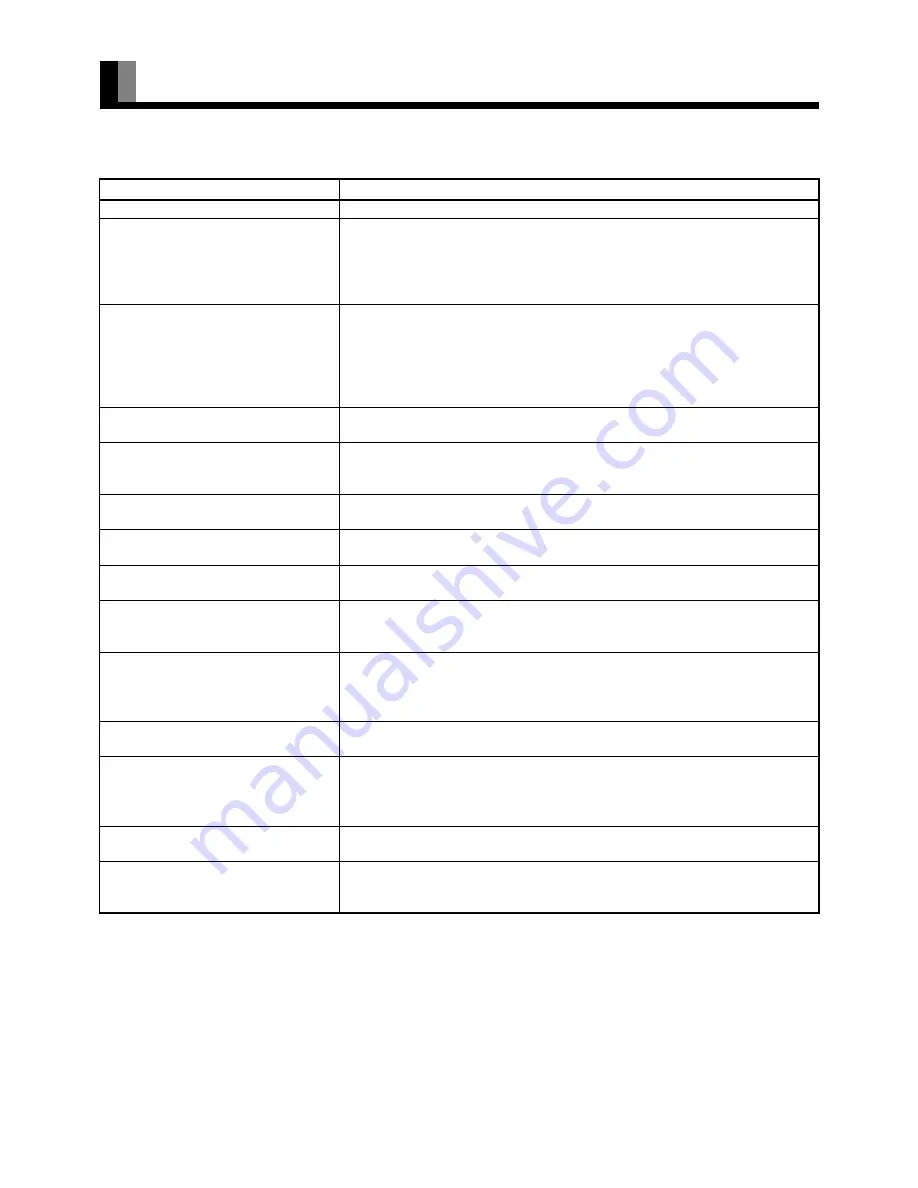
E-60
MAINTENANCE
If you encounter problems with the display, check the following explanations before contacting your dealer for service.
Problem
Action
• Power does not turn ON.
• Check whether the power plug is securely inserted into the receptacle.
• No pictures are displayed.
• Check cables for disconnection.
• Check whether the power for all input equipment is ON.
• Check for connection to wrong terminals or for wrong input mode.
• Check whether the input mode display is colored pink.Special setup may have been made.
Return to original setup or initialize the User adjustment value.
• Remote control does not function prop-
erly.
• Check for incorrect battery orientation.
• Check for dead batteries.
• Check for distance from the display.
• Check whether you are pointing the remote control transmitter properly at the
display’s receiver.
• Check for any obstacle between the remote control and the display.
• The display makes a snapping sound.
• This sound is produced when the cabinet expands or contracts due to variations in temper-
ature. This sound does not indicate that the display has a problem.
• The display makes a buzzing sound.
• The display has fans to maintain the temperature of internal components at a constant
level. This sound is produced by the fan as it rotates. (Applies to models equipped with a
fan.)
• There are spots on the screen.
• Check whether your AV equipment is affected by interference from automobiles, trains,
high-voltage transmission lines, neon signs or other potential sources of interference.
• Degraded colors/tints
• Check whether all picture adjustments have been properly made.
(See "ADJUSTING TO A DESIRED PICTURE" on P. E-26–E-30.)
• Improper screen position/size
• Check whether screen position and size have been properly adjusted.
(See "ADJUSTING SCREEN POSITION AND SIZE" on P. E-32.)
• No audio
• Check cables for disconnection.
• Check whether the proper audio input has been selected.
(See "Audio Input" on P. E-38.)
• If "Out of range" appears, the display is
receiving a signal whose picture or signal
cannot be reproduced by the display.
• The screen turns to black and white.
• Signals that are not supported by this display have been input. Check which signals are
supported. (See "MAIN SUPPORTED SIGNALS" on page E-58.)
• If "Error message Condition 1" appears,
the fan is defective.
• Remove the power cord from the receptacle, and contact your dealer for repairs.
(Applies to models equipped with a fan.)
• If "Error message Condition 2" appears,
the display’s internal components are
extremely hot.
• Remove the power cord from the receptacle. (You can turn the power back ON again
when the components have cooled sufficiently.) If the message appears again when you
turn the power back on, remove the power cord from the receptacle, and contact your
dealer for repairs.
• If "Change refresh rate to 60Hz" appears,
• The picture may get blurred with vertical frequency of other than 48.3-51.8 or 58.4-61.4
(Hz). Change the setting of your PC, etc.
• If the power indicator lamp flashes red or
green.
• Remove the power cord from the receptacle, and inform contact your dealer, referencing
the flashing pattern experienced.
• The power indicator lamp flashes differently depending on the type of problem.


































