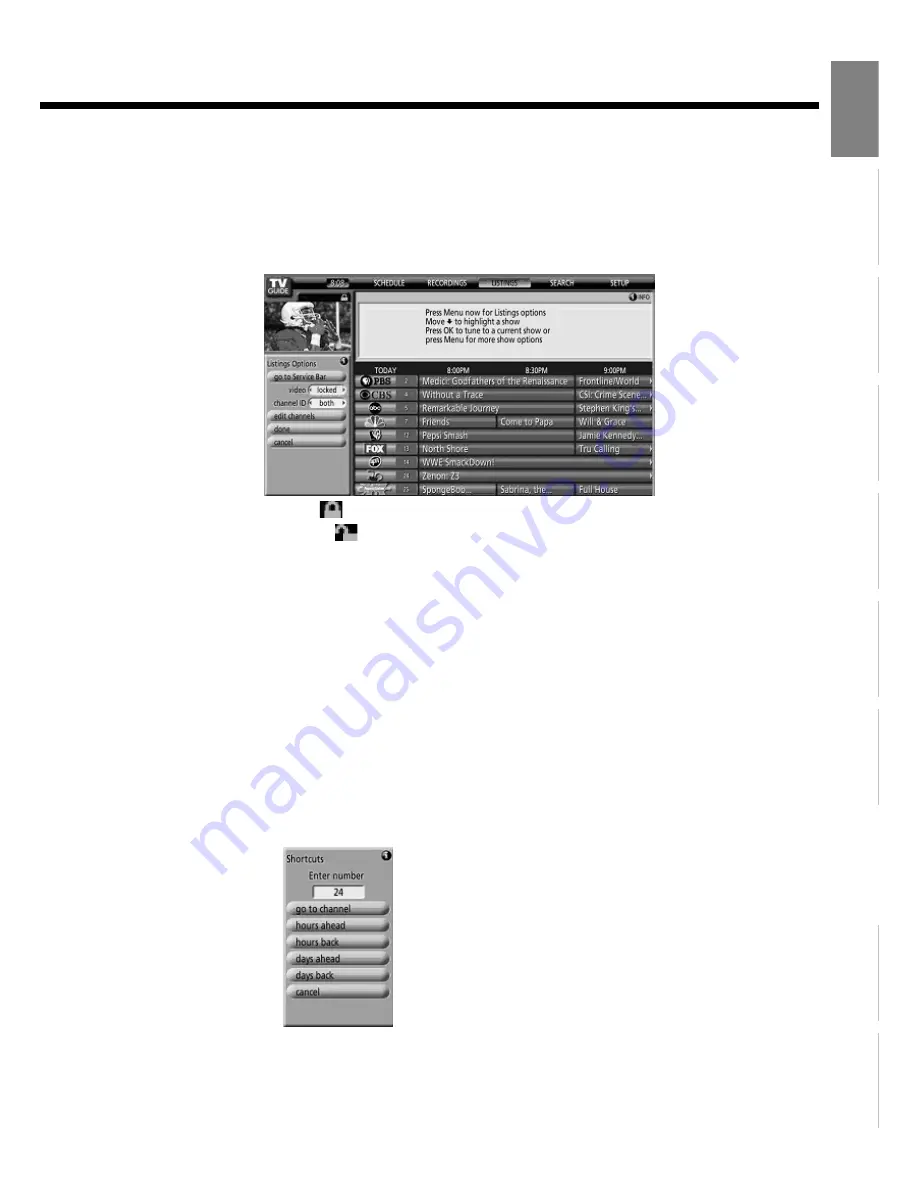
E-51
Engl
ish
Deut
sch
Espa
ñol
Fra
n
ç
ai
s
It
a
lia
n
o
Portugu
ê
s
ᣣ
ᧄ
⺆
Póññ
êèé
፩ၭ
INFORMATION
An ALERT screen is displayed before a scheduled Recording or Reminder program is started. (Default: 1 minute before) When
schedules overlap, use
C
,
D
to choose the program you want to watch and press
<
.
Setting Listings Options
When LISTINGS is highlighted and
;
is pressed, the Listings Options screen appears on the left side of the screen. The
video, channel ID or edit channel function can be performed.
video window
: "
locked
"
- video remains on a single channel
"
unlocked
"
- video changes channels as you navigate the grid
When
<
is pressed after setting, "done" is highlighted. When
<
is pressed again, setting is finished.
channel ID
: "
both
" - both channel logo and number are displayed in the grid
"
logo
" - only channel logo is displayed in the grid
"
number
" - only channel number is displayed in the grid
When
<
is pressed after setting, "done" is highlighted. When
<
is pressed again, setting is finished.
edit channels
: Sets "Change channel display" of the "SETUP". Change the program service that the TV Guide On Screen
uses for any channel. Edit the channels that appear in the TV Guide On Screen, reorder their position in the
grid, change their tune channel, and, if you have more than one program service, specify the service and input
for each channel. You can modify settings directly in the Channel Editor screen.
Shortcuts
In "
LISTINGS
", use the number keys on your remote control to
- Enter the number of the channel you want to view, or
- Enter the number of hours (or days) you want to jump ahead or back
The
Shortcuts
menu appears.
Press
D
or
C
to highlight the command you want and press
<
, or
- If you entered a channel number, press
<
when the menu appears to jump directly to the channel row.
- If you entered a specific number of hours, press
D
(hours ahead) or
C
(hours back) when the menu appears to jump directly
to that time slot.

























