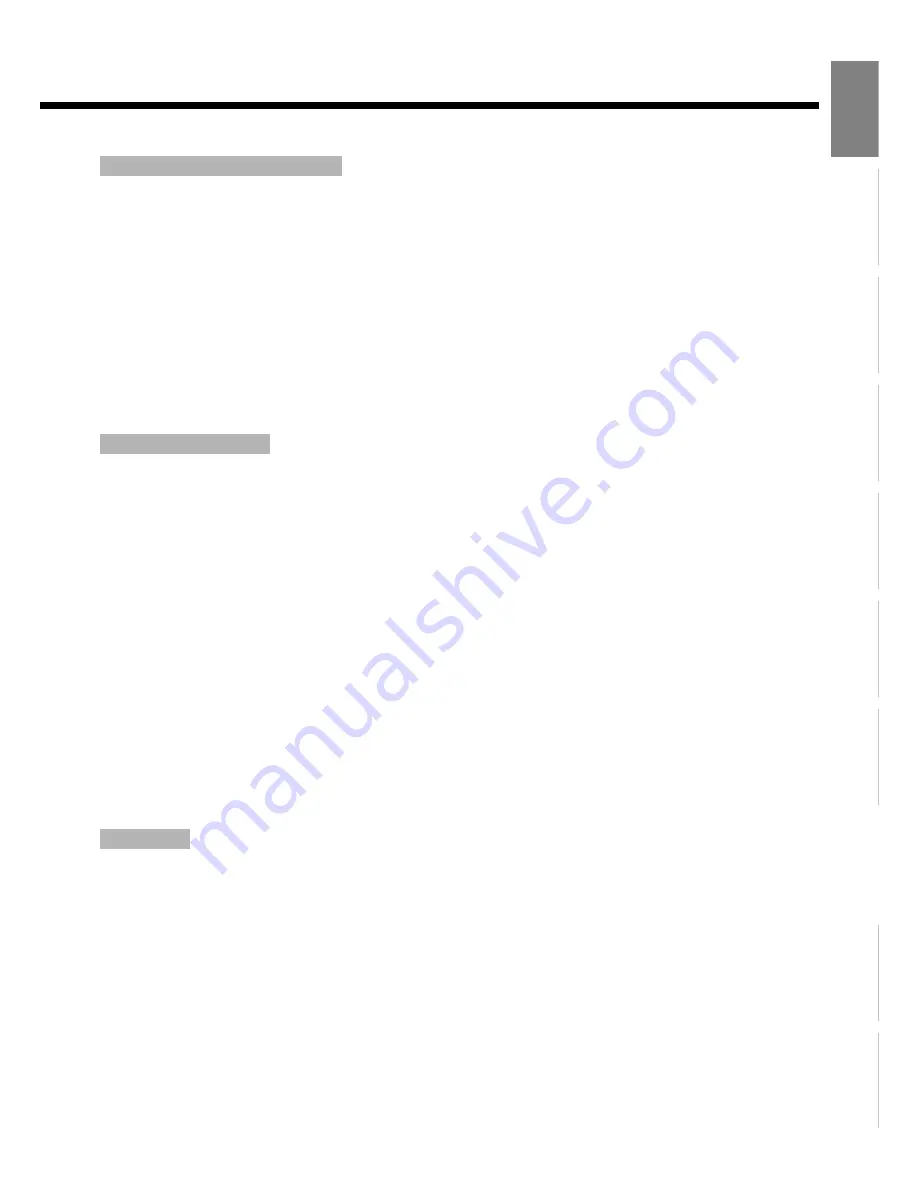
E-53
Engl
ish
Deut
sch
Espa
ñol
Fra
n
ç
ai
s
It
a
lia
n
o
Portugu
ê
s
ᣣ
ᧄ
⺆
Póññ
êèé
፩ၭ
1
When
`
is pressed while watching TV, the TV Guide On Screen "LISTINGS" screen
appears. Press
E
,
F
,
C
to highlight "SEARCH" on the "Service Bar".
2
Use
E
,
F
,
D
,
C
to choose "ALPHABETICAL" from the Category Bar.
3
Use
E
,
F
,
D
,
C
to choose the first letter of the program you want and press
<
. A show
category listing appears.
4
Use
C
,
D
to choose the category from the desired program category listing and press
<
. A show listing appears.
5
When a show is selected using
C
,
D
and
;
is pressed, the "Episode Options"
screen appears and the following can be performed.
1
When
`
is selected while watching TV, the TV Guide On Screen "LISTINGS" screen
appears. Use
E
,
F
,
C
to highlight "SEARCH" on the Service Bar.
2
When
C
,
D
is used to highlight "KEYWORD" and
;
is pressed, the "Keyword
Options" menu appears.
3
When
D
,
C
is pressed to choose "new search" and
<
is pressed, the "Search Option"
menu appears.
4
After using
D
,
C
,
E
,
F
to choose each item and "enter keyword" is chosen, press
<
. A
keyboard appears.
5
After using
D
,
C
,
E
,
F
to choose the keyword and "DONE" is chosen, press
<
. A show
category listing appears.
6
When the category you want to watch is chosen from the program category listing and
<
is pressed, a show listing appears.
7
When the show you want to schedule for recording or reminder is chosen from the show
listing and
<
or
;
is pressed, the "Episode Options" menu appears and a recording
and reminder schedule can be set.
1
Highlight "SEARCH" and press
D
,
E
,
F
to highlight "KEYWORD".
2
Press
D
to highlight a saved keyword tile, and press
;
.
3
"Search Options" menu appears.
"edit search" --------- Keyword can be changed and edited.
"delete search" ------ Entered keyword can be deleted.
Searching alphabetically by title
Searching by keyword
Edit search























