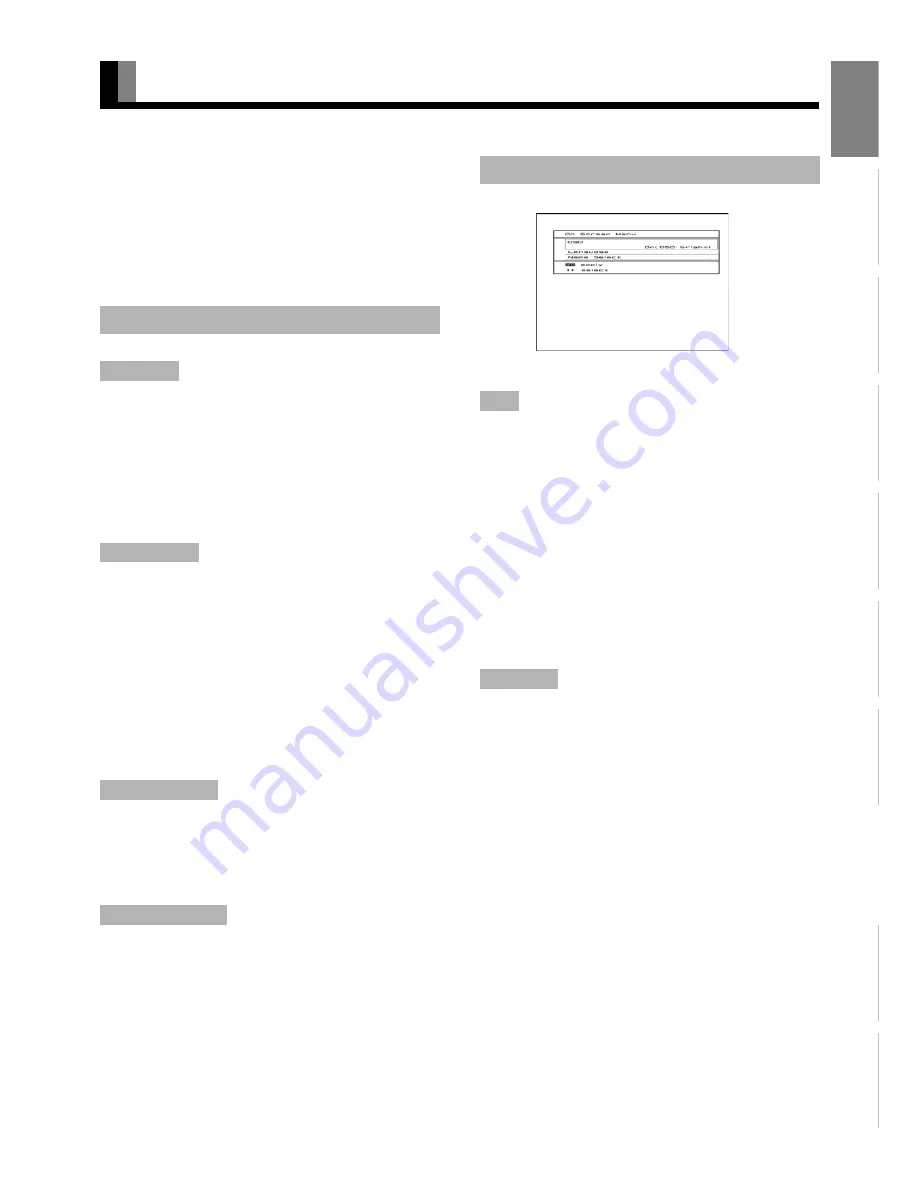
E-33
Engl
ish
Deut
sch
Espa
ñol
Fra
n
ç
ai
s
It
a
lia
n
o
Portugu
ê
s
ᣣ
ᧄ
⺆
Póññ
êèé
፩ၭ
OTHER SETTINGS (FEATURES MENU)
• To adjust or set items such as Adjustment, On Screen Menu,
Input Terminal, and Channel Setting, select "FEATURES"
from the adjustment menu. See P. E-25 for the basic
procedures.
• The items to be adjusted or set are stored for each input
mode. Thus, execute the following operation after selecting
the input mode for the adjustment or setting.
You may find the vertically-striped pattern in pictures,
depending on the clock frequency of your PC's processor.
If you experience blurring, you can obtain a clearer picture by
adjusting the "Dot Clock".
Use
E
or
F
to adjust to minimize vertically-striped pattern in
pictures.
Press
<
to store.
Pictures and the outline of letters may blur or flicker as the
clock phase of your PC may be different. In this case, adjust
the clock phase manually. Normally, the "Auto" setting ensures
the optimal value.
Use
C
or
D
to select "Auto" or "Manual".
[Auto]
: Makes automatic adjustment.
[Manual]
: Makes manual adjustment.
Press
E
or
F
to adjust to minimize pictures blur.
Press
<
to store.
Adjusts the extremely dark or bright picture. Normally, the
automatic setting ensures the optimal value.
Use
E
or
F
to adjust pictures optimally.
Press
<
to store.
Adjusts the dynamic range of picture to the optimum. Execute
while a white screen signal is received.
(1) Select "Execute" and press
<
.
(2) Press
C
or
D
to select "YES", and press
<
.
You can use this option to select from following display
indication.
Each time you press
E
or
F
, one of the available choices
appears in the following sequence:
<
On (OSD:bright)
<
On (OSD:dark)
<
[On (OSD:bright)]
: On-screen information shown in
light color.
[On (OSD:dark)]
: On-screen information shown in dark
color.
Press
<
to store.
* If the screen picture is too bright, some characters may be
difficult to watch when [On (OSD:dark)] is selected.
You can use this option to select the language displayed on the
screen.
Press
C
or
D
to select your desired language.
English
Español
(Spanish)
Français
(French)
Press
<
.
The menu is displayed in the selected language.
ADJUSTMENT ITEMS
Dot Clock
for RGB
Clock Phase
for RGB
Clamp Position for RGB, Component Video
Auto Calibration
for RGB
ON SCREEN MENU SETTING
OSD
Language
"On Screen Menu" Screen
Note
• If the operation is not executed for about 60 seconds, the menu disappears.
• Some functions are not available depending on the state or condition of use. (The adjustment screen may also vary slightly.)
• The adjustment range varies according to the display signals. Make adjustments to your preferred picture quality within the adjustment range.
• Depending on the type of signal, it may not be possible to make some of the settings or adjustments.






























