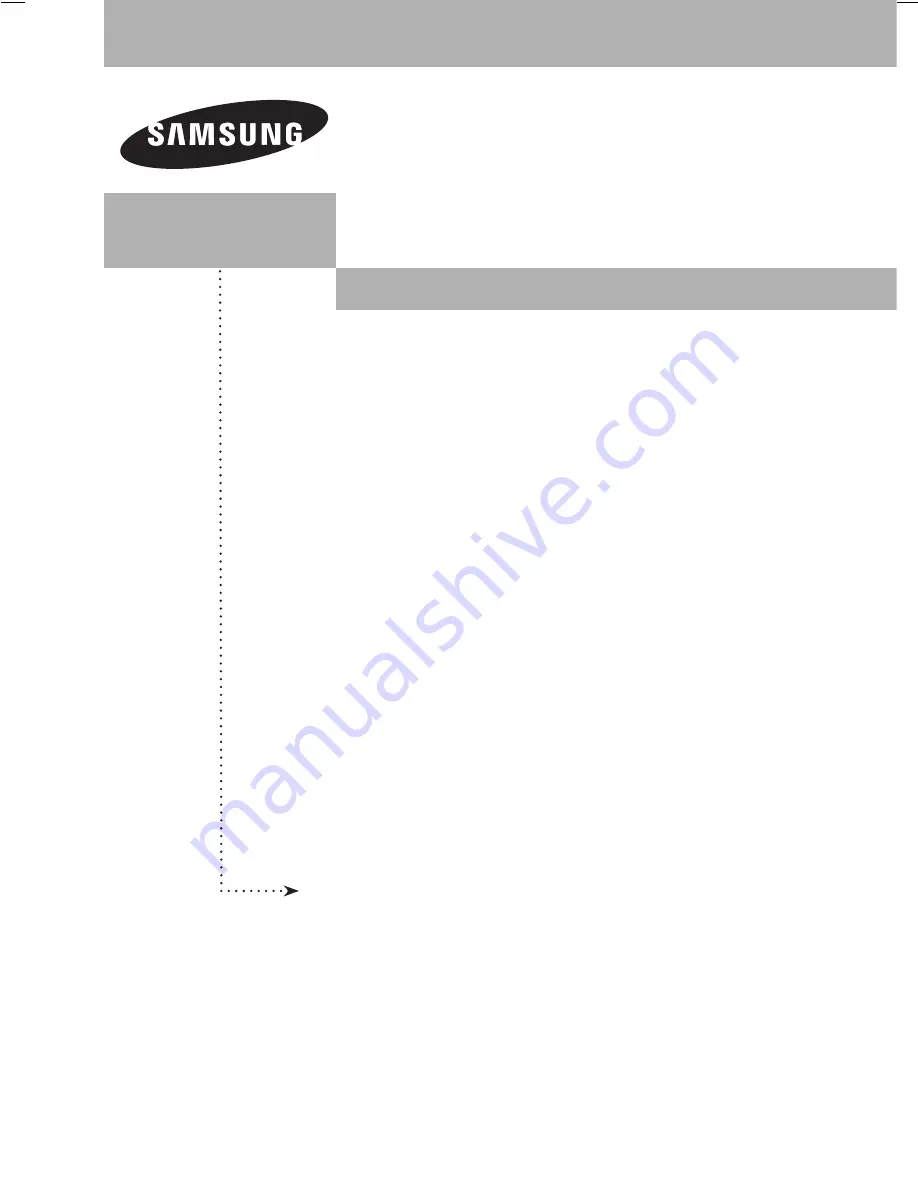
PLASMA DISPLAY
FP-T5084
FP-T6374
Owner’s
Instructions
Register your product at www.samsung.com/global/register
Record your Model and Serial number here for future reference.
▪ Model _______________ ▪ Serial No. _______________
BN68-01094P-00Eng.indb 1
2007-04-13 ¿ÀÈÄ 5:30:41