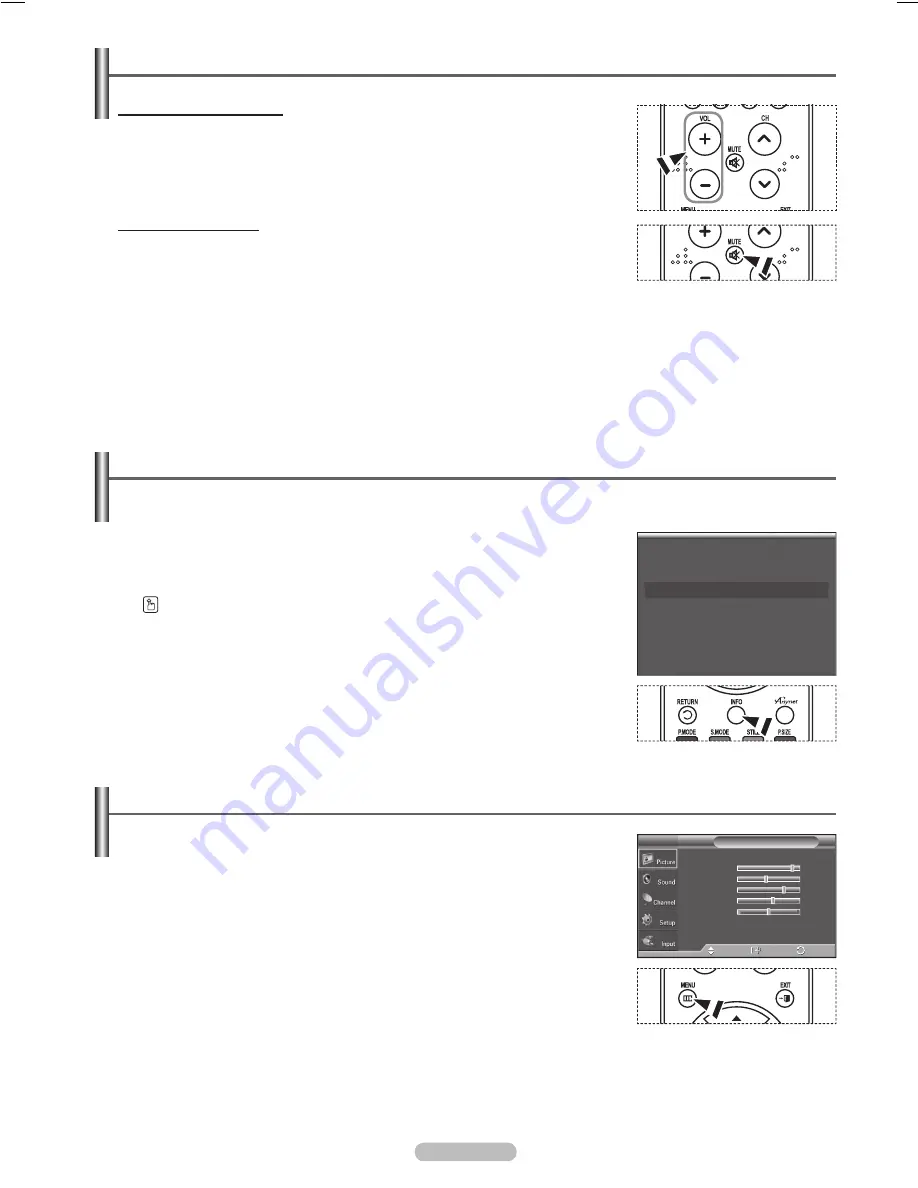
English - 18
Adjusting the Volume
Using the Volume Buttons
1
Press the
VOL +
or
VOL –
button to increase or decrease the volume.
Using the Mute Button
At any time, you can cut off the sound using the
MUTE
button.
1
Press
MUTE
and the sound cuts off.
The word “Mute” will appear in the lower-left corner of the screen.
2
To turn mute off, press the
MUTE
button again, or simply press the
VOL +
or
VOL –
button.
Viewing the Display
The display identifies the current channel and the status of certain audio-video settings.
1
Press the
INFO
button on the remote control.
The TV will display the channel, the type of sound, and the status of certain
picture and sound settings.
Press the
INFO
button once more or wait approximately 10 seconds and it disappears
automatically.
Viewing the Menus
1
With the power on, press the
MENU
button.
The main menu appears on the screen. Its left side has five icons:
Picture
,
Sound
,
Channel
,
Setup
,
Input
.
2
Use the ▲ or ▼ button to select one of the five icons.
Then press the
ENTER
button to access the icon’s sub-menu.
3
Press the
EXIT
button to exit.
➢
It takes about one minute until the on-screen menu disappears.
Air 28
Picture Mode : Dynamic
Sound Mode : Custom
MTS : Stereo
12 : 00 am
Mono
Mode
: Dynamic
►
Contrast
100
Brightness
45
Sharpness
75
Color
55
Tint G 50
R 50
▼
More
Picture
T V
Enter
Move
Exit
BN68-01094P-00Eng.indb 18
2007-04-13 ¿ÀÈÄ 5:31:18
















































