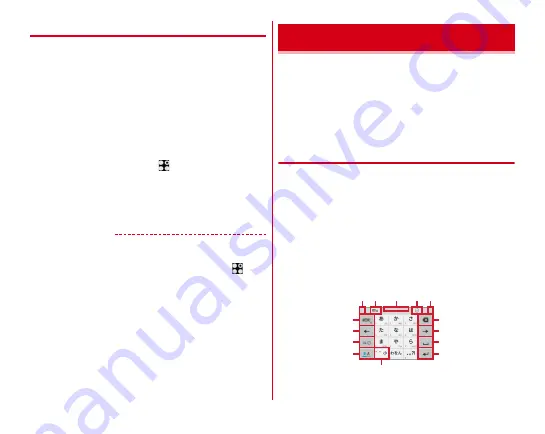
Before using the terminal
39
◆
Application permissions
The first time you launch an application or function that
accesses other functions and information on the terminal, a
confirmation screen that requests authorization for access
rights appears. When you approve these access rights, the
corresponding functions and information become available to
the application or function.
・
Confirmation screens vary depending on the application or
function. Check the displayed content carefully and operate.
<Example>
If launching the "Media Player" app for the
first time
1
From the Home screen,
→
[Media Player]
The confirmation screen is displayed.
2
[DENY]/[ALLOW]
Follow the on-screen instructions.
✔
INFORMATION
・
If permission is not granted, some applications and functions
may not work, or use of the functions may be limited.
・
To change the permissions, from the Home screen,
→
[Settings]
→
[Device management]
→
[Apps]
→
Tap the
application
→
[Permissions]
→
Turn ON/OFF permissions to
change.
Enter characters using software keyboard displayed on the
screen.
・
Entering characters with Super ATOK ULTIAS is mainly
described in this section.
・
Switching to other input method is available.
・
You can connect an external keyboard to enter characters.
→
◆
Using keyboard
You can enter characters using numeric keypad, QWERTY
keypad or handwritten input.
・
You can activate voice input from each keypad.
→
・
When the overwrite handwritten input option is enabled,
handwritten input is available with the numeric or QWERTY
keypad displayed.
■
Numeric keypad
Multiple characters are assigned to a key.
・
You can select input method from Flick input, Numeric
keypad input, Gesture input, or 2-touch input.
Character entry
i
m
a
a
d
c
b
j
k
l
e
f
g
h







































