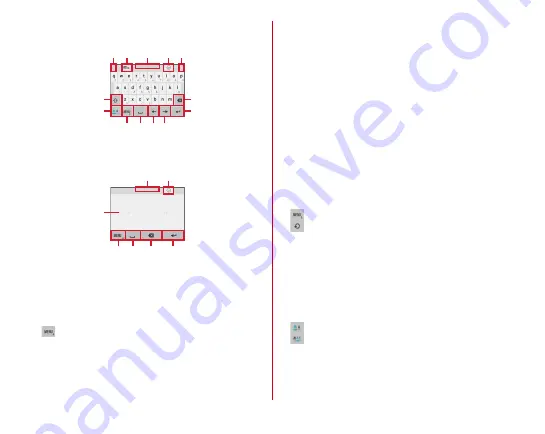
Before using the terminal
40
■
QWERTY keypad
Enter characters using Romaji input.
■
Handwritten input
Enter characters in handwriting.
・
Some key displays may be changed depending on the
setting or condition.
a
Drag left or right to adjust the width of the keypad
b
Enable/disable Overwrite handwritten input
c
Drag up or down to adjust the height of the keypad
d
Display a list of number/symbol/smiley/pict/pict D
e
: Display menu
・
When the menu is displayed, the following operations
are available.
テンキー
(Numeric keypad) :
Switch to Numeric keypad
QWERTY
キー
(QWERTY keypad) :
Switch to QWERTY
keypad
手書き
(Handwritten input) :
Switch to handwritten input
全画面手書き
(Handwritten in full-screen) :
Switch to full-
screen handwritten input
上書き手書き
(Overwrite handwritten input) :
Enable/
disable overwrite handwritten input
定型文
(Common phrase) :
Display common phrases
記号
(Symbol)
・顔文字
(Smiley)
・絵文字
(Pict) :
Display a
list of number/symbol/smiley/pict/pict D
テーマ切替
(Change theme) :
Change the keyboard color
arrangement
引用アプリ
(Quotation app) :
Quote
電話帳引用
(Quote
phonebook) or Personal note
Tap [
設定
(Settings)] to select an application that is
activated by flicking key up.
パーソナルノート
(Personal note) :
Quote
パーソナルノー
ト
(Personal note)
設定
(Settings) :
Settings for Super ATOK ULTIAS
(Touch and hold) : Activate voice input
: Display characters assigned to a key in the reverse
order
f
Move the cursor to left
・
On the numeric keypad, flick up or down to move the
cursor up or down, or flick right to move the cursor to the
right.
On the QWERTY keypad, flick up to move the cursor up,
or flick right to move the cursor down.
g
Display a list of number/symbol/smiley/pict/pict D
h
: Switch input mode to Kana/Alphabet
: Switch input mode to Kana/Alphabet/Number
i
Backspace (Delete a character to the left of the cursor)
・
After a character is fixed, flick a key up to delete the
character on the right to the cursor and flick to the left to
delete all characters on the left to the cursor.
e
i
l
n
h
f j
k
a
a
d
c
b
e
o
i
l
k
d
c








































