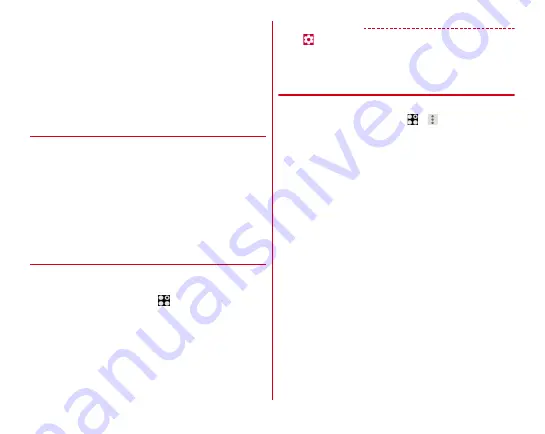
docomo LIVE UX
61
・
Some pre-installed applications require separate
subscriptions (charged) to be used.
・
For some pre-installed applications, uninstallation may be
possible. Some uninstalled applications may be downloaded
again on Play Store etc.
・
For some pre-installed applications, installation may be
required by accessing Play Store or DOCOMO's site for the
first activation.
◆
Managing the application list
1
When the application list is displayed, perform
target operations
Disabling applications :
Touch and hold an application
and drag it to [Disable app]
→
[DISABLE]
→
[DISABLE]
Uninstalling applications :
Touch and hold an application
and drag it to [Uninstall]
→
[OK]
Sorting applications :
Touch and hold an application and
drag it to a destination
◆
Installing "Recommends" application
Tap [Recommends] button to display applications
recommended by NTT DOCOMO.
1
From the Home screen,
→
[Recommends]
・
When using for the first time, an explanation screen for
recommended application appears. Confirm the
content and then tap [ENABLE]. The recommends
applications are displayed and the notification setting
turns to ON.
2
Select an application
→
Follow the on-screen
instructions to download
✔
INFORMATION
・
Tap
on the recommended application list to switch ON/
OFF the notifications of recommended applications in
"Notification settings".
◆
Displaying all applications
A function to search application locations.
1
From the Home screen,
→ →
[Display all
apps]
A list of all applications is displayed.
2
Select an application
The screen of selected application location is displayed
and the icon is selected.






























