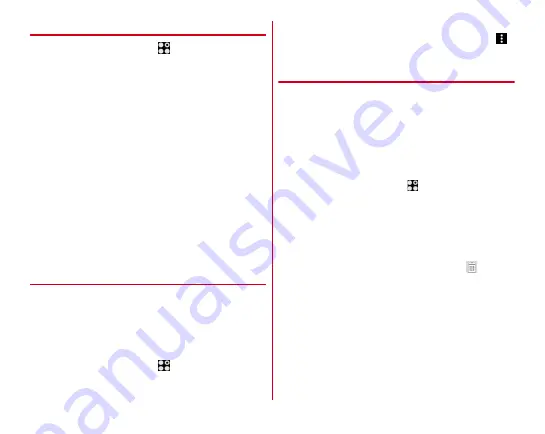
Settings
141
❖
Iris authentication setting
1
From the Home screen,
→
[Settings]
→
[Lock
& Security]
→
[Iris settings]
2
Set required items
Use iris as security unlock preference :
Change the
auxiliary security unlock preference.
Change pattern/security code/password for alternative :
Change the pattern/security code/password set as the
auxiliary security unlock preference.
Improving accuracy of iris authentication :
Register the
additional iris for improving the accuracy of iris
authentication.
Delete iris data :
Delete iris data.
Display iris finder :
Set whether to display the finder on the
iris authentication screen.
Tips for iris authentication :
Display the tips at iris
authentication.
Site to master iris :
Display the websites describing how
to use the iris authentication.
◆
Smart Lock
Set the method to unlock the screen lock when connecting
from an external device or by face recognition.
・
Set a security unlock preference which requires
authentication in advance.
・
When the iris authentication is set for security unlock
preference, Trusted face (face recognition) is not available.
1
From the Home screen,
→
[Settings]
→
[Lock
& Security]
→
[Smart Lock]
→
Authenticate
2
Set required items
・
For details on Smart Lock, refer to Help by tapping
→
[Help].
◆
Personal note
Register and manage authentication information such as ID
(account) and password. You can use registered information
for input.
・
Set a security unlock preference which requires
authentication in advance.
・
To use registered information, you are required to use Super
ATOK ULTIAS.
・
Up to 100 items can be registered.
1
From the Home screen,
→
[Settings]
→
[Lock
& Security]
→
[Personal note]
→
Authenticate
・
For the first activation, the instruction guide appears.
Follow the on-screen instructions.
2
[REGISTER]
→
Set each item
→
[DONE]
Editing :
Tap a title
→
Edit each item
→
[DONE]
Deleting :
Touch and hold a title
→
Drag it to
at the
bottom of the screen
→
[OK]
Sorting :
Touch and hold a title
→
Drag it to the
destination
Backing up/restoring :
[MENU]
→
[Backup/Restore]
→
Select an item
→
Follow the on-screen instructions to
operate
Deleting all :
[MENU]
→
[Delete all]
→
[OK]






























