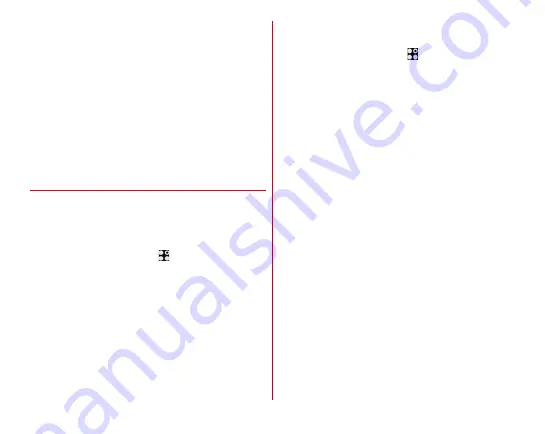
Appendix/Index
188
- When the remaining battery is not sufficient
- When the terminal is low on available memory
- When the basic software is altered
・
Exit from all applications before installing.
・
Update software when the terminal battery is fully charged.
・
Do not turn off the terminal while updating.
・
It is recommended that this terminal be put in a place with
good reception and not be moved while downloading. The
update may stop when it is put in a place with bad reception.
・
When it does not need to update, "No upgrade is needed.
Use it as it is." appears.
・
For details about updating available period, refer to NTT
DOCOMO website.
◆
Updating software
・
When the terminal needs to update, you are required to
perform the installation. Open the Notification panel
→
Tap
the notification
→
[Install].
■
Changing the automatic download setting
1
From the Home screen,
→
[Settings]
→
[Device management]
→
[About phone]
→
[Software Update]
→
Tap the "Auto download"
button and set to ON/OFF
・
When "Auto download" is set to OFF, operate "When the
icon is not displayed on status bar" (
→
■
When the icon is not displayed on the status bar
Perform the update by the following operations.
1
From the Home screen,
→
[Settings]
→
[Device management]
→
[About phone]
→
[Software Update]
→
[Update now]
Downloading starts.
2
When the message to start the installation
appears, tap [OK]/[Install].
・
Depending on the update contents, the confirmation
screen about updating appears after tapping [Update
now].
・
When the confirmation screen appears, follow the
procedure below.
a
Select an upgrade method
Perform now (only via Wi-Fi) :
Immediately download
the update file via Wi-Fi connection.
Perform at scheduled time (via Wi-Fi/Xi) :
Via Wi-Fi
connection or Xi/FOMA, the update file will be
downloaded automatically at the reserved time.
・
If download via Xi/FOMA is not available, [Perform at
scheduled time (only via Wi-Fi)] appears. When the
sp-mode is not set, the update cannot be performed
by tapping [Perform at scheduled time (only via Wi-
Fi)]. Use Wi-Fi.






























