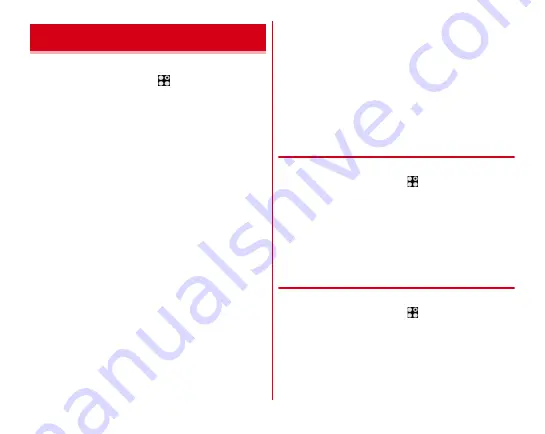
Settings
123
Set screen brightness or auto-rotate screen.
1
From the Home screen,
→
[Settings]
→
[Display & Wallpaper]
2
Set required items
Wallpaper :
Setting steps
Lock screen wallpaper :
Setting steps
→
Homescreen selector :
Setting steps
→
Customize screen :
Setting steps
Brightness level :
Setting steps
Adaptive brightness :
Set whether to adjust brightness
automatically according to the ambient brightness, based
on the [Brightness level] setting.
Auto-rotate screen :
Set whether to rotate screen
according to the terminal orientation.
・
Even when you change the orientation of the terminal,
the screen may not change depending on the screen
displayed.
Touch and go display :
Setting steps
Touch and sleep :
Set the terminal to sleep mode by
tapping [Turn off screen] on the lock screen or notification
panel.
Screen timeout :
Setting steps
Blue light cut mode :
Set whether to cut down blue light
emitted from the screen.
Video correction :
Set whether to correct image quality of
videos (1Seg, YouTube, etc.).
・
The image quality of videos recorded by the camera or
downloaded and saved to microSD card is corrected at
the time of playback.
・
Video correction may not be available depending on the
video.
Picture correction :
Set whether to correct image quality of
still images.
Daydream :
Setting steps
◆
Setting wallpaper on the lock screen
Set wallpaper for lock screen.
1
From the Home screen,
→
[Settings]
→
[Display & Wallpaper]
→
[Lock screen
wallpaper]
2
[No setting (Home wallpaper)]/[Choose an
image]/[Wallpaper]
From here on, follow the on-screen instructions.
◆
Brightness
Set brightness of screen backlight.
1
From the Home screen,
→
[Settings]
→
[Display & Wallpaper]
→
[Brightness level]
2
Slide the slider to adjust brightness
Display & Wallpaper
















































