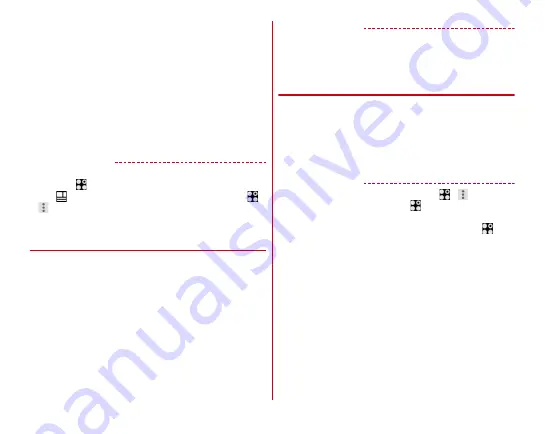
docomo LIVE UX
56
3
Select items or make settings as required
・
To move an application or add a widget to the Home
screen, touch and hold an icon in the application/widget
list screen, then drag it to the Home screen area at the
bottom of the screen.
・
To rename folder, select a folder and tap the folder
name.
・
Alternatively, touch and hold an application and drag it
over another application to create a folder.
・
Some widgets can be changed in its size by touching
and holding.
✔
INFORMATION
・
In the dock (
→
P55), you can allocate applications and folders.
However,
cannot be moved/deleted/changed. To show/
hide
on the Home screen, from the Home screen, tap
→
→
[My Magazine use setting].
❖
Removing applications/widgets from the
Home screen
1
Touch and hold an application/widget to
remove
2
Drag to [Back to apps list]/[Remove from
Home]
・
Applications are moved to the application list screen(
→
Disabling applications or widgets :
Touch and hold an
application or widget and drag it to [Disable app]
→
[DISABLE]
→
[DISABLE]
✔
INFORMATION
・
If [Uninstall] appears when you touch and hold an
application, drag the application to [Uninstall] and tap [OK] to
uninstall.
◆
Changing Kisekae/Wallpaper
1
Touch and hold blank area in the customize
area
2
[Change Kisekae]/[Change wallpaper]
3
Select items or make settings
✔
INFORMATION
・
Alternatively, from the Home screen, tap
→
→
[Kisekae].
Also, from the Home screen, tap
→
[Wallpapers]
→
[See
Kisekae].
・
For changing the wallpaper, from the Home screen,
→
[Settings]
→
[Display & Wallpaper]
→
Tap [Wallpaper] to select
an item.
・
The battery icon design and navigation bar can also be
changed.
→






























