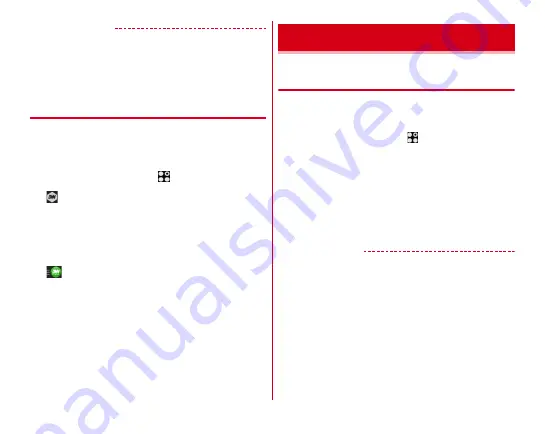
External device connection
169
✔
INFORMATION
・
Touch and hold content in the content selection screen to
display menu options for playing or deleting the content, or
downloading or playing it on another device. However,
copyrighted contents may not be downloaded on some
DLNA devices.
◆
Playing digital recorded programs
You can save digital recorded programs on DLNA devices such
as a recorder to the terminal to play.
・
The DLNA device is required to support uploading a content.
・
Set to allow access from the DLNA device beforehand.
1
From the Home screen,
→
[DiXiM Player]
2
→
[
はい
(Yes)]
3
Upload from the DLNA device
・
The uploaded content is saved to the saving location
that you set in [
保存先設定
(Saving location setting)].
→
4
→
[
持ち出し番組
(Programs to be moved
out)]
→
On the list of programs to be moved
out, select a content to play
◆
Displaying on Wi-Fi Miracast device via
Wi-Fi connection
Show videos, images, etc on TV screen or displays by
connecting the terminal to a Wi-Fi Miracast device through Wi-
Fi connection.
1
From the Home screen,
→
[Settings]
2
[Wi-Fi & Bluetooth]
→
[Advanced Wi-Fi]
→
[Screen/Music Cast]
→
Place a check mark in
[Enable wireless display]
3
Tap a detected Wi-Fi Miracast device
Disconnecting Wi-Fi Miracast device :
Tap a connected
device
→
[DISCONNECT]
✔
INFORMATION
・
When connecting a device that does not support HDCP,
images or sounds are not output properly. Depending on
content, external output may be prohibited from the content
provider or may be suppressed due to a performance
problem.
・
When you receive a call during connection, incoming call
screen also appears on the connected device.
・
With some applications, content appears on the connected
device, and operations such as playback can be performed
from the terminal.
Connecting with other devices















































